|
Location: Management  Scheduling wizard Scheduling wizard
Prerequisites:
▪None
Optional:
▪Nonproject task ▪Task type ▪Monitored event ▪Meeting type (SE Meeting) ▪Category (SE Action plan) |
▪Standard activity (SE Asset) ▪Verification plan (SE Asset) ▪Calibration plan (SE Calibration) ▪Preventive maintenance plan (SE Asset) |
Overview
Through this menu, it is possible to track, in a calendar, the tasks (nonproject or project), monitored events, meetings (SE Meeting) planned or isolated actions (SE Action Plan), verification activities (SE Asset), calibration activities (SE Calibration), and preventive and corrective maintenances (SE Maintenance) to which the resources included in the system will be allocated to or are responsible. That is, while through the Execution  My calendar menu, the logged-on user can only view their allocations and responsibilities of all system resources. The scheduling wizard screen is divided according to the image displayed below. The alphabetical letters identify each available item: My calendar menu, the logged-on user can only view their allocations and responsibilities of all system resources. The scheduling wizard screen is divided according to the image displayed below. The alphabetical letters identify each available item:
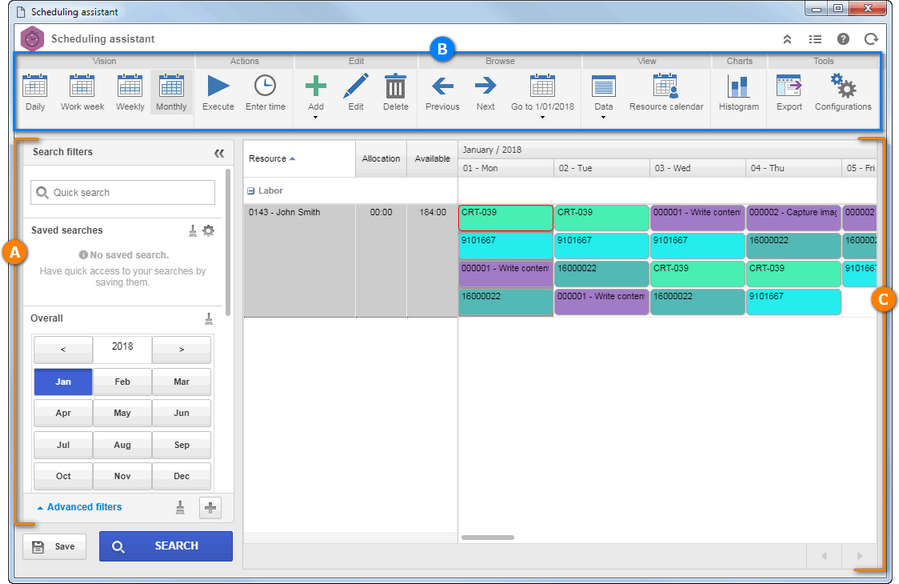
A
|
Use the Search filters to locate the desired resource more easily, as well as to choose what information you wish to view in the calendar. See the detailed description of the search filters available in the View  Resource calendar menu. Resource calendar menu.
|
B
|
The Toolbar displays the buttons that allow manipulating the information that will be displayed in the calendar. See further details on the Toolbar section.
|
C
|
In the calendar area, the system displays the resources (asset and labor), the total hours they are allocated to, the available hours and the monitored events, meetings, planned or nonproject tasks (SE Action Plan), nonproject, project, verification or calibration tasks, and maintenances (corrective or preventive) they are allocated to or that are under their responsibility. The colors and pattern with which the objects will be displayed in the calendar will vary according to the configurations set on the object data screen, in the general parameters of the system and the Tools  Configurations section on the scheduling wizard screen. Hover over an object in the calendar and use the displayed options to view the object information, view the project data screen, edit the object data and delete the allocation in the selected object. Configurations section on the scheduling wizard screen. Hover over an object in the calendar and use the displayed options to view the object information, view the project data screen, edit the object data and delete the allocation in the selected object.
|
|





