|
In this section, it is possible to configure how the data and the indexes of the batch document will be related to the metadata configured in the Indexing  Processing section. Processing section.
In the upper part, the "None" option, corresponding to the way the relationship will be performed, will be selected by default. In the sections below, perform the necessary configurations:
Data template
Allows the relationship between the documents and the external storage data to be performed through an import service. To do that, in the Data template field, select the service that contains the template with the metadata that will be used in the relationship.
After that, save the record, but do not close the data screen. The template fields used by the service will be presented in the list of records in the lower part of the section.
In the list of records of the lower part of the section, it is possible to configure how the relationship of the capture batch document data will be done with the imported metadata. See an example of how the columns that must be filled out will be displayed:
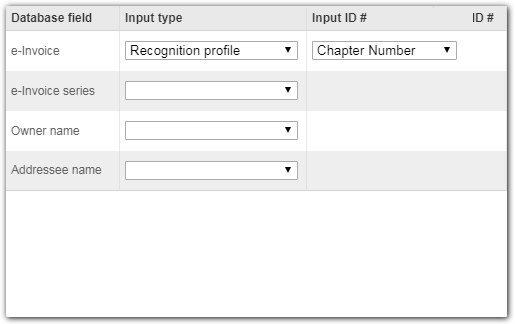
Column
|
Database field
|
Displays the fields imported from the service associated in the "Data template" field.
|
Input type
|
Select one of the following options, to define how the relationship will be performed:
▪Recognition profile: The metadata will be related to a batch document index, that is, to an index configured in the recognition profile associated with the capture configuration. ▪File name: The metadata will be related to the file name associated with the document batch. |
Input ID #
|
It will only be enabled if the option selected in the previous column is "Recognition profile". In this case, select the index that will be related to the metadata defined in the "Recognition profile" column.
|
Web Service data source
Allows the relationship to be performed by a data source. To do that, click on the  button next to the Data source field. At this point, the wizard for the selection of the desired data source will be displayed. The following steps will be available: button next to the Data source field. At this point, the wizard for the selection of the desired data source will be displayed. The following steps will be available:
Data source
|
In this step, the Web Service data sources that are already configured in the system (SE Administration  Configuration Configuration  Data source Data source  Web Service data source) will be displayed. Web Service data source) will be displayed.
▪To associate a Web Service data source, locate and click on the card that corresponds to the desired data source. ▪To configure a new data source and use it for the capture relationship, click on the + Create data source button and select the Web Service data source option. At this point, the Web service data source configuration wizard opens. Refer to the "Configuring a new Web Service data source" section in the SE Administration component documentation for a detailed description of the fields that will be displayed.
This resource is not compatible with REST data sources.
|
After defining the desired data source, use the Next button at the bottom of the wizard to access the next step.
|
Method
|
In this step, the system will display the methods that were enabled during the data source configuration.
To find a particular method more efficiently, enter the name of the method or attribute that composes it in the field at the top of the screen and click on the Filter button. The corresponding methods will display on the lower part of the screen.
Clicking on the arrow next to each method, the input and output parameters of the method will be displayed, divided into columns. In the parameter hierarchy, it is possible to identify the data type of each parameter.
Use the Next button at the bottom of the wizard to access the next step.
▪Use the Close button at the bottom of the screen to exit the data source association wizard. Note that all the data entered up to then will be lost. To perform this operation effectively, it is necessary to confirm the question asked by the system. ▪Use the Previous button at the bottom of the screen to return to a previous step of the data source association to make the necessary edits. This operation can also be performed by clicking on the name of the step on the side panel of the wizard. |
|
Parameters
|
In this step, define the input value for the selected Web Service method. To do that, click on the field to which you wish to assign a value and, on the screen that will be opened, select the desired option:
Option
|
Index
|
Allows selecting one of the indexes configured in the recognition profile associated with the capture configuration. In the respective field, select the desired index.
|
Fixed text
|
Allows entering a fixed value for the webservice parameter. In the respective field, enter the desired text.
|
File name
|
Allows defining that the value of the parameter will be the name of the file of the batch generated from the capture configuration.
|
After performing the desired configurations, use the Next button at the bottom of the wizard to access the next step.
|
Return
|
In this step, it is possible to enter a friendly name for the Web Service return variable. To do that, click on the desired field and, on the screen that will be opened, enter the desired text.
If a text is not entered, the name of the variable will be the name of the field. The configured return will be used later in the Processing section.
Use the Next button at the bottom of the wizard to access the next step.
|
Exception treatment
|
In this step, the exceptions in case of execution failure must be configured. It can be defined that the error will be ignored and the batch will be sent to the next step without performing the relationship or return the batch to the scanning step.
After selecting the desired configurations, use the Next button at the bottom of the wizard to access the next step.
|
Summary
|
In this step, an overview of the Web Service data source configurations is displayed. If necessary, return to the previous steps and perform the necessary adjustments.
If all is correct, click on the Finish button. At this point, the configuration wizard will be closed.
|
|





