|
To configure the SE Administration general parameters, the following sections are available:
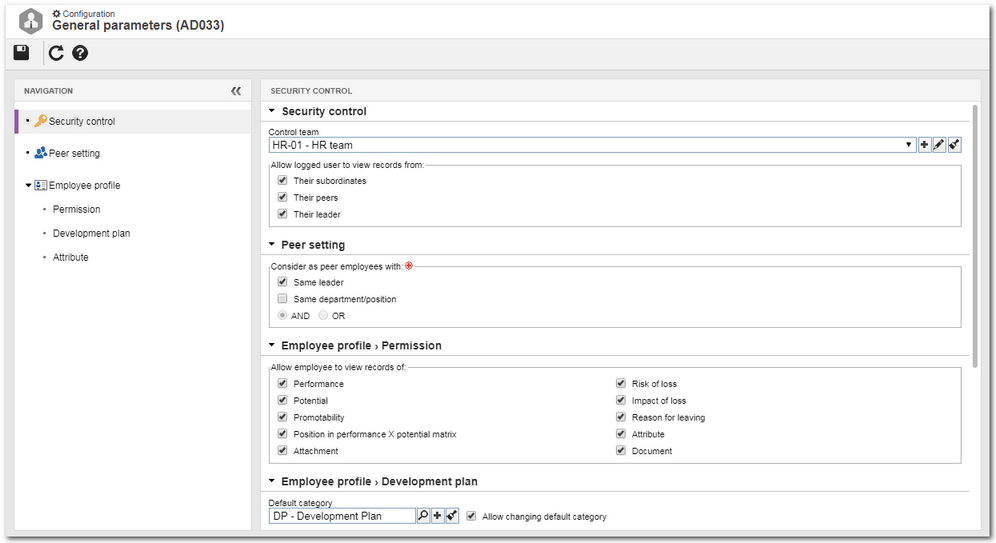
In this section, it is possible to define who can view the records referring to the employees from the SE Administration, SE Competence, and SE Training components. To do that, the following fields are available:
Control team
|
Select the team whose members can access the profile of all employees of the organization. The members of this team can view or edit the employee profiles as long as they have access to the respective menus. Use the other buttons next to the field to add a new control team and clear it. If this field is not filled out, the rules set in the following fields will be applied.
|
Allow logged user to view records from:
Parameter
|
Checked
|
Unchecked
|
Their subordinates
|
Leader users can access the profile of their subordinates. To check who are the subordinates of a user, access the Subordinate section of the data screen of this user.
|
Leaders cannot access the profile of their subordinates.
|
Their peers
|
The users may access the profile of other users that have the same leader as them, or users that belong to the same department and hold the same position, according to the configurations set in the "Peer setting" section.
|
The user cannot access the profile of users who share a leader, a department or a position with them.
|
Their leader
|
Users will be able to access the profile of their leader. The leader of the user may be identified in the Subordinate field of the user data screen.
|
Users will not be able to access the profile of their leader.
|
It is important to note that if none of the controls is checked, the logged-in user can only view their own data.
|
▪The employee profiles can be viewed through the View  Employee profile menu. The logged-in user can view their own profile through the User panel. Employee profile menu. The logged-in user can view their own profile through the User panel. ▪To edit the profile of an employee, however, you will need to be allowed to view the record and have access to the Management  Employee profile menu. Employee profile menu. |
|
In this section, parameterize the users that will be considered of the same hierarchical level as the employee, at the time of their peer evaluation:
Consider as peer employees with:
Parameter
|
Checked
|
Unchecked
|
Same leader
|
Users who have a common leader will be considered as peers.
|
Users who have a common leader will not be considered as peers.
|
Same department/position
|
Users who belong to the same department of the organization and perform the same position will be considered as peers.
|
Users from the same department and with the same position will not be considered as peers.
|
If both parameters are checked, at the bottom of the section, select the AND option to consider as peers users with the same leader and department/position, or the OR option to consider as peers users who meet at least one of the checked options.
|
|
In this section, it is possible to define the information that the logged-in users can view about themselves by accessing the employee profile screen:
Allow employee to view records of:
Parameter
|
Checked
|
Unchecked
|
Performance
|
In the General data section, it is possible to view the performance chart, and in the Career and succession section, view the information from the performance evaluations.
|
The information on performance evaluation will not be displayed in the "General data" and "Career and succession" sections.
|
Potential
|
In the General data section, it is possible to view the information from the last evaluation, and in the Career and succession section, view the information from the potential evaluations.
|
The information on potential evaluation will not be displayed in the "General data" and "Career and succession" sections.
|
Promotability
|
In the Career and succession section, it is possible to view the information of the promotability evaluations.
|
The information on promotability evaluation will not be displayed in the "Career and succession" section.
|
Position in 9 Box matrix
|
In the General data section, it is possible to view the position of the logged-in user in the 9 Box matrix.
|
The position in the 9 Box matrix will not be displayed in the "General data" section.
|
Risk of loss
|
In the Career and succession section, it is possible to view the information of the loss risk evaluation.
|
The information on the risk of loss evaluation will not be displayed in the "Career and succession" section.
|
Impact of loss
|
In the Career and succession section, it is possible to view the information of the loss impact evaluation.
|
The information on the impact of loss evaluation will not be displayed in the "Career and succession" section.
|
Reason for leaving
|
In the Career and succession section, it is possible to view the information of the reason for leaving evaluation.
|
The information on the reason for leaving evaluation will not be displayed in the "Career and succession" section.
|
|
In this section, the parameterizations regarding the development plans (IDP) that may be created for the employee can be performed. In order for this feature to work correctly, it is necessary for the SE Action plan component to be part of the solutions acquired by your organization. The following fields are available:
Fields
|
Default category
|
Fill out this field to preset a category that will classify all action plans (IDP) created for the employees. In that case, select the desired category. Use the other buttons next to the field to add a new category, set it as the default category and clear the field. Refer to the SE Action Plan component specific documentation for a detailed description on how to configure categories.
If this field is not filled out, when creating a development plan for an employee, the user may select any available category.
|
Allow changing default category
|
Check this option so that at the time of creating the IDP, it is possible to change the default category by another category.
If this option is not checked, it will not be possible to edit the category of the development plan.
|
|
In this section, it is possible to configure the attributes that will complement the information of the employee profile.
Parameter
|
Checked
|
Unchecked
|
Display in user record
|
The Attribute section will be displayed in the user data screen, with the attributes that are associated in this section, regardless of whether it is accessed through the File  Organization structure Organization structure  User (AD004) menu or through the Account option in the User panel. User (AD004) menu or through the Account option in the User panel.
|
The Attribute section will not be displayed in the user data screen.
|
On the side toolbar, the following buttons are available:

|
Click on this button to add a new attribute and associate it with the object type. See how to perform this operation in the Configuring an attribute section.
|

|
Click on this button to associate an attribute that was previously created in the system with the object type. See how to perform this operation in Adding attributes.
|

|
Click on this button to save the association of attributes with the object type.
|

|
Click on this button to disassociate the attribute selected in the list of records from the type.
|
|
|







