|
The competence evaluation can be performed through the following menus:
▪Execution  Evaluation execution Evaluation execution ▪My tasks  Execution Execution  Evaluation execution Evaluation execution
To evaluate an employee through the "Execution" menu, in the list of records, locate and select the evaluation plan grouper and the desired appraiser type. Then, select the employee you wish to evaluate.
Once done, click on the  button on the toolbar. At this point, the system will open the evaluation screen: button on the toolbar. At this point, the system will open the evaluation screen:
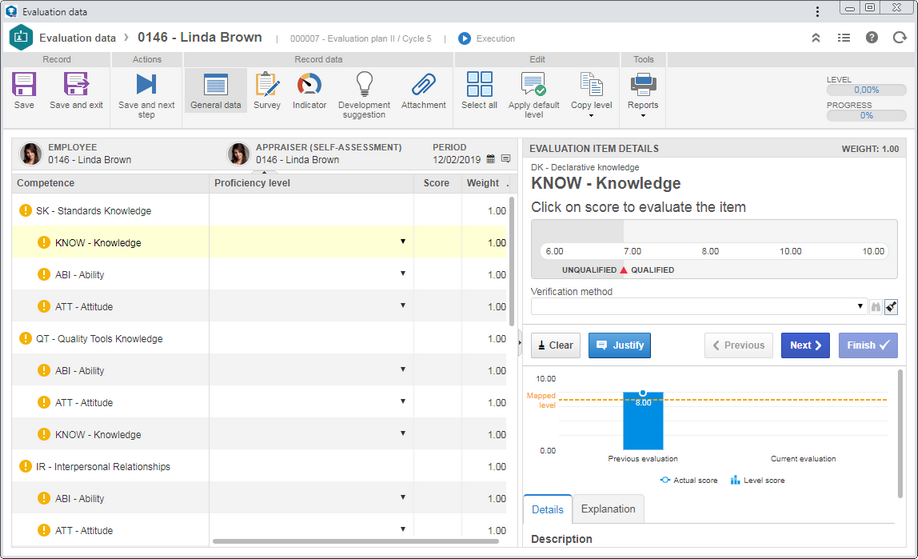 This image refers to a "Self-assessment" evaluation. The sceen for other evaluation types is similar.
The toolbar displays the buttons that allow manipulating the evaluation that is being performed. The available buttons may vary according to the type of the appraiser that is accessing the screen (Self-assessment, Peers, Subordinates and Leader) and to the configurations performed in the evaluation plan cycle.
Record*
|
Save
|
Click on this button to save the changes performed in the evaluation and keep the screen open.
|
Save and exit
|
Click on this button to save the changes made to the evaluation and close the screen.
|
*The options in this section do not close the evaluation.
Actions
|
Save and next step
|
Click on this button to save the changes made to the evaluation and close it. See further details in the Evaluation execution section.
|
Record data
|
General data
|
Click on this button to evaluate the proficiency level of the employee in the displayed competences. See a detailed description on how this option is displayed in the General data section.
|
Career and succession
|
This option will only be displayed when the appraiser type is "Leader" and if at least one item of the Configurations  Career and succession section has been enabled in the evaluation plan cycle. Through this, it is possible to carry out the career and succession evaluation of the employee being evaluated. See how to perform this evaluation in the Career and succession evaluation section. Career and succession section has been enabled in the evaluation plan cycle. Through this, it is possible to carry out the career and succession evaluation of the employee being evaluated. See how to perform this evaluation in the Career and succession evaluation section.
Note that it will not be possible to close the Leader evaluation if the career and succession items configured are not evaluated. After the "Leader" evaluation is closed, you will be able to see the answers informed by the appraiser in this section.
|
Feedback
|
This option will only be displayed if the appraiser type is "Leader", as long as the user performing this operation is also responsible for user feedback. During the leader evaluation, it is possible to draft the feedback that will be sent to the employee. See the detailed description of this screen in the Employee feedback section.
|
Survey
|
This option will only be displayed if a survey template is associated with the evaluation through the Appraiser type section on the evaluation plan data. Click on it to access the survey that will help the appraiser perform this operation. Answer the available questions and then click on Finish. Refer to the Survey response section of the SE Survey specific documentation for a detailed description on how to perform this operation. Note that it will not be possible to close the evaluation if the surveys referring to the evaluated employees are not answered. In order for this feature to function properly, it is necessary for the SE Survey component to be part of the solutions acquired by your organization.
|
Indicator
|
This button will only be displayed if the employee has at least one indicator through the SE Performance component and if the appraiser type is not "Peers" or "Subordinates". Click on it to view the indicators associated with the employee. Double click on the desired indicator to view its details. Refer to the specific documentation of the SE Performance component for more details on the indicator details screen. In order for this feature to function properly, it is necessary for the SE Performance component to be part of the solutions acquired by your organization.
|
Development suggestion
|
This option will only be displayed if the "Allow development plan drafting" option is enabled in the Configurations  Development plan section of the plan execution cycle. Use it to add suggestions for the employee being evaluated to develop the competences and other aspects to meet the needs of the organization. See further details in the Development suggestion section. Development plan section of the plan execution cycle. Use it to add suggestions for the employee being evaluated to develop the competences and other aspects to meet the needs of the organization. See further details in the Development suggestion section.
|
Attachment
|
Click on this button to add, delete, download and view the attachments related to the evaluation. For further details on how to add attachments to the record, see the Add attachments section.
|
The options below will only be displayed if the "General data" option is selected.
Edit
|
Edit
|
This button will only be displayed when the evaluation type is "Leader", while the evaluation type is not closed and if at least one item of the Configurations  Career and succession section has been enabled in the evaluation plan cycle. Click on it to edit the answers of the career and succession evaluation. Career and succession section has been enabled in the evaluation plan cycle. Click on it to edit the answers of the career and succession evaluation.
|
Select all
|
Click on this button to select all items displayed in the competence structure simultaneously.
|
Apply default level
|
Click on this button to select the same proficiency level for the competences/evaluation items selected in the structure. Notice that in order for this option to be enabled, the selected items must have the same proficiency scale associated with it. Fill out the following fields of the screen that will be displayed:
▪Proficiency level: Select the proficiency level that will be applied to the selected competences/evaluation items. ▪Explanation: Check this field to enter an explanation for the selected proficiency level. In the field that the system will display, enter an explanation. |
Copy level
|
This button will only be displayed if the evaluation is not related to the first execution cycle of the evaluation plan. This option is not displayed if the appraiser type is "Peers" or "Subordinates". Through it, it is possible to copy and apply to the proficiency level applied in other evaluations of the employee (be they evaluations of the previous execution cycle or self-evaluation, peers, subordinates and/or leader of the current cycle, already carried out) the competence/evaluation items selected in the structure. To do that, click on the arrow under this option and select the evaluation you wish to copy the level from.
|
Tools
|
Reports
|
Click on the arrow under this option to configure and issue the desired blank evaluation and evaluation data reports. This button also allows configuring a new report or associating an existing report and also viewing the parameters that can be used in the configuration of new reports.
|
|





