|
On the career and succession evaluation, the leader may evaluate the employee potential, the positions one may exercise, the risk and impact of loss, and reasons for leaving.
This evaluation must be performed by the appraiser of the "Leader" evaluation. If only one employee is being appraised, it can be accessed by clicking on the Career and succession button. If more than one employee is being evaluated at the same time, access the  button on the column that corresponds to each evaluated employee. button on the column that corresponds to each evaluated employee.
By accessing this evaluation, a wizard will be displayed to help you perform it. Click on the Start button to continue the operation.
At this point, the screen will be displayed according to the image displayed below. The alphabetical letters identify each available item:
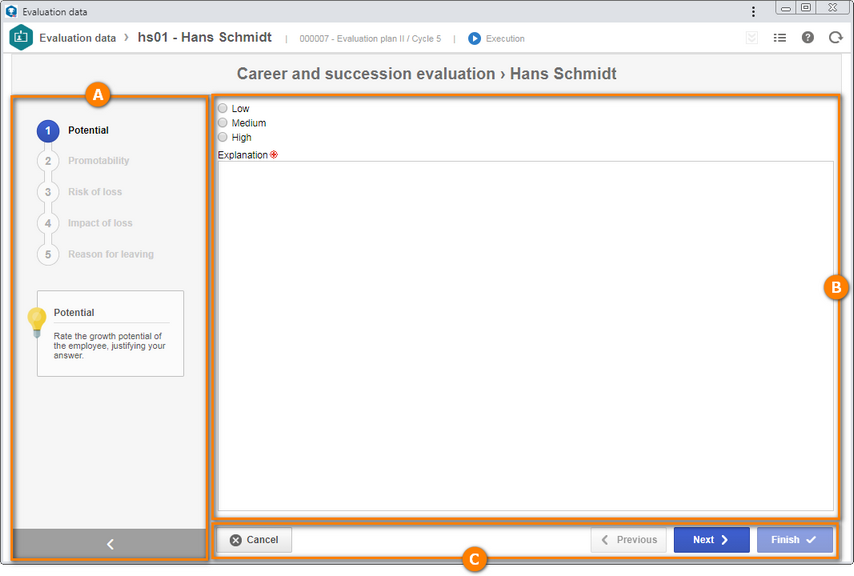
A
|
The side panel displays the steps that correspond to the items that refer to the career and succession that must be evaluated in the employee. The number and available steps will be those enabled in the Configurations  Career and succession section of the evaluation plan cycle data. Click on the arrow in the lower right corner of this screen to expand/collapse the survey sections panel. Career and succession section of the evaluation plan cycle data. Click on the arrow in the lower right corner of this screen to expand/collapse the survey sections panel.
|
B
|
Use this area to evaluate the career and succession items. See how to perform the evaluation in each step in the Career and succession items section below.
|
C
|
The button bar displays the options that allow manipulating the career and succession evaluation. See a detailed description in the Button bar topic below.
|
Career and succession items
Potential
|
In this step, evaluate the growth potential of the employee in the organization. To do that, select the option that corresponds to the employee potential and enter an explanation for the selected option.
The options displayed will be those on the proficiency scale and the revision configured in the Career and succession section of the general parameters when adding the evaluation plan cycle. If in the proficiency level data, a description was entered, you will be able to view it through the  icon displayed in each level. If the level does not have any description, this icon will not be displayed. icon displayed in each level. If the level does not have any description, this icon will not be displayed.
|
Promotability
|
In this step, evaluate the department/positions that might be exercised by the employee in a given period. To do that, click on the  button on the side toolbar. On the screen that will be opened, the following fields will be available: button on the side toolbar. On the screen that will be opened, the following fields will be available:
Field
|
Description
|
Department
|
Select the department where the employee may exercise a give position. Use the other buttons next to the field to fill it out with the department of the user who is performing the evaluation or clear it.
|
Position
|
Select the position the employee will exercise in the department selected before.
|
Readiness for new position
|
Select the option that corresponds to the period when the employee will be able to exercise the position selected before. Note that the options displayed for selection will be ones of the proficiency scale and in the revision, configured in the Career and succession section of the general parameters, at the time of the addition of the evaluation plan cycle.
|
Compatibility
|
Displays the employee compatibility percentage with the previously selected position, based on the mapped requirements (competences, courses, professional experience and educational level) for the previously selected department/position and the requirements that the employee being evaluated has.
Click on the  button next to the field, to view the detailed analysis of the employee requirements in relation to the position requirements, view the position competences radar chart, and export the analysis to an Excel spreadsheet. button next to the field, to view the detailed analysis of the employee requirements in relation to the position requirements, view the position competences radar chart, and export the analysis to an Excel spreadsheet.
|
Explanation
|
Enter an explanation for the promotability being added.
|
After that, save the record. Add as many promotability options as necessary. Use the other toolbar buttons to edit or delete a promotability.
|
Risk of loss
|
In this step, evaluate the likelihood of the employee leaving the organization. To do that, select the option that corresponds to the risk of loss of the employee and enter an explanation for the selected option.
The options displayed will be those on the proficiency scale and the revision configured in the Career and succession section of the general parameters when adding the evaluation plan cycle. If in the proficiency level data, a description was entered, you will be able to view it through the  icon displayed in each level. If the level does not have any description, this icon will not be displayed. icon displayed in each level. If the level does not have any description, this icon will not be displayed.
|
Impact of loss
|
In this step, evaluate the impact the loss of the employee will have in the organization. To do that, select the option that corresponds to the impact of loss of the employee and enter an explanation for the selected option.
The options displayed will be those on the proficiency scale and the revision configured in the Career and succession section of the general parameters when adding the evaluation plan cycle. If in the proficiency level data, a description was entered, you will be able to view it through the  icon displayed in each level. If the level does not have any description, this icon will not be displayed. icon displayed in each level. If the level does not have any description, this icon will not be displayed.
|
Reason for leaving
|
In this step, evaluate the reasons why the employee might leave the organization. To do that, check the options that correspond to the reasons for leaving of the employee and enter an explanation for each checked option.
The options displayed will be those on the proficiency scale and the revision configured in the Career and succession section of the general parameters when adding the evaluation plan cycle. If in the proficiency level data, a description was entered, you will be able to view it through the  icon displayed in each level. If the level does not have any description, this icon will not be displayed. icon displayed in each level. If the level does not have any description, this icon will not be displayed.
|
|
Button bar
Button
|
Description
|
Cancel
|
Use this option to leave the evaluation assistant. Note that all the data entered up to then will be lost. To perform this operation effectively, it is necessary to confirm the question asked by the system.
|
Previous
|
Use this option to return to the previous step. This operation can also be performed by clicking on the name of the desired step on the panel on the side of the screen.
|
Next
|
Use this option to go to the next step. This operation can also be performed by clicking on the name of the desired step on the panel on the side of the screen.
|
Finish
|
Use this option to close the career and succession evaluation after evaluating all items.
|
|
Note that the leader evaluation cannot be closed before performing this evaluation.
|
|





