|
To associate a cause with the occurrence, click on the button on the side toolbar of the Cause section.
At this point, the cause association screen will be displayed. In the respective field, select the occurrence cause. The following tabs are also available:
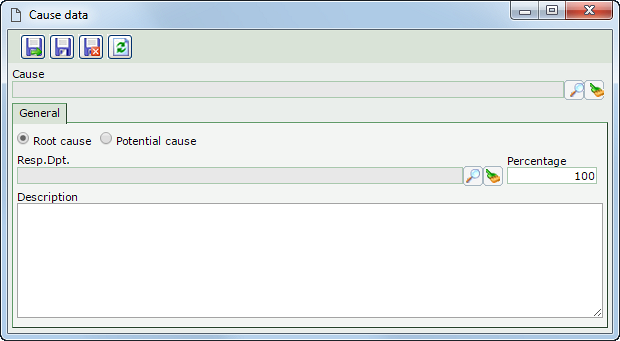
Note: To successfully associate a cause, it is necessary to fill out the required fields in the General tab. After saving the data for the first time, the Proposed action tab will be available to be filled out.
|
Root cause
|
Select this option to identify the cause in question as a root cause. The root cause is the main agent that affects the quality characteristics or the results of a process (effect). There may be more than one root cause taken, depending on the considered effect.
|
Potential cause
|
Select this option to identify the cause in question as a potential cause. The potential cause is an agent that has great influence over the problem (effect).
|
Responsible
|
Select the department responsible for the cause.
|
Percentage
|
Enter the influence percentage of the cause in the occurrence.
|
Description
|
Enter important information about the cause.
|
|
Use this tab to propose actions that aim to eliminate the cause of the occurrence. To do that, click on the  button and fill out the following fields on the screen that will open: button and fill out the following fields on the screen that will open:
|
Title (What?)
|
Enter the name of the action, that is, what will be done to eliminate the cause of the occurrence.
|
Who?
|
Select the user responsible for the action being proposed.
|
When?
|
Enter the planned start and end dates of the execution of this action.
|
How much?
|
Enter the estimated cost for the execution of the action.
|
How?*
|
Use this tab to enter how the action will be executed.
|
Why?*
|
Use this tab to enter the reason why the action is being planned.
|
Where?*
|
Use this tab to enter the location in which the action will be executed.
|
*Filling in this tab will be required if it is thus defined in the Information tab of the classification of the occurrence to which the action is being added.
After filling in the necessary fields, save the record. Repeat the procedure to propose all desired actions. Use the other buttons on the side toolbar of this tab to edit or delete the action selected in the listing.
The proposed actions will be displayed in the "Proposed action" list of records in the Action plan  Planning section, that is, they will be displayed in the section where the actions to eliminate the problem are planned. Planning section, that is, they will be displayed in the section where the actions to eliminate the problem are planned.
|
|
After performing the desired configurations, save the record.
|







