|
To record the copy of a physical file requested by a user, click on the  button on the main toolbar. To edit the data of a copy record under the "Issue" status, select it in the list of records and click on the button on the main toolbar. To edit the data of a copy record under the "Issue" status, select it in the list of records and click on the  button. button.
The ID # of the record and the status in which it is found are displayed on the respective fields of the data screen. The following tabs are also available:
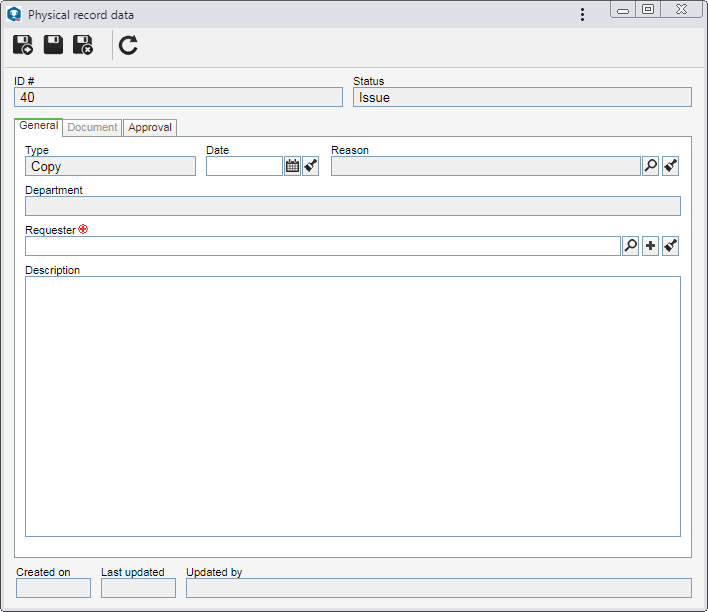
Note: To record a copy, it is necessary to fill out the required fields in the General tab. After saving the data for the first time, the Document and Approval tabs will be available to be filled out.
Field
|
|
Type
|
Displays the operation being recorded.
|
Date
|
Displays the date in which the record is being created, and it is possible to edit it. In this case, select the date of the copy request.
|
Reason
|
Fill out this field to enter a reason for the viewing. In this case, select the desired reason.
|
Department
|
This field displays the name of the department to which the user who is creating the record belongs, after saving the record for the first time.
|
Requester
|
Select the user who requested the physical record copy being recorded. Use the other buttons next to the field to add a new user, define them as requester and clear the field.
|
Description
|
Fill out this field to record important information about the copy made.
|
|
Barcode
|
Use this field to add the copied documents to the list of records located at the bottom of the screen and associate them with the record. To do this, enter the ID # or barcode of the desired document and click on the "Add" button next to the field. At this point, the system displays the screen to enter the number of copies that were made from the included document.
The barcode can also be entered through a barcode reader. Only add documents that have already been archived. Repeat the procedure to add as many documents as necessary. The barcode of a document is generated in the SE Document component through the "Documents label" report.
Another way of adding documents is through the "Associate" button on the side toolbar, described below.
|
The list of records displays the data of the documents associated with the request. On the side toolbar, the following buttons are available:

|
Click on this button to edit the number of copies of a document selected from the list of records. On the screen that will open, enter the desired quantity and save the record.
|

|
Click on this button to associate the copied documents with the record. On the screen that will be displayed, select the desired documents. In the respective field in the upper part, enter the number of copies that were made of the selected documents. Save the selection after that. The system will only display the documents that have already been archived. To select more than one record at a time, use SHIFT or CTRL on the keyboard, or the checkbox next to each record.
|

|
Click on this button to disassociate the document selected in the listing from the record.
|

|
Click on this button to view the electronic file of the document selected in the listing.
|

|
Click on this button to view the data screen of the document selected in the listing. View specific documentation of the SE Document component for further details on the data screen of a document.
|
|
In the Approval tab, the following fields are available:
|
Approve
|
This field is not available in the recording step.
|
Explanation
|
Fill out this field to record important information on the physical file copy.
|
Approver
|
This field is not available in the recording step.
|
Executor
|
This field will be filled out by the system when the copy record is finished with the data of the user who performed this operation.
|
|
Use the Save and new, Save and Save and exit buttons to save the record data without sending it to the next step. To send the record to the next step without leaving the data screen, click on the  button on the toolbar. See more details on Finishing the issuance of a copy record. button on the toolbar. See more details on Finishing the issuance of a copy record.
|







