|
See how to create a new incident type:
On main the screen toolbar, click on the  button. On the screen that will be opened, enter an ID # and a name for the type. button. On the screen that will be opened, enter an ID # and a name for the type.
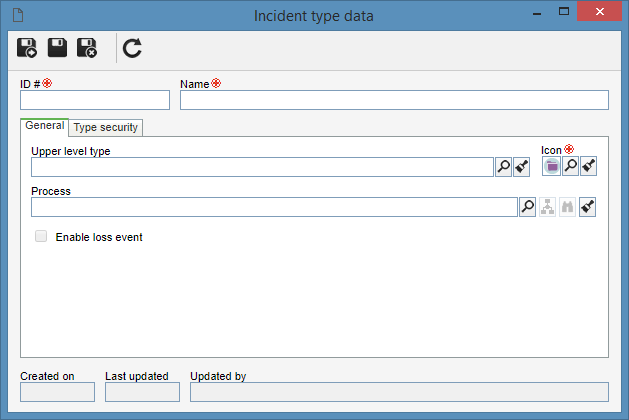
Upper level type: Select the incident type that, in the main screen hierarchy, is one level above the type. This field will be automatically filled by the system if in the main screen hierarchy an incident type has been selected, however, it is possible to change by another type.
Icon: Select the image that will identify the incident type.
Process: If the type in question is to be used to record new incidents, select the process (SE Process) that will automate the life cycle of incidents recorded in the type. Otherwise, the incident type will be simply a record in the type hierarchy. It is important to point out that the process automation configuration with SE Incident is performed through the SE Process component. See the Configuring process automation with SE Incident section for details on how to perform this operation.
|
This tab will only be available after saving the record for the first time. On this tab, it will be possible to define who may or may not access the type and the operations that certain users may or may not perform in the incident records created in the type. See the Type security section for further details on how to perform this operation.
It is important to note that the access permissions configured on this tab complement the access permissions configured in the security of the associated process in the "Process" field. For the automation to occur as desired, the required permissions must be configured both in the process and in the incident type.
|
|
After filling in all the required fields, save the record.
The creation of incident records in the respective types is performed through the "Execution  Report an incident" menu. See the menu in question for further details on how to perform this operation. Report an incident" menu. See the menu in question for further details on how to perform this operation.
|
|







