|
See how to execute a test record:
1.In the inspection data screen, in the Navigation panel, select the record of the characteristic to be inspected; then, in the Test results tab, click on the  button on the side toolbar. At this point, the test record screen will be displayed: button on the side toolbar. At this point, the test record screen will be displayed:
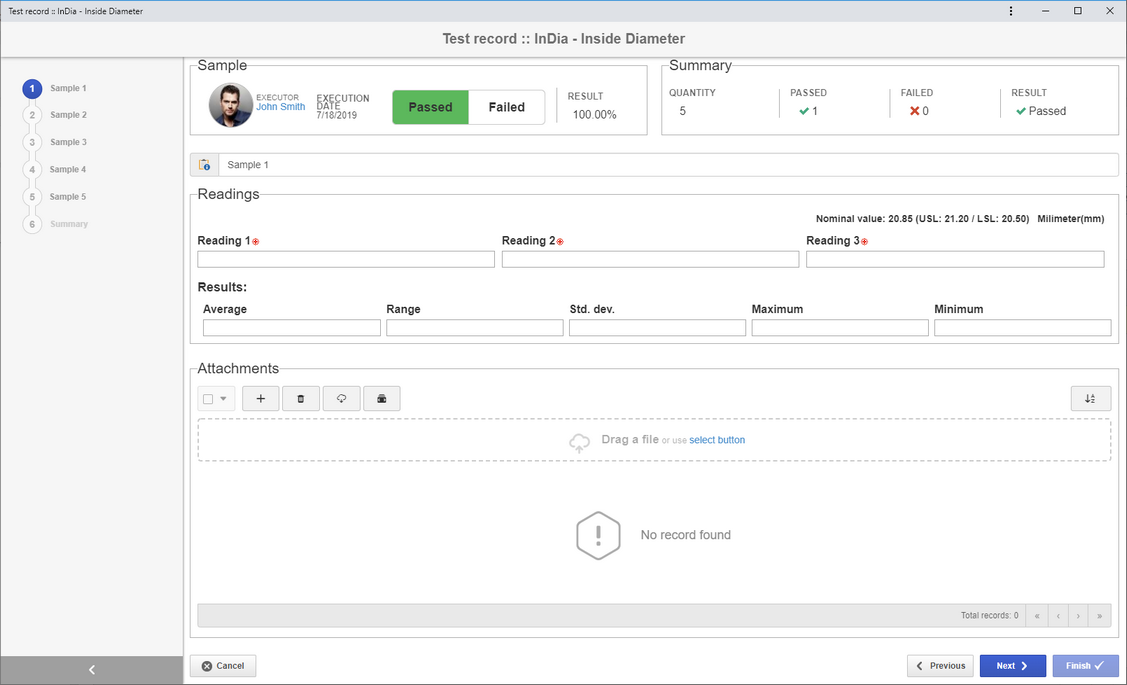
2.In the steps related to Samples, the samples under inspection are evaluated. The number of samples to be inspected varies according to the amount for the item in question set in SE PDM. The following sections will be displayed on this screen:
Approval
|
Sample
|
Click on the Passed button to indicate that the sample meets the desired standards or on the Failed button to reject it.
|
Summary
|
This section displays a pre-summary of the inspection status up to the current step, such as the quantity of samples to be analyzed, the result (passed or failed) of the samples that have already been analyzed and the general result of the test.
|
Samples / Readings
|
Enter the results obtained in the characteristic. The way of entering them will vary according to their type:
▪Variable characteristic: Enter the values obtained in the characteristic inspection. The number of readings for each sample varies according to the configurations set for the characteristic in SE PDM. If there are test attributes, enter the values obtained for these records as well. Based on the values entered in the readings, the system will calculate, in the Results section, the following values: Average, Range, Standard deviation, Maximum, Minimum. ▪Attribute characteristics: Enter the quantity of inspected items, the quantity of defective items and the quantity of rejected items. The quantity of defective and rejected items cannot be bigger than the quantity of entered items. If there are defects associated with the characteristic, enter the quantity of each defect seen in the samples. |
Attachment
|
Use this section to add, if necessary, attachments related to the inspected sample. Refer to the Adding attachments section for further details on how to add attachments.
|
Click on the Next button to evaluate the next sample. Repeat the procedure until every sample is evaluated.
The number of samples varies according to the configurations (SE PDM) set in the item or process activity that has the characteristic in question.
|
3.After evaluating all samples, the test Summary will be displayed in the test record screen. This summary will have the results of the evaluations of each sample, as well as the general inspection result.
Click on the Finish button to finish the inspection.
When the test is rejected, the system may request a new test if it is so defined in the characteristic configuration (SE PDM).
|
|





