|
See how to set the configuration:
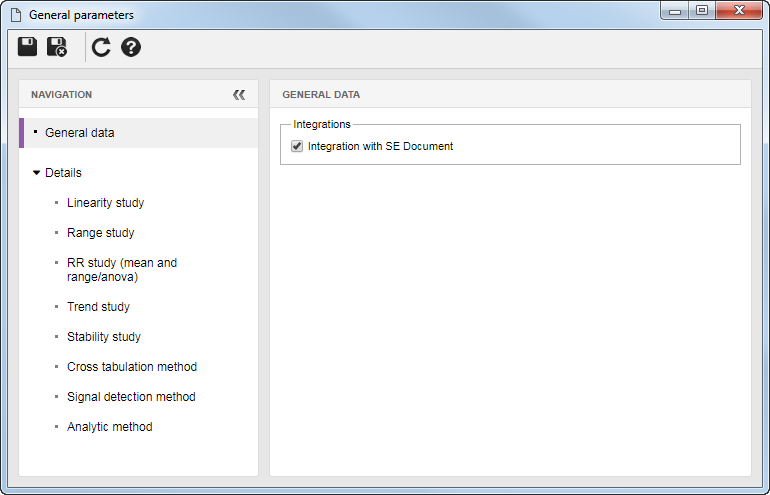
In the General data section, it is possible to make the integration between the SE MSA and SE Document components. To do that, check the Integration with SE Document so that when planning an MSA in the system, it is possible to associate the procedures created in the SE Document component.
|
In the Details section, the details of the different types of MSA study must be configured. On the left part of the screen, the system displays the hierarchy with the possible studies or methods, while on the right part of the screen the configuration of the option selected in the hierarchy is performed. Select the study or method to be configured and fill out the fields of the following sections:
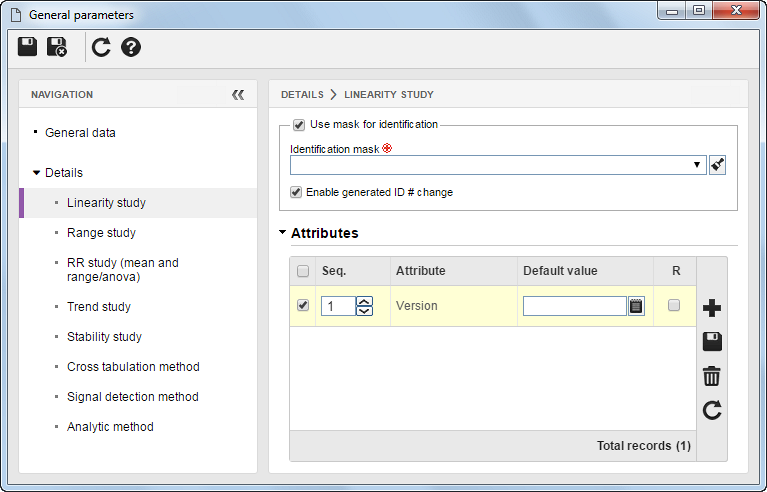
Check this field so that when creating an MSA of the type in question, the automatic identification resource is used. In that case, fill out the fields described next:
▪Identification mask: The identification mask is a resource that allows to automate the creation of ID #s for MSAs created in the system. The mask configuration must be performed through the Configuration  Identification mask menu. Then select, in this field, the desired mask. Identification mask menu. Then select, in this field, the desired mask. ▪Enable generated ID # change: If this field is checked, it will be possible to manually change the ID # generated by the mask when you create an MSA of the subject type. Otherwise, it will not be allowed.
|
The aim of the attributes is to describe the MSA records with specific information. The attributes allow you to manage, understand, and view the MSAs they are associated with. Before you associate them with MSAs, it is necessary to have them properly created through the Configuration  Attribute menu. See how to do it: Attribute menu. See how to do it:
i.
|
 Click on the Click on the  button on the right side of the attributes section and fill out the following fields on the selection screen that opens: button on the right side of the attributes section and fill out the following fields on the selection screen that opens:
|
ii.
|
 At the top of the screen, complete the search fields that help in locating attributes associated with the subject MSA study. Click on the At the top of the screen, complete the search fields that help in locating attributes associated with the subject MSA study. Click on the  button on the toolbar to search; the system will display the attributes in the list of records on the screen; button on the toolbar to search; the system will display the attributes in the list of records on the screen;
|
iii.
|
The following information will be available to be filled in the columns of the list of records. Enter them only for the attributes you wish to associate with the MSA study in question and if necessary:
▪Default value: Enter a default value for the attribute, which is filled in by the system upon creating the subject MSA study; ▪R (Required): If this field is selected when creating the selected MSA study, it will be mandatory to fill in the attribute value. |
iv.
|
To perform the association, select the desired attributes from the list of pending records and save them. Select more than one record at a time if necessary.
|
The attributes associated with this screen are available for completion upon creating the MSA study in question.
|
|
|
Save the record after performing the necessary configurations.
|
|







