|
To perform the cause analysis, select the occurrence in the main screen list of records. After that, click on the  button on the toolbar. button on the toolbar.
At this point, the occurrence data screen will be displayed. The fields will be filled out with the data entered in the identification, containment/disposition and investigation steps (according to the configuration of the method applied to the occurrence). The fields in the "Occurrence identification" section may be available for editing according to the configurations performed in the occurrence classification. According to the configurations set in the occurrence classification, it will be possible to view, edit, or add data in the Association and Attachment tabs.
In the General tab, access the Analysis section:
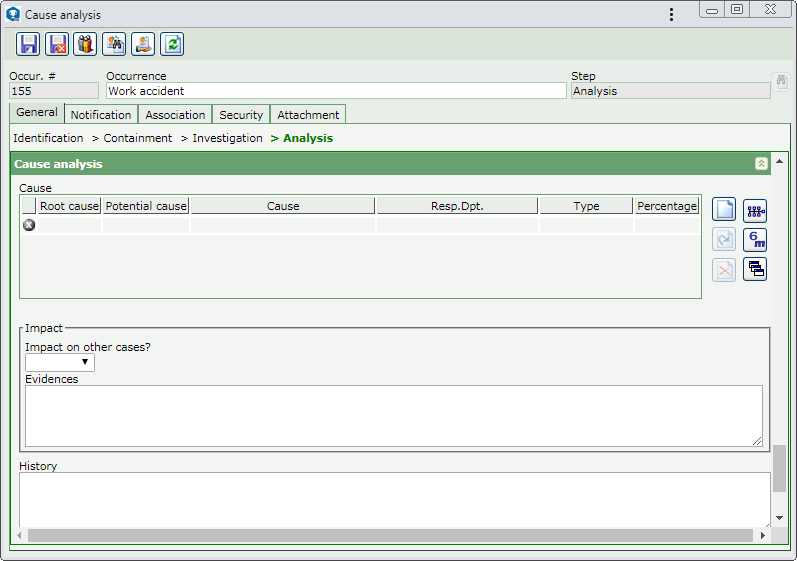
Cause
|
This list of records will display the information of the causes associated with the occurrence. On the side toolbar, the following buttons are available:

|
Click on this button to associate the causes with the occurrence. For further information on this operation, see the Associating a cause section.
|

|
Click on this button to edit the cause selected in the list of records.
|

|
Click on this button to delete the cause selected in the list of records.
|

|
Click on this button to perform an analysis by means of the Ishikawa grouped by cause diagram. Refer to the Analysis tools  Ishikawa diagram section for further details about this operation. Ishikawa diagram section for further details about this operation.
|

|
Click on this button to perform an analysis by means of the Ishikawa grouped by cause type diagram. Refer to the Analysis tools  Ishikawa diagram section for further details about this operation. Ishikawa diagram section for further details about this operation.
|

|
Click on this button to perform an analysis by means of the 5 whys diagram. Refer to the Analysis tools  5 Whys section for further details about this operation. 5 Whys section for further details about this operation.
|
|
The buttons to access the analysis tools are displayed according to the configurations set in the Configuration  General parameters menu. General parameters menu.
|
Impact
|
This section will only be displayed if, in the method associated with the classification of the occurrence in question, it is set that the impact analysis will be carried out in the cause analysis step. In it, it is possible to specify whether a particular problem also occurs in other situations. For that, fill out the following fields:
Impact on other cases?
|
Enter whether the occurrence impacts other cases or not.
|
Evidences
|
Describe the evidence that proves the impact of the occurrence.
|
|
Losses
|
This section will only be displayed if, in the method associated with the classification of the occurrence in question, it is set that the impact analysis will be carried out in the cause analysis step. In this case, perform the evaluation of the potential and actual loss of the occurrence. For that, fill out the following fields:
Potential loss
|
Enter the value that could have been lost/spent with the occurrence.
|
Actual loss
|
Enter the value that was in fact lost/spent with the occurrence.
|
Description
|
Describe the losses obtained from the occurrence.
|
|
Legitimate
|
This field will only be displayed if the "Request legitimate indicator" option is configured in the General tab of the occurrence classification. In this case, enter whether the occurrence record is legitimate.
|
History
|
This section will only be displayed in the classification of the occurrence if it is set that the loss analysis will be performed in the cause analysis step. In this case, record the history of the occurrence.
|
Analyst
|
This list of records displays the analysts of the occurrence cause with their respective information (sequence, department, position, leader name and deadline).
|
Approver
|
This listing will only be displayed if the cause analysis being performed is rejected. It displays information (sequence, comments, department, position, deadline and date) about each rejection the cause analysis undergoes. A new cycle is created at each rejection.
|
After setting all the necessary configurations, save the record. Confirm the request made by the system to send the occurrence to the next configured step.
▪If, in the method associated with the classification of the occurrence in question, it is set that the planning of the action plan actions will occur along with the cause analysis, the "Action plan" section will be enabled, thus allowing this operation. See further details about how to perform the planning in the Action plan  Planning an action plan action section. Planning an action plan action section. ▪The user responsible for the occurrence cause analysis, as defined in the process flow, may also perform this operation through the Cause analysis task. |
|





