|
To add a new access to the report security list, click on the  button on the side toolbar of the Access tab. button on the side toolbar of the Access tab.
On the selection screen that will be opened, perform the following steps:
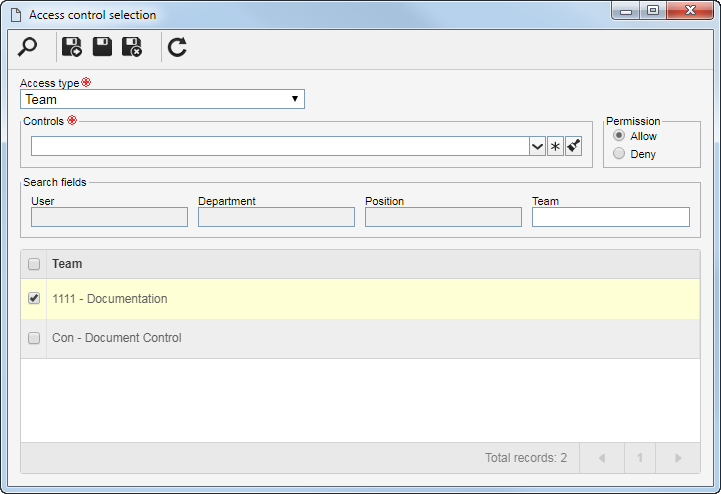
1.
|
Select one of the following options to set the access type that will make up the security list:
Access type
|
|
Team
|
It will be composed of the members of a team previously created in SE Administration.
|
Organizational unit
|
It will consist of users of a particular business unit/department of the organization.
|
Department/Position
|
It will be composed of users from a specific department of the company, who have a specific position.
|
Position
|
It will be composed of users who hold a specific position in the company.
|
User
|
It will be composed of a specific user.
|
|
2.
|
According to the selected access type, Search fields will be enabled to be filled out. Use them to make it easier to search for desired records.
|
3.
|
If the selected access type is Organizational unit, the hierarchy of business units and the departments belonging to them (if any) will be displayed.
Check the business units and/or desired departments. By checking the "Consider sublevels" option at the bottom of the screen, the system will also consider the organizational units that are down in the hierarchy of the selected organizational unit. Note that by checking this option, if new organizational subunits (whether they are business units or departments) are subsequently added, they will be automatically added to the access list.
Next to the hierarchy, the system also makes available buttons that allow you to check all the sub-levels of a particular organizational unit or uncheck all sub-levels. Note that, by using the "Check all sub-levels" button, if new organizational sub-levels are subsequently added, they will not be included in the applicability list.
|
4.
|
 After entering the fields above, click on the After entering the fields above, click on the  toolbar button on the selection screen. Depending on the selected access type and the values entered in the filters, the result will be displayed in the list of records, located at the bottom of the screen. Select the ones that will compose the access list. Hold the SHIFT or CTRL keys down or check next to each item to select more than one record at a time. toolbar button on the selection screen. Depending on the selected access type and the values entered in the filters, the result will be displayed in the list of records, located at the bottom of the screen. Select the ones that will compose the access list. Hold the SHIFT or CTRL keys down or check next to each item to select more than one record at a time.
|
5.
|
In the Controls field, expand the list and check the desired actions. Then, define if they will be allowed or denied for the access type:
Control
|
Allowed
|
Denied
|
View
|
The user will be able to generate the report in the screens in which it will be available.
|
The user will not be able to generate the report.
|
Edit
|
The user will be able to edit the report template files.
|
The user will not be able to edit the report template files.
|
Delete
|
The user will be able to delete the report record.
|
The user will not be able to delete the report record.
|
Scheduling
|
The user will be able to create schedulings for the report.
|
The user will not be able to create schedulings related to the report.
|
▪The controls that are not checked for a certain access type will be considered "denied". ▪Use the other buttons next to the field to select all available controls and clear the checked options. |
|
6.
|
Once done, save your selection.
|
|





