|
To change the status of a request, in the list of records on the main screen, locate and select the desired request.
After that, click on the  toolbar button. toolbar button.
▪It is important to note that to perform this operation, the logged-in user must have the "Cancel" control allowed in the request type. ▪The requests with the status "Being executed", "Closure", "Approval" or "Closed" cannot have their status changed. |
The system will ask if you wish to enable/disable the record. Click OK to change the status of the selected request.
At this point, the system will display the screen to change the status. The ID #, Name fields will be filled out with their request information, while the Date field will be filled out with the date on which the status is being edited. The system makes available the following fields:
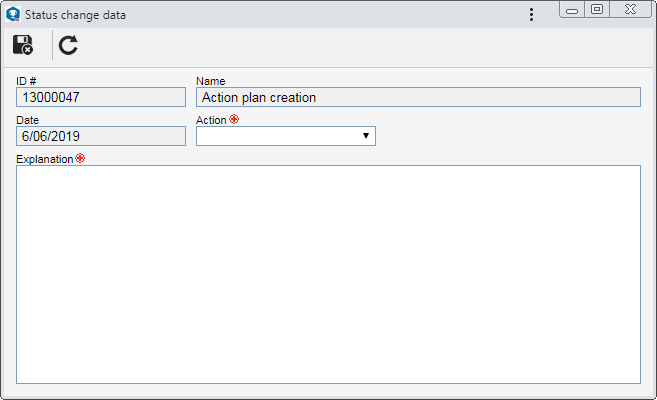
Field
|
|
Action
|
If the status of the selected request is "Issued" or "Canceled" this field is filled by the system with the operation that will be performed on the request. If the status of the request is "To Answer", it is possible to select the desired action. The available actions are:
▪Cancel: Annuls the record of a request. ▪Reactivate request: Reactivates a canceled request. ▪Send back to request step: Returns a request with the "To be answered" status to the issue step. |
Explanation
|
Enter an explanation for the action to be performed. The explanation entered may be viewed in the History section of the request data screen.
|
After that, save the record. The request will now appear in the list of records with the status corresponding to the previously selected action.
The system will request the countersign when performing this operation if the "Request user countersign when performing critical operations in the components" option is checked in the SE Configuration component (CM008).
|
|





