|
To add a new action plan template, click on the  button on the main screen toolbar and select the Isolated action template option. button on the main screen toolbar and select the Isolated action template option.
On the action template data screen that will be opened, fill out the fields of the following sections:
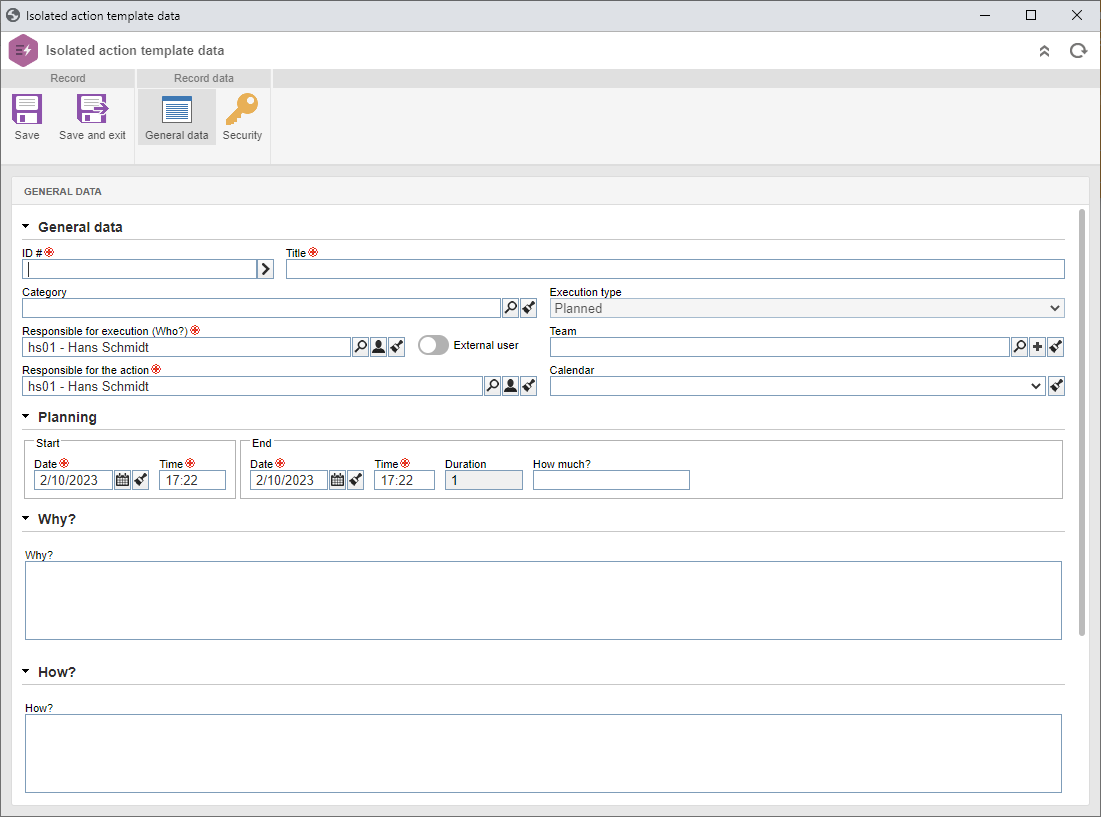
General data
Field
|
ID #
|
Enter a number or acronym to identify the isolated action template, or use the arrow located next to this field to generate an automatic ID #.
If the identification mask use has been configured in the category, when the automatic ID # is generated, the corresponding mask will be displayed. The ID # generated through the mask can only be edited if the "Enable generated ID # change" option is checked on the category data screen.
|
Title
|
Enter a name/title for the isolated action template or, if a category has been configured to use identification mask for the title, use the arrow next to this field to generate the title automatically.
The title generated through the mask can only be edited if the "Enable title change" option is checked on the data screen of the category.
|
Category
|
Select the desired category. The completion of some fields described below may be required according to the configurations made on the Rule tab of the selected category.
|
Responsible for execution (Who?)
|
Displays the data of the logged user, and it is possible to edit it. In this case, select the user who will be responsible for planning the action plans based on the template. Only users with access to the Management  Planning menu will be available for selection. Use the other buttons next to the field to fill it with the logged-in user data and clear it. Planning menu will be available for selection. Use the other buttons next to the field to fill it with the logged-in user data and clear it.
|
Responsible for the action
|
Displays the data of the responsible party set on the General tab of the category. It will only be possible to edit it if the "Inherit configurations from category" option is unchecked. In this case, select the desired user. Only users with access to the Management  Tracking menu will be available for selection. Tracking menu will be available for selection.
|
Team
|
Select the team that will be responsible for the planning of the actions based on the template. Use the other buttons next to the field to add a new team and set it as the responsible team and clear the field.
|
Calendar
|
Fill out this field to define a specific calendar (SE Administration) that will be applied to the action plans based on the template.
If this field is not completed, the default system calendar will be used in the actions.
|
Why?
Enter the reason why the action of this template will be performed.
How?
Enter how the action of this template will be performed.
Where?
Enter the location where the action of this template will be performed.
Save the record. At this point, the other sections will be enabled to be filled out. Refer to the Editing an isolated action template section for a detailed description about the fields that will be displayed.
|





