|
In this section, it is possible to monitor whether the employee meets the requirements mapped to the positions assigned to him (organizational mapping), as well as mapping individual requirements. In the Requirements panel on the left side of the screen, the types of requirements are listed, grouped by the department and position to which the employee is related. Select the desired option so that its information is displayed on the right side of the screen:
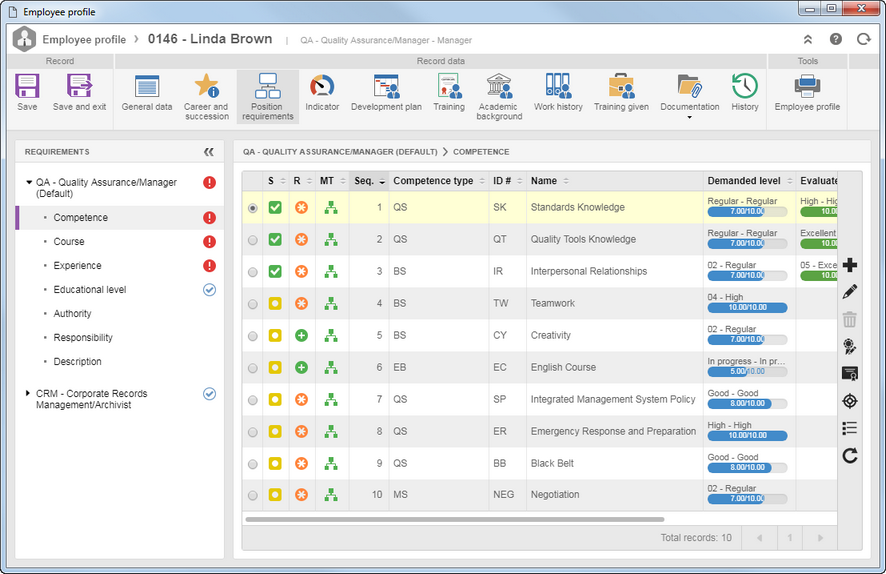
In this section, the system displays the competences mapped to the position of the employee, the level required for the employee to be considered qualified to perform the assigned position and if a competence evaluation has been performed: the evaluated level, the competence score and the date on which the evaluation in question was carried out. Competences are created and evaluated through SE Competence.
On the side toolbar, the following buttons are available:

|
Click on this button to individually map a competence for the employee. On the screen that will open, select the required competence, the required proficiency level, the weight of the competence, whether it will be required, desirable or not applicable and enter the necessary comments about the competence.
|

|
Click on this button to edit the data of a competence selected in the list of records. The fields available for editing may vary depending on the competence mapping type.
|

|
Click on this button to delete a competence selected in the list of records. This button is only available for individually mapped competences.
|

|
Click on this button to add an express evaluation of an unassessed competence, selected in the list of records. See further details in the "Creating an express evaluation" section below. If a competence that has gone through express evaluation has been selected in the list of records, the options to "Edit" and "Delete" the express evaluation performed will be enabled in this button. This button will not be available for competences assessed through a competence evaluation.
|

|
Click on this button to view the evaluation data (whether competence or initial evaluation) of a competence selected in the list of records. This button will not be enabled for competences that have not yet been evaluated.
|

|
Click on this button to view the position competences radar chart. This chart presents a comparison of the competences mapped to the employee position and the evaluated competences.
|
Creating an express evaluation
|
To perform an express evaluation of a competence that has not been evaluated, click on the  button on the side toolbar. On the screen that will be opened, the following fields are available: button on the side toolbar. On the screen that will be opened, the following fields are available:
Express evaluation data
|
Competence
|
Displays the data of the competence being evaluated.
|
Proficiency level
|
Select the proficiency level of the employee in the competence.
|
Appraiser
|
Displays the data of the logged user, and it is possible to edit it. In this case, select the user who evaluated the competence.
|
Evaluation date
|
Displays the date in which the express evaluation is being created, and it is possible to edit it. In this case, select the date on which the competence evaluation was performed.
|
Explanation
|
Enter an explanation for the proficiency level assigned to the employee.
|
After that, save the record.
|
|
In this section, the system displays the courses and paths mapped to the employee position. The recording and execution of the courses and paths are carried out through SE Training.
On the side toolbar, the following buttons are available:

|
Click on this button to add a new course or path, mapped individually to the employee. On the screen that will open, select the desired course or path and whether it will be required, not required or desirable for the employee to be considered qualified to perform the position assigned to them. Also, enter important comments about the course/path.
|

|
Click on this button to edit the requirement or enter comments for the course/path selected in the list of records.
|

|
Click on this button to delete a course/path selected in the list of records. This button is only available for individually mapped courses.
|

|
Click on this button to view the data of valid training or of the next training that has been scheduled, regarding the course selected in the list of records.
|
|
In this section, the system displays the professional experiences mapped to the employee position. On the side toolbar, the following buttons are available:

|
Click on this button to add a professional experience, mapped individually to the employee. On the screen that will open, select the desired professional experience, enter the experience time required for the position and the actual time that the employee has. Also, select whether the experience is required, desirable or not applicable, and enter important comments about it.
|

|
Click on this button to edit the data of the work experience selected in the list of records. Editable fields may vary depending on whether the selected experiment was mapped individually or to the position.
|

|
Click on this button to delete an individually mapped experience to the employee. Select the desired record before clicking on the button. This button will not be enabled if the selected experiment has been mapped to your position.
|

|
Click on this button to see the experience radar chart of the position. This chart presents a comparison of the experiences mapped to the employee position and the actual experiences of the employee.
|
|
In this section, the system displays the educational levels mapped to the employee position. Next to the "Educational level" field of the Required and Desirable sections, the system will display icons, indicating whether the educational level of the employee meets (qualified) or not (unqualified) the mapped educational level requirements.
|
In this section, the system displays the authorities mapped to the employee position in question. Click on the  button to view the data of the authority selected in the list of records. button to view the data of the authority selected in the list of records.
|
In this section, the system displays the responsibilities mapped to the employee position in question. Click on the  button to view the data of the responsibility selected in the list of records. button to view the data of the responsibility selected in the list of records.
|
In this section, the system displays the description given in the "Department x Position" relationship at the moment of the creation of the department.
|
▪Next to each requirement, the system displays an icon indicating the status of the employee in relation to the requirements mapped to perform the position assigned to them in the department to which they belong. If the employee does not meet any requirements they will be considered "Unqualified". If all requirements are met, they will be considered "Qualified". ▪The organizational mapping can be performed by the SE Administration, SE Competence and SE Training components. |
|







