|
To edit the data of a process flow, select it in the list of records and click on the  button. button.
On the process flow data screen that will be opened, the following fields will be available:
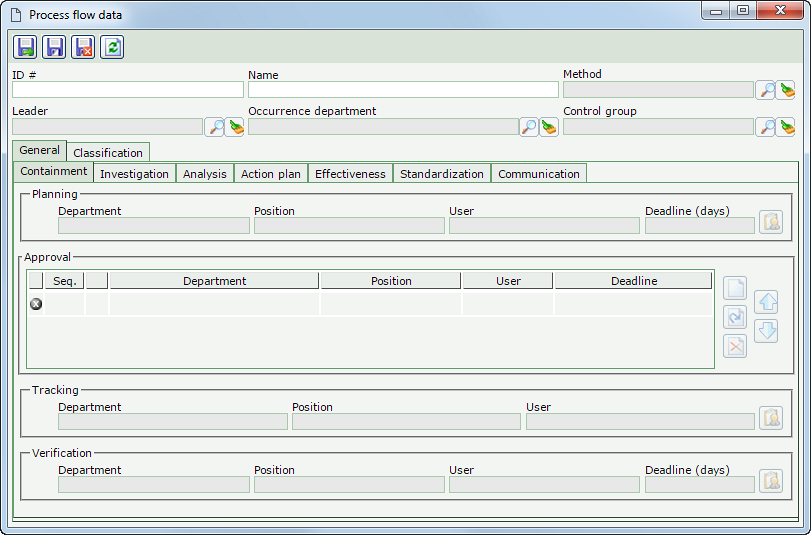
|
ID #
|
Enter a number or code to identify the process flow.
|
Name
|
Enter a name for the process flow.
|
Method
|
Select the method to be followed by the flow. The deadlines defined in the method are imported as default to the flow; however, they may be edited. If another method is selected after saving the record, it is necessary to save it again for the flow information to be updated.
|
Leader
|
Select who will be the leader of the flow. The flow leader may edit the responsible parties and the deadlines of the steps that have not yet been finished in the respective occurrence through the Management  Flow maintenance menu. Flow maintenance menu.
|
Occurrence department
|
Select the occurrence department to which the flow being created will belong. After defining the occurrence department, in the Execution  Occurrence identification menu, the process flow will be automatically filled out with the data entered here. Occurrence identification menu, the process flow will be automatically filled out with the data entered here.
|
Control group
|
Select the control group responsible for this record, i.e., the selected group may edit or delete the record in question. Remember that, if no group is selected, all the users who have access to this menu may make the necessary changes to or delete the record.
|
After saving the record, the following tabs will also be available:
A subtab will be displayed for each step defined in the method that was associated with the process flow: Disposition/Containment, Investigation, Analysis, Action plan, Effectiveness, Standardization and/or Notification. If the step has not been defined, the respective subtab will not be displayed.
Access the subtab that corresponds to each step to define the responsibility and deadline. The following buttons will be available in these tabs:

|
Click on this button to define the responsibility for the process flow step. See a detailed description of the fields that will be opened in the "Responsibility data" topic below.
|

|
Click on this button to add a responsible party for the process flow step. See a detailed description of the fields that will be opened in the "Responsibility data" topic below. This button will be available where it is possible to add more than one responsible party per step. To do that, simply click on this button, fill out the fields on the screen that will be displayed and save the record. Then, repeat the procedure.
|

|
Click on this button to edit the data of the responsible party selected in the list of records.
|

|
Click on this button to delete the responsible party selected in the list of records.
|
Responsibility data
|
Control
|
Select the desired option:
▪Specific: The responsibility will belong to a department, a position, or a specific user. To do that, fill out the available fields with the desired area, position or user. ▪Occurrence department: The department where the occurrence happened will be responsible. ▪Occur. record owner: The user who issued the occurrence will be responsible. |
Deadline (days)
|
Enter the number of days the responsible party will have to execute the step. This field will be displayed with the deadlines entered in the method (if any), and it is possible to edit them. It will not be available for tracking tasks.
|
|
This tab displays for selection the classifications that contain the process flow configurations. Check the classifications you wish to associate with the process flow. Keep the ones you do not wish to associate with flow unchecked. Each classification may have several associated flows, provided that each one of them is associated with a different department. However, a flow does not necessarily need to be associated with a department. Use the buttons next to the list of records to check and uncheck all displayed records.
|
After performing the desired configurations, save the record.
|







