|
To edit the data of a classification, select it in the list of records and click on the  button. button.
On the screen that will be opened, enter an ID #, a name and select the icon that will represent it. The following tabs are also available:
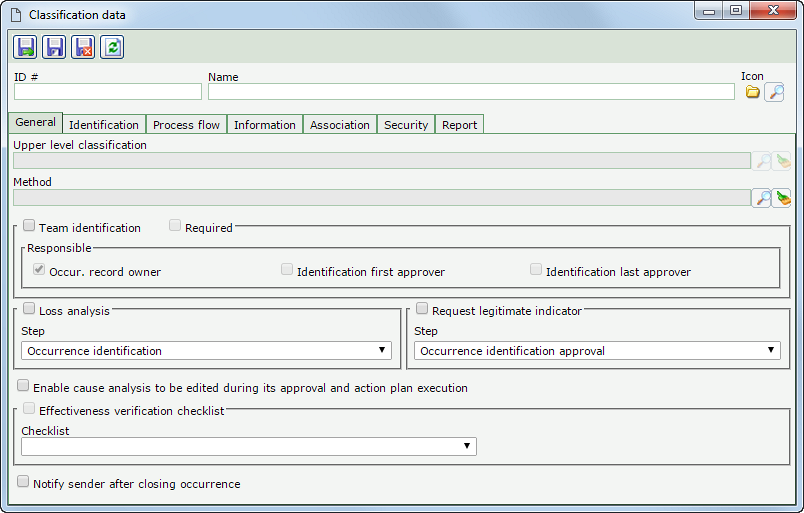
Field
|
|
Upper level classification
|
Fill out this field for the classification to be hierarchically recorded below the selected classification. In that case, select the desired classification. If a classification is selected in the main screen hierarchy, this field will be filled out by the system, but it will be possible to edit it.
|
Method
|
Select the default method for this classification.
|
Team identification
|
Check this option to allow associating the people who will be involved in the treatment of the occurrence. In that case, check the corresponding options to define who will be the users responsible for filling out the team: the Occur. record owner, the Identification first approver, and/or the Identification last approver.
In addition to these responsible users, the leader of the process flow of the occurrence may edit the team, while the occurrence is open, through the process flow maintenance.
|
Required
|
Check this option to require associating a team with the identified occurrences.
|
Loss analysis
|
Check this option for the evaluation of the potential and actual loss of the occurrences with this classification to be performed. In the respective field, select the step in which the loss analysis will be performed.
|
Request legitimate indicator
|
Check this option to request the legitimacy of the occurrences of this classification. In the respective field, select the step in which the request will be performed.
|
Enable cause analysis to be edited during its approval and action plan execution
|
Check this option to indicate that the cause analysis may be edited during the execution of the following steps: approval of the cause and planning analysis, approval and tracking of the action plan.
|
Effectiveness verification checklist
|
Check this option to define the checklist that will be used in the effectiveness verification of the occurrences that have this classification. This checklist is filled in through the Effectiveness verification task or through the Execution  Effectiveness verification menu. For this field to be available, the respective step must have been defined in the method associated with the classification in question. Effectiveness verification menu. For this field to be available, the respective step must have been defined in the method associated with the classification in question.
|
Notify sender after closing occurrence
|
Check this option so that, after the execution of the last planned actions, the user who issued the occurrence is notified about its closure.
|
|
Use this tab to set the configurations referring to the process flows which will be applied to this classification. The following sub-tabs are available:
General
|
Process flow
|
Check the process flows that will be applied to the classification. The listing will display all flows available in SE Action, but only those with the same method as the classification will be available for selection.
|
Process flow definition responsibility
|
Select the option that corresponds to the party responsible for the flow: the occur. record owner, the identification first approver or the identification last approver.
|
Default leader
|
Check this option to indicate that the responsible party defined previously will be the default leader of the process flow.
|
Edition
|
Enable process flow editing
|
Check this option to allow changes to be made to the process flow in certain steps of the occurrence. In the During the execution of the listing, check the steps of the occurrence in which changes will be allowed. The fields will be available to be checked according to the method associated with the classification.
Keep the steps in which changes will not be allowed unchecked. Use the buttons on the side toolbar to check all listed steps and clear the checked options.
|
After setting the configurations above, when the responsible party opens the process flow of a given occurrence, the possibility of editing it in the step in question will be verified. If possible, the pending and not yet executed steps will be displayed in edition mode.
|
|
Occurrence/Action data
|
Visible
|
Required
|
Displays the fields of the occurrence and actions that can be configured.
|
Check this option for the action/occurrence information to be displayed in the occurrences with this flow associated. Keep the information that must not be visible unchecked.
|
Check this option for the completion of the action/occurrence information to be required in the occurrences that have this flow associated. Keep the information that must not have their completion required unchecked.
|
|
Enable association of
|
Check the options that correspond to the records that may be associated with the occurrences with this classification: Document (SE Document), Process (SE Process), Activity (SE Process) and Product (SE PDM). For these options to be available, it is necessary for the components involved to be part of the solutions acquired by your organization. Keep the options that cannot be associated with the occurrences unchecked.
|
|
Use this tab to define the information that will be displayed, by default, in the occurrence reports. To do that, the following options are available:
General
|
Specific title of occurrence report
|
Check this field to define a title for the occurrence report. In the field that will be enabled, enter the desired title. If this option is not checked, the name of the classification will be considered the report title.
|
Specify standard occurrence report
|
Check this field to define which information must be displayed in the occurrence report. In the listing below, the available information will be displayed. Check the options that must be displayed in the report. The items will be available for selection according to the configurations set in the method and in the classification. Keep the options you do not wish to display in the report unchecked.
Use the buttons on the side toolbar to check all listed options and clear the checked options.
|
The configurations set in this tab may also be applied to the Customized report. If the "Specify standard occurrence report" field is not checked, all the information on the customization screen will be displayed already checked; however, if needed, it is possible to uncheck them.
|
Refer to the View  Issuing a report section for further details about how to issue reports. Issuing a report section for further details about how to issue reports.
|
|
After performing the desired configurations, save the record.
|







