|
To perform the effectiveness verification, select the occurrence in the main screen list of records. After that, click on the  button on the toolbar. button on the toolbar.
At this point, the occurrence data screen will be displayed. The fields will be filled out with the data entered in the identification, containment/disposition, investigation, cause analysis and action plan steps (according to the configuration of the method applied to the occurrence). The fields in the "Occurrence identification" section may be available for editing according to the configurations performed in the occurrence classification. According to the configurations set in the occurrence classification, it will be possible to view, edit, or add data in the Association and Attachment tabs.
In the General tab, access the Effectiveness verification section:
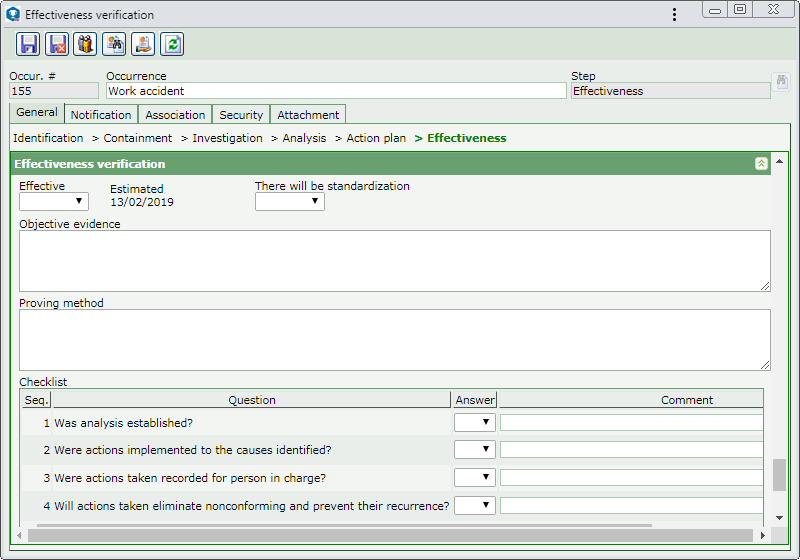
|
Effective
|
Select the "Yes" option to indicate that the action execution has effectively blocked the occurrence cause and "No" to indicate that the actions were ineffective.
|
There will be standardization
|
This field will only be displayed if, in the method associated with the classification of the occurrence in question, the "Effectiveness verification" and "Standardization" steps were configured and it will only be available for editing if the "Yes" option was previously selected. In this case, select the "Yes" option to indicate that the occurrence must go through the standardization step and "No" so that it does not go through it.
|
Objective evidence
|
Describe the evidence that proves the executed actions were effective.
|
Proving method
|
Describe the method used to prove the effectiveness of the executed actions.
|
Checklist
|
This section will only be displayed if the "Effectiveness verification checklist" field is checked in the occurrence classification. In it, the associated checklist will be displayed to help the responsible party check whether the actions taken were effective to eliminate the nonconformity. To answer each question, select, from the Answer column in the list of records itself, the desired option (Yes, No, or N/A). If the selected answer is No or N/A, filling out the fields in the Comment column will be mandatory.
The checklist questions are copied when creating the occurrence, i.e., if the questions are changed, through the Configuration  Checklist menu, after the creation, these changes will not be replicated to the occurrence that is already in the verification step. All the questions displayed in the checklist must necessarily be answered; however, they do not influence the effectiveness of the taken actions. Thus, it is possible to apply the checklist to the actions that are either effective or not. Checklist menu, after the creation, these changes will not be replicated to the occurrence that is already in the verification step. All the questions displayed in the checklist must necessarily be answered; however, they do not influence the effectiveness of the taken actions. Thus, it is possible to apply the checklist to the actions that are either effective or not.
|
Reoccurrence
|
Use this section to select the occurrences that recur in the occurrence being verified. On the side toolbar, the following buttons are available:

|
Click on this button to associate a previously identified occurrence with the occurrence in question. On the screen that opens, locate and select the desired occurrence and save the selection.
|

|
Click on this button to view the data of the reoccurrence selected in the list of records.
|

|
Click on this button to delete the reoccurrence selected in the list of records.
|
|
Approver
|
This listing will only be displayed if the effectiveness verification is rejected. It displays information (sequence, comments, department, position, deadline and date) about each rejection the effectiveness verification undergoes. A new cycle is created at each rejection.
|
After filling out all the necessary fields, save the record:
▪If the action execution was considered effective, the occurrence will be sent to the next step defined in the process flow. ▪If the action execution was considered ineffective, the occurrence will be automatically closed.
|





