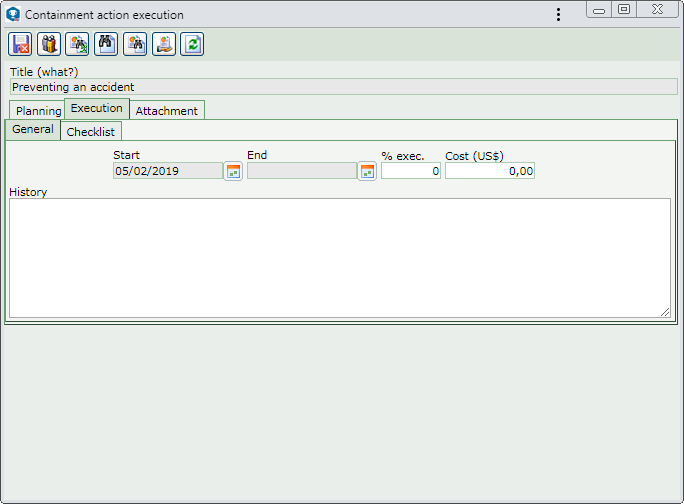|
To execute containment/disposition, investigation, action plan or standardization actions planned for an occurrence, first, select it on the main screen list of records. After that, click on the  button on the toolbar. button on the toolbar.
At this point, the system will display the action data screen. The Title field and the Planning tab will be filled out with the data entered during the action planning. The following tabs are also available:
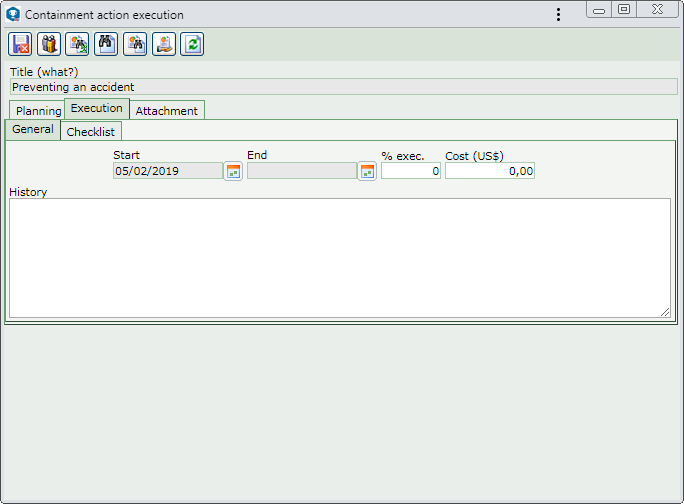 This image refers to the execution of a planned containment/disposition action. The screen displayed in the execution of the actions of other treatment steps of the occurrence is similar.
The following subtabs may be available:
General
|
Start
|
Displays the date in which the action is being executed, and it is possible to edit it. In this case, enter the actual start date for the action execution. #Note that the entered date cannot be after the current date.
|
End
|
Enter the end date of the action execution. When filling out this field in, the % exec. field will be filled in with "100".
|
% Exec.
|
Enter the percentage of the action performed so far. When filling out this field in with 100%, the End field will be automatically filled out by the system with the current date.
|
Cost ($)
|
Enter the cost value for executing the action.
|
History
|
Enter relevant information about the action execution. Filling out this tab will be required if it is thus defined in the Information tab of the occurrence classification.
|
Checklist
|
This tab will only be displayed if the "Action execution checklist" option is checked in the planning or tracking of the action. In it, the checklist associated with the action will be displayed to help the responsible party execute the action.
To answer each question, select, from the Answer column in the list of records itself, the desired option (Yes, No, or N/A). If the selected answer is No or N/A, filling out the fields in the Comment column will be mandatory. All checklist questions must be filled out in order for the data of the execution of the action to be saved!
|
|
This tab will only be displayed if it is thus defined in the Information tab in the occurrence classification. Use it to manage the attachments related to the occurrence to which the action being executed belongs; however, it is possible to associate others. On the side toolbar, the following buttons are also available:

|
Click on this button to add an attachment to the action. See further details about this operation in the Add attachment topic below.
|

|
Click on this button to edit the attachment selected in the list of records.
|

|
Click on this button to delete the attachment selected from the list of records.
|

|
Click on this button to view the electronic file of the attachment selected in the list of records.
|
Add attachment
|
To add an attachment to the occurrence, click on the  button on the side toolbar. On the data screen that will be opened, fill out the following fields: button on the side toolbar. On the data screen that will be opened, fill out the following fields:
Attachment data
|
File
|
Click on the  button and, on the screen that will open, browse the directories and select the desired file. button and, on the screen that will open, browse the directories and select the desired file.
|
ID #
|
Displays a sequential number to identify the attachment, and it is possible to edit it. In that case, enter a number or code to identify the attachment.
|
Name
|
Displays the name of the previously selected file, and it is possible to edit it. In this case, enter a name for the attachment.
|
Type
|
Select the type that will classify the attachment. If a default attachment type has been set in the Configuration  Attachment type menu, this field will be filled out by the system with that type. Attachment type menu, this field will be filled out by the system with that type.
|
Date
|
Displays the date in which the action attachment is being added.
|
Comments
|
Enter important information about the attachment.
|
After that, save the record. Repeat the procedure to add all desired attachments.
|
|
After performing the desired configurations, save the record.
Use the toolbar buttons to view the occurrence process flow, issue a report with the action data, view the occurrence data, issue a report with the occurrence data and issue a customized report with the occurrence data.
|
|