|
To create a new APQP/PPAP type, from the main screen toolbar, click on the  button. To edit a type, select it in the list of records and click on the button: button. To edit a type, select it in the list of records and click on the button:
On the screen that will be displayed, enter an ID # and a name for the type.
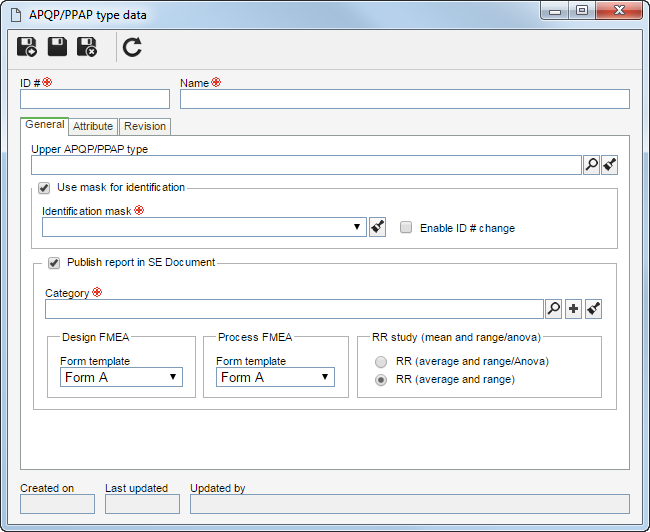
General
|
Upper APQP/PPAP type
|
Select the APQP/PPAP type that, in the main screen hierarchy, is one level above the record in question. This field will be automatically filled out by the system if, in the main screen hierarchy, an APQP/PPAP type is selected.
|
Use identification mask
|
Select whether the system, when creating APQP/PPAPs of this type, will use the automatic identification feature. If affirmative, fill out the fields described below:
▪Identification mask: The identification mask is a feature that allows automating the generation of the identifiers of the APQP/PPAPs created in the system. The mask configuration must be performed through the Configuration  Identification mask menu. Then select, in this field, the desired mask. Identification mask menu. Then select, in this field, the desired mask. ▪Enable ID # change: If this field is checked, when creating an APQP/PPAP of this type, it will be allowed to manually change the ID # generated by the mask. Otherwise, it will not be allowed. |
Publish report in SE Document
|
Check this field to indicate that the report of the APQP/PPAPs of the type in question will be published in the SE Document component. If this field is checked, then, select the category in which the document containing the report will be created. Remember that this field may only be used if the SE Document component is installed.
▪Design FMEA: Select one of the default forms that will be used to generate the design FMEA reports. ▪Process FMEA: Select one of the default forms that will be used to generate the process FMEA reports. ▪RR study (mean and range/anova): Select one of the options for the RR report, that is, define whether the anova section will be printed in the report. |
Attribute
|
Use this tab to add new attributes to the APQP/PPAP type or associate records that already exist in the system. These attributes will complement the APQP/PPAPs of this type. On the side toolbar, the following buttons are available:

|
Click on this button to associate an attribute that was previously created in the system with the type. Refer to the Adding attributes section for further details on how to perform this operation.
|

|
Click on this button to save the association of attributes with the type.
|

|
Click on this button to disassociate the attribute selected in the list of records from the type.
|
|
Revision
|
Use this tab to define the revision parameters for the APQP/PPAPs classified with the type in question. To do that, click on the "Revision control" option and set the revision control configurations. Refer to the Revision section for further details on this configuration.
|
Save the record.
|





