|
To issue a copy protocol, access the Management  Copy Copy  Distribution (DC012) menu. Distribution (DC012) menu.
To edit the data of a copy protocol, select it in the list of records and click on the  button. It will only be possible to edit a copy protocol if its status is "Pending". On the screen that will be opened, perform the necessary changes. See a detailed description of the displayed fields below. button. It will only be possible to edit a copy protocol if its status is "Pending". On the screen that will be opened, perform the necessary changes. See a detailed description of the displayed fields below.
To add a new copy protocol, click on the  button on the main toolbar. On the copy protocol data screen that will be opened, the following fields will be available: button on the main toolbar. On the copy protocol data screen that will be opened, the following fields will be available:
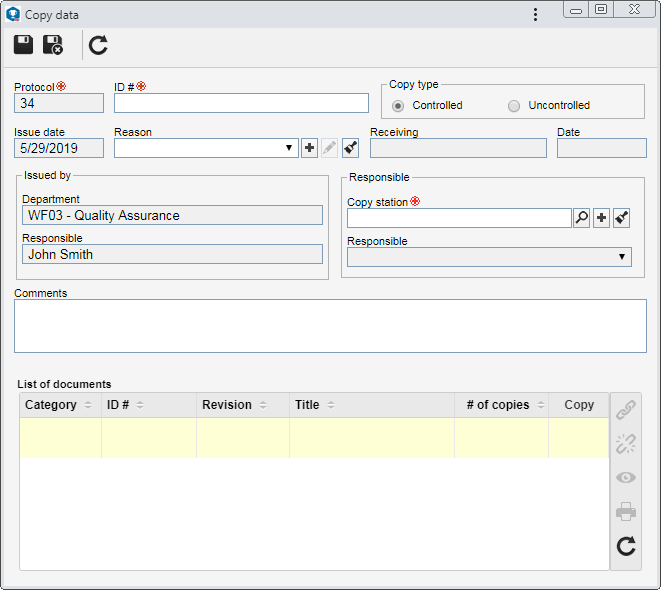
Note: To successfully add a copy protocol, it is necessary to fill out the required fields and save the record. Once done, the List of documents list of records will be enabled to be filled out.
Fields
|
|
Protocol
|
Displays the ID # of the protocol. At every new protocol, a sequential number is generated.
|
ID #
|
Enter a name or a code to identify the copy protocol being added.
|
Copy Type
|
▪Controlled: Select this option if the copy will be sent to a station. With this, they will be controlled by SE Document, so that with each new revision, obsolete copies are collected and replaced by the new version. ▪Uncontrolled: Select this option if the copy will be sent to an external addressee and will not be controlled by the SE Document, that is, with each new version the system will not alert to the need to collect and replace the obsolete copies. |
Issue date
|
Displays the date in which the copy protocol is being added.
|
Reason
|
Fill out this field to enter a reason to distribute the copies. In this case, select the desired reason. Use the other buttons next to the field to add a new copy distribution reason, edit the selected reason and clear the field.
|
Receiving
|
Displays the data of the user who will confirm the copy receiving.
|
Date
|
Displays the date when the user confirms the copy receiving.
|
Issued by
|
Displays the name of the user (responsible) who is registering the protocol and the department to which the protocol belongs.
|
Responsible user
|
The fields will vary according to the previously selected copy type:
Controlled:
▪Copy station: Select the copy station where the copies will be sent. Use the other buttons next to the field to add a new copy station and clear the field. ▪Responsible: Displays the data of the user responsible for receiving in the copy station, but it can be edited and other responsible users can be defined, if any.
Uncontrolled:
▪Company: Enter the company to which the copies will be sent. ▪Responsible: Enter the name of the responsible for the receiving of the copies in the company. |
Comments
|
Fill out this field to enter any relevant comments about the copies that will be distributed.
|
List of documents
|
In this list of records, associate the documents that will have their copies distributed. To do that, click on the  button on the side toolbar. On the screen that will be opened, perform the following steps: button on the side toolbar. On the screen that will be opened, perform the following steps:
1.
|
Locate the desired documents. To do that, use the search filters as desired and click on the Search button.
|
2.
|
According to the values entered in the filters, the result will be displayed in the list of records. Only those documents where the logged user has the Distribute copy control enabled in the security list and those whose status is not "Issue", "Cancelled" or "Indexing approval" will be displayed.
Select the desired documents. The SHIFT or CTRL keys on the keyboard or the check next to each record can be used to assist when selecting the desired documents.
|
3.
|
In the # of copies field, enter the number of printed copies that must be distributed.
|
4.
|
Once done, save your selection.
If any Controlled Copy of the document list is not associated with the copy station, the system will ask if you want to perform the association. Choose the desired option:
▪OK: The document will be associated to the station defined with the addressee in the "Responsible" field. ▪Cancel: The document will be removed from the document list by the system. If the document is already associated with the copy station, the system will ask if you wish to add the number of copies to the quantity planned in the station. Choose the desired option:
▪OK: The number of copies planned in the station will be updated according to the number of copies being distributed. Thus, when a new distribution protocol is opened, the number of copies distributed in the current protocol will be displayed as planned. ▪Cancel: The number of copies planned in the station will not be updated according to the number of copies being distributed. |
After associating the desired documents, the other buttons on the side toolbar will be enabled:

|
Click on this button to disassociate the document selected in the listing from the copy protocol.
|

|
Click on this button to view the electronic file of the document selected in the listing.
|

|
Click on this button to print all electronic files of the documents from the list. Only the electronic files that have the following extensions will be printed: .doc, .docx, .xls, .xlsx, .xlsm, .ppt, .pptx, .dwg, .dxf and .pdf. For MSOffice formats, it is necessary to have the MsOffice application installed on the user's machine.
|
|
Save the record after the necessary configurations. At this point, the system will ask if the user wishes to confirm the receiving of the copies. Click on the desired option:
▪OK: The system will confirm the receiving of the copies and the protocol status will become "Confirmed". ▪Cancel: The copy protocol status will become "Pending" until its receiving is confirmed. If the copy is: oControlled: The system will generate the Received copies confirmation task for those responsible for the station, so that they confirm their receiving. oUncontrolled: The confirmation of the receiving of the copies must be made by the responsible party, through the  button of the toolbar of the main screen. This option should also be used if the addressee of the controlled copy does not have access to SE Suite. button of the toolbar of the main screen. This option should also be used if the addressee of the controlled copy does not have access to SE Suite.
In practical terms:
Consider a document associated with a copy station which was programmed to receive 5 copies. A controlled copy protocol was created, sending 4 copies of this document to the station. Of these copies, 1 was cancelled. When viewing the copies of this document in the View  Copy menu, this will be the result: Copy menu, this will be the result:
▪In use: 3 copies ▪Cancelled: 1 copy ▪Pending: 2 copies ▪Programmed: 5 copies |
|





