|
In addition to the user and system activities, whose data are described in the Editing flowchart activity/decision data section, other flowchart activities allow data to be entered. See how to configure the "Send message", "Message receiving (start)", "Message receiving", "Manual", "Business rule" or "Script execution" activity data:
The sub-process data are the same as the process data. Refer to the Editing process data section for more details on how to configure the data of a sub-process.
|
In order to access the data of an activity, first of all it is necessary that the activity is recorded. Therefore, when including an activity, enter the ID # and the name of the activity and save the flowchart. Then, select the activity and click on the Data button. On the screen that will open up, fill out the following fields:
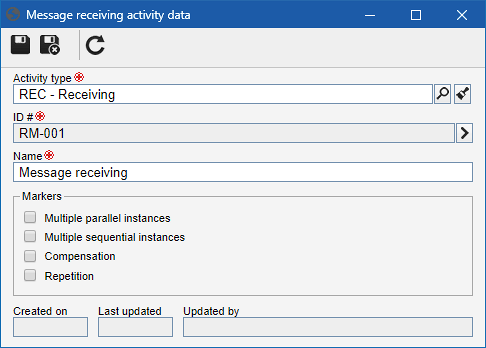
Activity type: This field will be filled out with the activity or decision type, defined as standards, in General parameters (Item default tab). If necessary, the type can be changed. When changing the activity type, by a type that is configured with an identification mask, it is required to generate a new identifier for the activity if you wish the ID to be set to be standardized.
|
ID #: This field is automatically filled by the system with an automatic ID # or ID # defined in the General section of the Items panel as soon as the activity has been saved in the flowchart. If you prefer, use the arrow located next to this field to generate an automatic identifier. If the identification mask usage is configured in the process type, the identifier is generated according to the mask. Remember that the ID # generated by the mask may only be edited if the "Enable ID # change" option is checked on the process type data screen.
|
Name: This field will display the activity name, which was defined in the General section of the Items panel, as soon as the activity was included in the flowchart.
|
Markers: BPMN specification has three marker types for activities: Multiple instances (parallel or sequential), Compensation and Repetition. The goal of activity markers is to indicate the specific behavior of an activity during its execution. Select the desired markers for the activity.
|
Save the records after the changes.
|





