|
To edit the data of a process, first, locate the desired process. Then, with the process selected on the main screen, click on the  button. button.
▪If the selected process type has revision control via Workflow or ISO9000, the data screen will be displayed; however, it will be required to add a new edition of the process. To do that, select the "Add new revision" button, located on the toolbar. By confirming the system message, informing you that a new version will be created, the data screen will be reloaded in edit mode. ▪If the selected process type has Simplified revision control, the data screen will be displayed, however, it will be required to enable the editing of the process. To do that, click on the "Enable editing" button, located on the toolbar. By confirming the system message, informing you that a new version will be created, the data screen will be reloaded in edit mode. |
This section is composed of several subsections related to general process information, such as General data, Description, Duration, Automation, Attribute, Cost, Input/Output, CSF, Management, Cause, Resource and Flowchart. Refer to their respective topics for more details on how to fill out their fields.
|
This section will display the revision history made in the process in question. For more details on process changes, use the following buttons placed on the right-side of this section:

|
Click on this button to view the data of the revision selected in the listing. This button will only be enabled when the selected process type has ISO9000 or Workflow revision control.
|

|
Click on this button to view the data of the process when it was in the revision/version selected in the listing.
|

|
Click on this button to view the flowchart of the process when it was in the revision/version selected in the listing.
|

|
Click on this button to view the tree of the process structure when it was in the revision/version selected in the listing.
|
|
Use this section to configure the process security list. If, in the process type security, the "Block process security control editing" option is checked, the security configuration cannot be performed through the process data, but through the process type data, from which the process security is being inherited. Refer to the Process security section for details on the process security.
|
In this section, it will be possible to associate attachments and documents with the process in question:
▪Attachment: Use this section to associate the attachments related to the process. Refer to the Adding attachments section for further details on how to add and/or associate attachments.
|
▪Document: Use this section to add or associate the documents related to the process in question. Refer to the Adding documents section for further details on how to add and/or associate documents from SE Document.
|
|
By clicking on the Localization button, a screen will be displayed allowing the user to translate the process flowchart elements, such as items, swimlanes, actions and flows. Refer to the Process localization section to see how to perform this operation.
|
In this area, the following buttons are available to view these diagrams: Process tree, Flowchart, I/O diagram, Turtle and CMDB. View the respective sections to verify the way each diagram is displayed.
The CMDB diagram will be displayed in processes of the Macro-process type.
|
|
In this section are available several options of associations for the process in question. Refer to the Process associations section for further details.
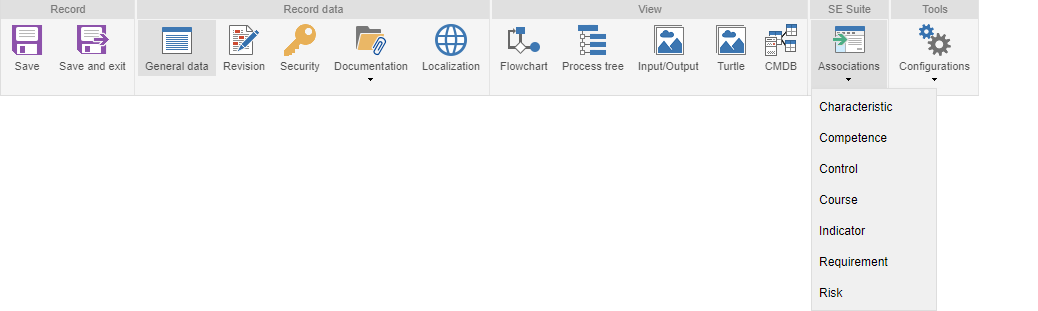
|
In this section, it is possible to make some settings in the process in question. Refer to the Process configurations section for further details.
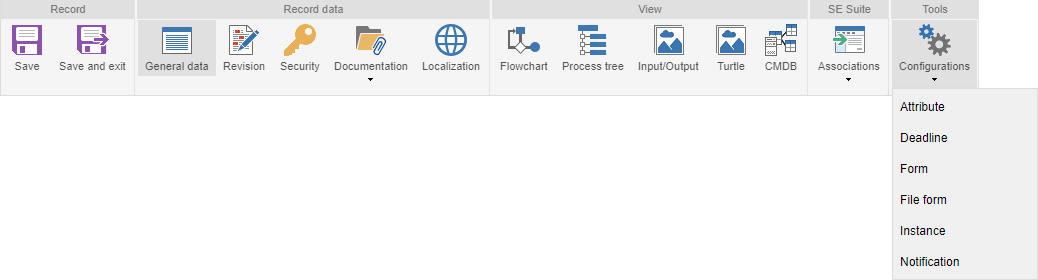
This section is not displayed in processes of the Macro-process type.
|
|
Save the record after all necessary configurations and associations for the process are performed. If no changes are needed, click on the Release version button, located on the toolbar. If you wish to undo the changes made to the process data or the flowchart modeling, click on the Discard changes button.
|







