|
In this section, it is possible to set the following process configurations:
Use this section to associate the attributes required to execute the process, through the SE Workflow, SE Incident, or SE Problem component. To add, edit the value, or delete an attribute, use the buttons in this section:

|
Click on this button to associate an attribute with the selected process. On the screen that will be displayed, locate and select the desired attributes. Hold the CTRL or SHIFT key or the checkbox next to each record, to select more than a record at a time.
|

|
Click on this button to save the sequence changes and/or the default value of the attributes displayed in this section.
|

|
Click on this button to delete the attribute association from the process in question. Select the desired record before clicking on the button.
|

|
Click on this button to associate the selected attributes with determined activity(ies) of the process in question.
|
▪Use the "Default value" column to enter the value that will be filled in the attribute during the execution of the process in question. ▪Edit the number in the "Seq." column to change the sequence of the presentation/sorting of the attributes. ▪After any change to the attributes in this section, click on the "Save" button to make the changes. |
|
Use this section to manage process deadlines, establishing actions to be performed as soon as process execution reaches a certain duration. See how to define a new action:
1.
|
 Click on the Click on the  button in this section and, on the screen that will be opened, enter an ID # and a Name for the deadline. In the Time field, define the process execution duration to trigger the deadline action. Note: It will not be possible to select a time smaller than 15 minutes for the scheduling of the deadline. button in this section and, on the screen that will be opened, enter an ID # and a Name for the deadline. In the Time field, define the process execution duration to trigger the deadline action. Note: It will not be possible to select a time smaller than 15 minutes for the scheduling of the deadline.
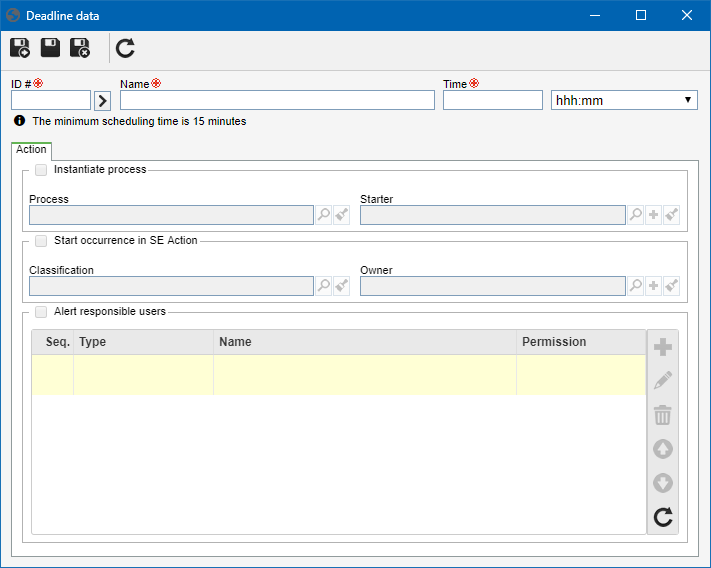
|
2.
|
Save the record after filling out the fields above. At this point, the other fields on this screen will be enabled to be filled out.
|
3.
|
On the Action tab, configure the action that will be triggered by the deadline in question. To do that, fill out the following fields:
▪Instantiate process: Check this option to instantiate a certain process as soon as the process execution duration reaches the time set in the deadline. To do that, in the Process field, select the process that will have to be instantiated and in Starter field, define who will be the starter of this process. |
▪Start occurrence in SE Action: Check this option to start an occurrence in SE Action as soon as the process execution duration reaches the time set in the deadline. To do that, in the Classification field, select the occurrence classification and in the Owner define who will be the starter of this occurrence. Note: This option is only valid for organizations that still use SE Action to treat incidents or problems.
|
▪Alert responsible users: Check this option to send a notification via e-mail to certain responsible users as soon as the process execution duration reaches the time set in the deadline. Use the buttons in this section to associate the responsible users that will be notified. Note: This notification corresponds to the "Expired deadline" e-mail, which shows the information of the process to which the deadline is related.
|
|
4.
|
Save the record after configuring the deadline. At this point, when the deadline is reached, the actions configured above will be triggered.
|
5.
|
See the description of the other buttons in the deadline section:
|
Specific buttons:

|
Click on this button to edit the deadline configurations. Select the desired record before clicking on the button.
|

|
Click on this button to disable/enable a deadline. Select the desired record before clicking on the button.
|

|
Click on this button to delete the deadline. Select the desired record before clicking on the button.
|
|
Through this section, it is possible to associate the forms that will need to be filled out (executed) during the instances execution of the process in question in the SE Workflow, SE Incident, or SE Problem component.
This section will only be available if the SE Form component is part of the solutions acquired by your organization.
|
Specific buttons:

|
Click on this button to create a new form. In order to do that, click on the arrow beside this button and select the type of form that will be created:
▪Form: By selecting this option, the form creation wizard will be displayed. ▪Responsive form: By selecting this option, the responsive form creation wizard will be displayed. Refer to the SE Form documentation for details on how to create a new form.
|

|
Click on this button to associate an existing form. On the screen that opens, fill in the filters to find the form you wish, and when you find it, double-click on the desired record, or save the selection to associate the form.
|

|
Click on this button to delete the form associated with the process in question. Select the desired record before clicking on the button.
|

|
Click on this button to define the form as default. Select the desired record before clicking on the button.
|
Both in the form and in the responsive form, it is possible to configure formulas that will be executed as soon as the form is loaded. Thus, use the "Load form" option in the form designer to define the desired formulas.
|
|
This section will display all the file forms that were associated with the activities/decisions of the process in question.

|
Click on this button to view the data screen of the selected file form.
|

|
Click on this button to view the electronic file of the selected file form.
|
|
Use this section to set the configurations related to the instances of the process in question. The configuration of the fields in this section is only valid if the "Enable automation" field has been checked in the process automation configuration:
Identification: Select one of the following options to automatically generate the ID # of the process instance in question:
▪Sequential number: If this option is selected, the identification of the process instances in question will be a sequential number. To avoid duplication in the identification of the process instances, for this option, the system will sequence the identification of all the processes instances configured with this option. ▪Process ID # + sequential: If this option is selected, the identification of the process instances in question will be composed by the process ID # followed by a sequential number. For this option, as the instances of this process will have the same prefix (process ID #), the sequencing will only occur in the instances of the process in question. It is worth pointing out that, if the process ID # is edited, then the sequential number will be restarted. ▪Identification mask: If this option is selected, the process ID # will be given by an identification mask. Therefore, select the desired mask in the respective field. The possible masks must be created in the system through the File  Identification mask menu. Identification mask menu. |
Default title: Select how the process instances title in question will be composed. Thus, the title will be composed of: Current date, Current time, User's reg. code #, User's name and User's default department.
|
Priority: Select what will be the Evaluation method to be used to prioritize the process instance.
|
Retention: Select a deadline for the finished instances to be retained before being deleted.
|
Enter requester: Check this field so that when instantiating the process, it is possible to inform who is the requester of the instance. After that, check one of the following options:
▪Users: Check this option for it to be possible to define the users recorded in the system as instance requesters. ▪Customers: Check this option for it to be possible to define the customers (companies) recorded in the system as instance requesters. Note: Customers are created in SE Administration through the "File  Business partner Business partner  Customer" menu. Customer" menu. ▪Suppliers: Check this option for it to be possible to define the customers (companies) recorded in the system as instance requesters. Note: Suppliers are created in SE Administration through the "File  Business partner Business partner  Suppliers" menu. Suppliers" menu. ▪Customers/Suppliers: Check this option for it to be possible to define the customers/suppliers recorded in the system as instance requesters. |
Enable description information: Check this field so that when the process is instantiated, a description of the instance is possible.
|
Hide view attribute button in history: By checking this option, the button that displays the edited attributes in the instance timeline or history will be hidden.
|
Hide report button in instance data and activity data: By checking this option, the instance report and form report buttons will not be displayed in the instance data and activity execution.
|
Enable timesheet in activities: Check this option to enable timesheet in the process activities under execution. These configurations will only work correctly if the SE Time Control component is part of the solutions acquired by your organization.
|
|
Check the "Enable event notifier service" for the responsible parties to be notified via e-mail as soon as an event happens in process execution through SE Workflow, SE Incident or SE Problem. To do that, check which events will generate notifications:
Process start (manager)
|
Check this option for the process manager to be notified whenever a new process instance is started.
|
Process closure (starter)
|
Check this option for the process starter to be notified once the process instance is finished.
|
Process closure (manager)
|
Check this option for the process manager to be notified once the process instance is finished.
|
Process closure (instance manager)
|
Check this option for the instance manager to be notified once the process instance is finished.
|
Process canceling (starter, instance manager and executors)
|
Check this option for the starter, instance manager, and executors of the process to be notified once the process instance is cancelled.
|
Process suspension (starter, instance manager and executors)
|
Check this option for the starter, instance manager, and executors of the process to be notified once the process instance is postponed.
|
Process reactivation (starter, instance manager and executors)
|
Check this option for the starter, instance manager, and executors of the process to be notified once the process instance is reactivated.
|
Enable activity execution by e-mail
|
Check this option to allow executing the activity through the email that notifies about the process activity being enabled for execution.
|
|
This section will only be displayed when the process in question is a sub-process. Use this section to configure a sub-process instance:
Sub-process configurations: Set the operations that will be performed during the sub-process execution:
▪Copy security list and starter from upper level process: Check this option for the sub-process to import the security configuration from the upper level process. ▪Share common records of the upper-level process with the lower-level process (form tables): Check this option for the tables of the upper level process forms to be imported into the sub-process. ▪Save common attributes of the upper level process in the lower level process: Check this option for the attributes of the upper level process to be imported into the sub-process. ▪Save common attributes of the lower level process in the upper level process: Check this option for the attributes and forms of the sub-process to be imported into the upper level process. ▪Save the common priority of the upper level process in the lower level process: Check this option for the process priority of the upper level process to be imported into the sub-process. ▪Save the common priority of the lower level process in the upper level process: Check this option for the sub-process priority to be imported into the upper level process. ▪Synchronous sub-process: Check this option to keep up the synchrony of the instances triggered by the sub-process in question, when it is configured with multiple instances. To apply the sub-process SLA triggers to the upper level process, check the "Condition the upper level process SLA triggers according to the lower level process" option. That way, when the sub-process triggers an SLA trigger, the same trigger will also be triggered in the upper level process, for example, "Pause". |
Markers: Markers aim at indicating the specific behavior of a sub-process during its execution. Select the desired options for the sub-process in question: Multiple parallel instances, Multiple sequential instances, Compensation and Repetition.
Create an instance at each: The fields in this section will be enabled when selecting the Multiple parallel instances or Multiple sequential instances marker options.
▪Form grid record: When checking this option, the Table, Relationship, and Title field fields will be enabled for completion. They must be filled out with the grid data you wish to use to generate the sub-processes. By filling out the Relationship field, the filter field will be enabled without mandatory completion, that is, it can be used only in cases in which the user wishes to filter the grid records to be used in the creation of the sub-process. ▪Multivalued attribute value: When checking this option, the Attribute field will be enabled for filling. In it, select the multivalued attribute that was previously associated with the main process in question. Note: Remember that, by selecting this option, the use of the AND gateway after the sub-process is no longer necessary to keep the timing of the instances. When executing the activity, through the SE Workflow, SE Incident, or SE Problem component, in the list of attributes, enter the values of the sub-processes to which they will be triggered, that is, for each selected value, the system will trigger a sub-process.
▪Functional role member: When checking this option, the Functional role field will be enabled for completion. In it, select the functional role whose members will receive an instance of the sub-process.
|
Status: Select the status that will be applied to the instance of the upper level process as soon as the sub-process is instantiated. The system will only display the statuses configured with the "Instance" operation for the SE Workflow component.
|
|
|







