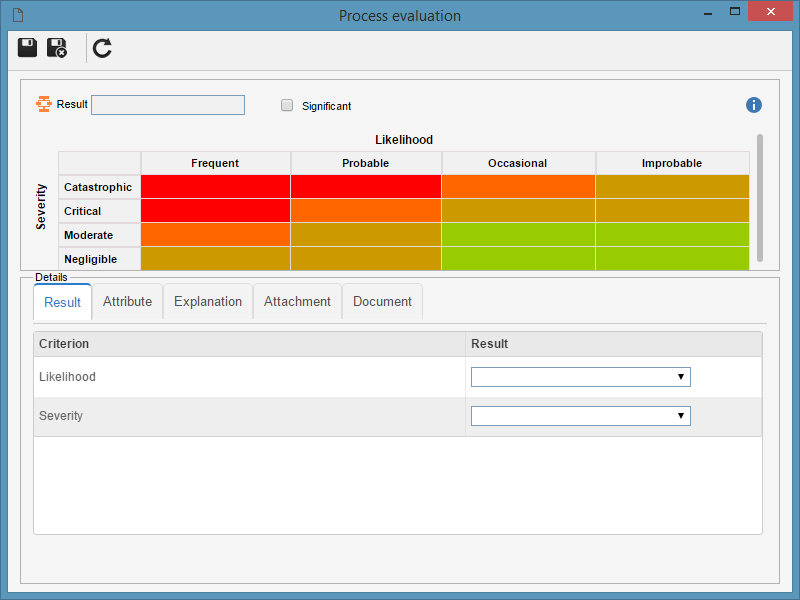|
The process evaluation aims to identify the critical company processes. In order for the processes to be evaluated, first, it is necessary to configure in the general parameters the evaluation method that will be used in process evaluations.
To evaluate a process, first locate and select the desired process through the "File  Process" menu. Then, open the data screen of the process that will be evaluated. In the General data section of the process, the Process evaluation section will be displayed. This section will vary according to the Evaluation method configured in the general parameters: Process" menu. Then, open the data screen of the process that will be evaluated. In the General data section of the process, the Process evaluation section will be displayed. This section will vary according to the Evaluation method configured in the general parameters:
▪If the type of the process to be evaluated has ISO9000 based or Workflow revision control, it will only be possible to evaluate the process during the Process revision. In this case, it will be necessary to create a revision for the drafters to evaluate the process. ▪If the type of the process to be evaluated has a Simplified revision control, it will be necessary to enable process editing. |
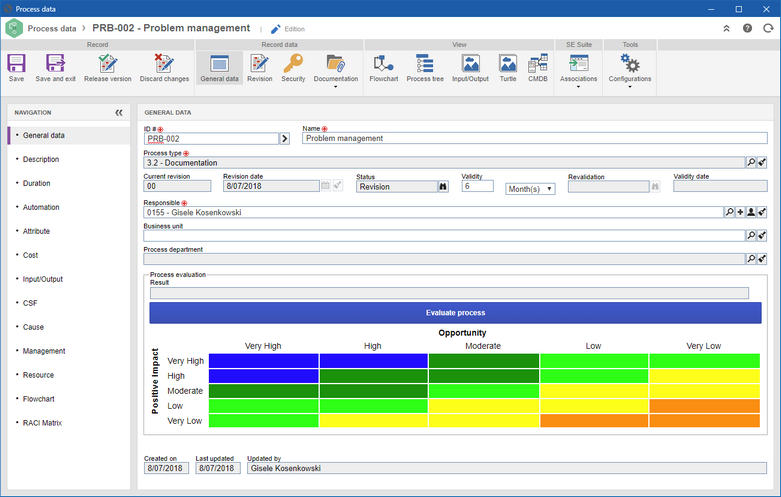
To perform the evaluation, click on the Evaluate process button, located in the Process evaluation section. At this moment, the process evaluation screen will be displayed.
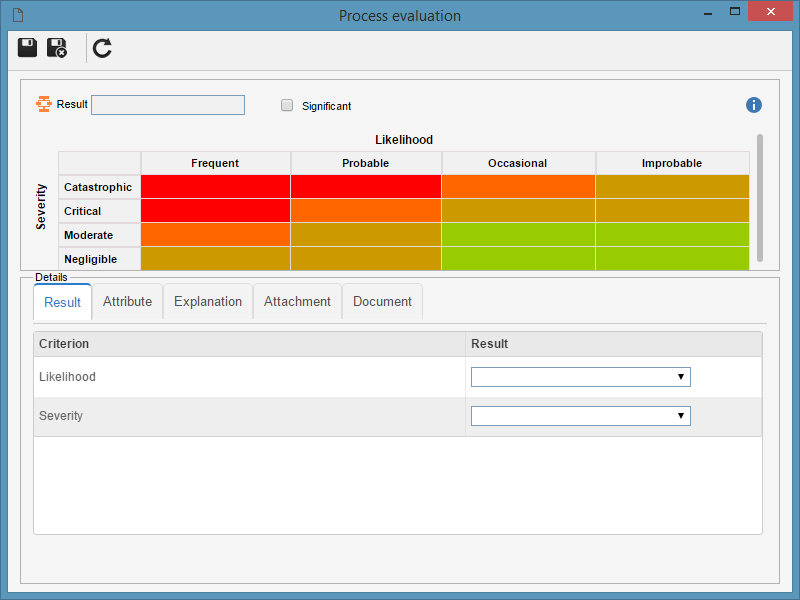 Matrix evaluation
On the Result tab of the Details section, perform the process evaluation. The evaluation will vary according to the Evaluation method configured in the general parameters. Therefore, here is how to perform the evaluation for each of these methods:
In the quantitative section, enter the value of the quantitative criteria. To do so, in the Value column, enter the result obtained for each of the evaluation criteria. See how the quantitative evaluation is displayed:
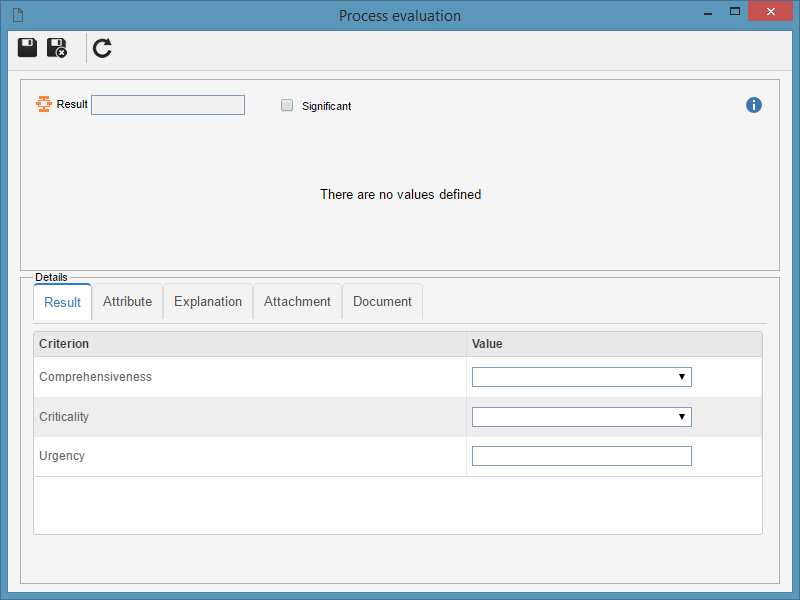 Quantitative evaluation
|
In the qualitative evaluation, enter the Yes or No result for each evaluation criterion. To do that, select the desired option in the Yes or No column from the criterion list. See how the qualitative evaluation screen is displayed:
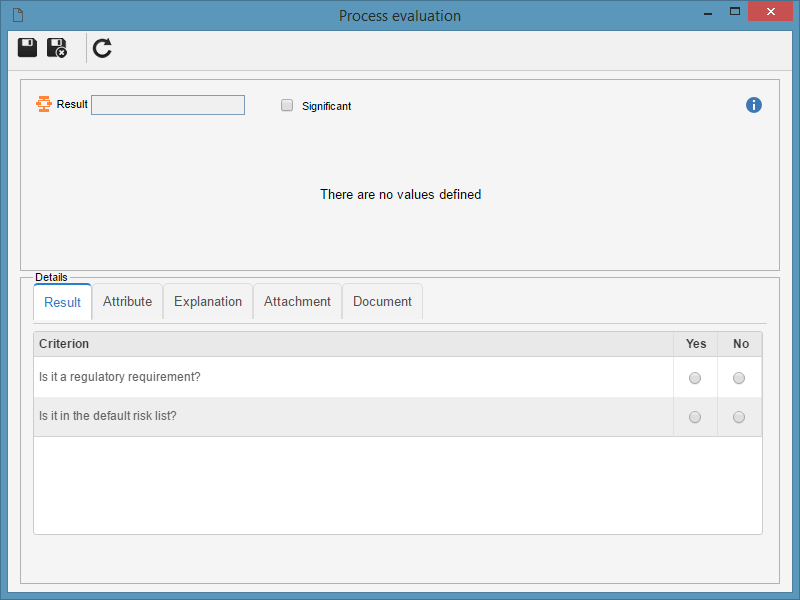 Qualitative evaluation
The Significant field will be marked automatically if the Yes option is selected to at least one of the criteria of the Potential, Actual or Residual tabs.
|
|
In the evaluation that uses matrix, select the result for the associated criteria in the matrix axes. If in the evaluation method in question the Display results on matrix field is checked, the result of the evaluation will be displayed on the matrix itself, as soon as they are entered. To do that, select the desired value in the Result column for each criterion. See how the evaluation matrix type screen is displayed:
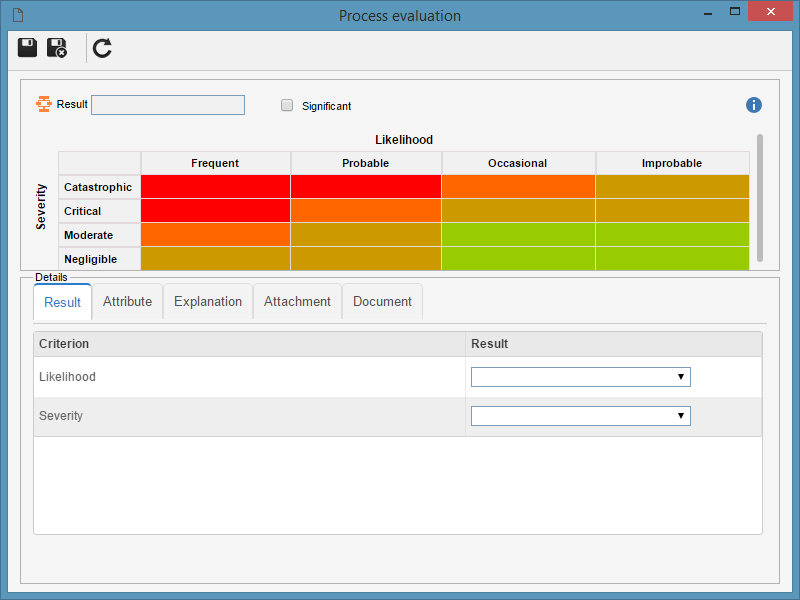 Matrix evaluation
|
In this method, both quantitative and qualitative evaluation are used. To do so, in the Value column, enter the result obtained for each of the evaluation criteria. In the quantitative criteria, the values defined for each criterion will be displayed, whereas in the qualitative criteria, the options presented will be Yes and No. See how the quantitative evaluation is displayed:
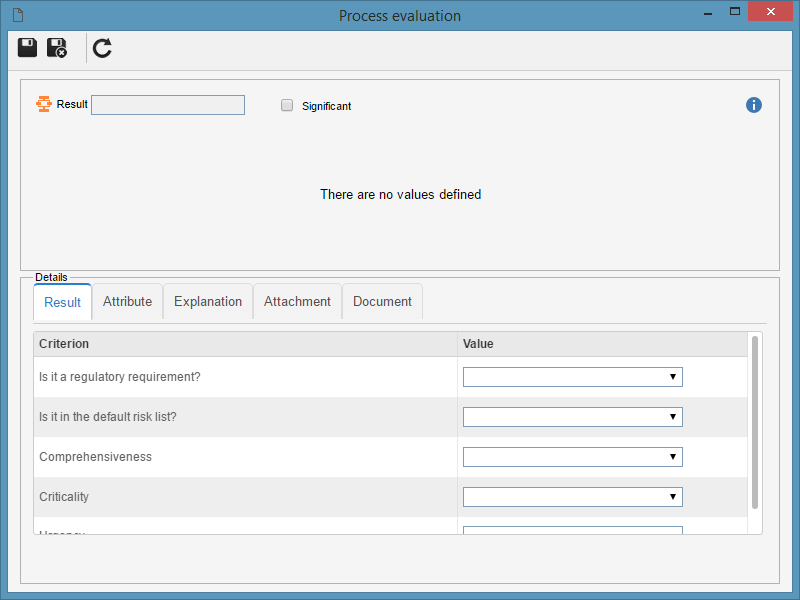 Quantitative and qualitative evaluation
The Significant field will be marked automatically if the Yes option is selected for at least one of the criteria of the Potential, Actual or Residual tabs.
|
|
In this method, both evaluations of the matrix type and qualitative are used. To do so, enter in the Value column, the result obtained for each of the evaluation criteria. In the matrix type criteria, the system will display the values defined for each criterion associated in one of the matrix axes, while in the qualitative criteria, the options displayed will be Yes and No. See how the evaluation matrix type screen is displayed:
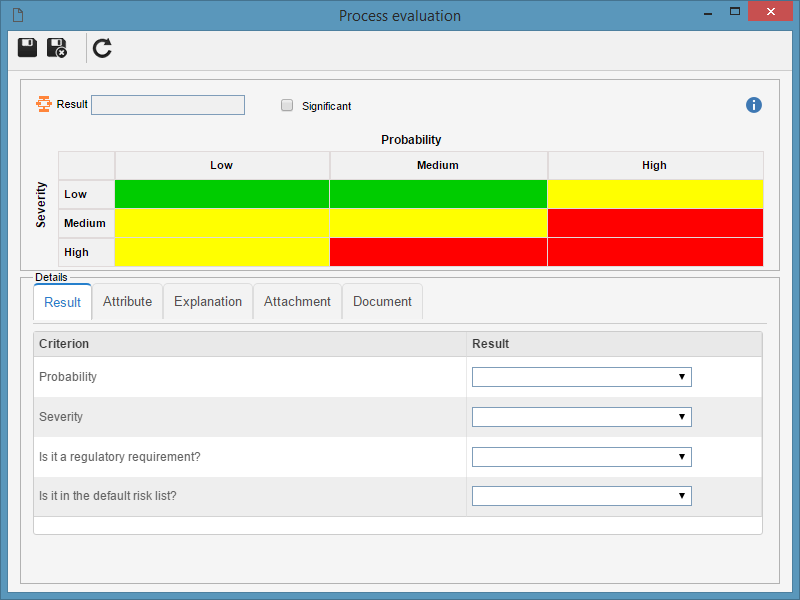 Qualitative matrix evaluation
The Significant field will be marked automatically if the Yes option is selected for at least one of the criteria of the Potential, Actual or Residual tabs.
|
|
The values of the matrix criteria types will be obtained through an operation (sum, multiplication or equation) with the associated quantitative criteria values for each axis. The operation to be performed, as well as the evaluation criteria of this evaluation, were defined in the evaluation method. In this evaluation, two sections will be displayed, corresponding to the X and Y axes of the matrix. The title of the first column of each section, identifies the matrix criterion that will receive the result of the operation with the values of the quantitative criteria. Thus, in each section that represents the axes of the matrix, enter in the Value column, the result of each of the quantitative criteria. See how the matrix evaluation screen is displayed:
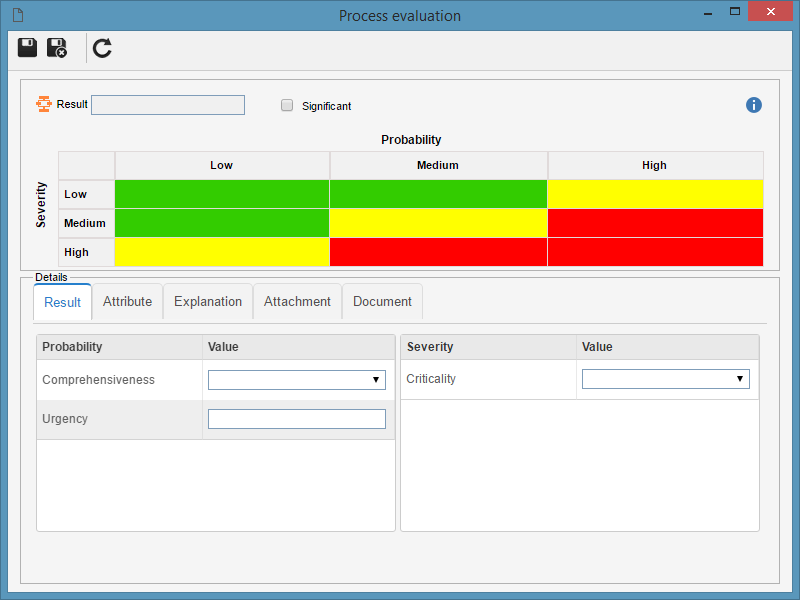 Quantitative matrix evaluation |
After filling the values of each criterion, the result obtained will be displayed in the Result field. The following tabs will be displayed in the Details section:
▪Attribute: This tab will be displayed only if the evaluation method configured in the general parameters has any associated attributes. ▪Explanation: Use this tab to enter an explanation for the evaluation. ▪Attachment: Use this tab to associate the attachments relating to the evaluation being performed. Refer to the Adding attachments section for further details on how to add and/or associate attachments. ▪Document: Use this tab to add or associate the documents related to the evaluation being performed. Refer to the Adding documents section for further details on how to add and/or associate documents from SE Document.
After filling in all the necessary information, save and close the screen.
|