 On the Item tab, the user must associate the items that will make up the execution matrix. To do that, click on the On the Item tab, the user must associate the items that will make up the execution matrix. To do that, click on the  button and fill out the following fields on the data screen that will open up: button and fill out the following fields on the data screen that will open up:
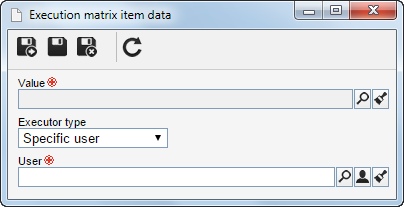
Value: Assign a value to the item (attribute) of the execution matrix. During the execution of the activity in the SE Workflow component, if this value is entered for the attribute, the activity execution becomes the responsibility of the user/functional role selected in the next field.
Executor type: Select the type of executor who is responsible for the activity, if the value defined in the above field is entered in SE Workflow component activity execution. This executor can be a user or a functional role.
User/Functional role: Select the user or functional role that will execute the activity that meets the execution matrix condition.
Save the information on the execution matrix item. Create as many items as necessary.
|
|





