|
In this section, it is possible to perform the following configurations of the activity/decision accessed through BPM:
During the execution of a process activity/decision, there may be one or more actions that will have to be taken by the executor user. Use this section to configure all the possible actions to be taken in the execution of the activity/decision in question. Each action corresponds to a button on the activity/decision execution screen in SE Workflow, SE Incident, SE Problem, and each of these buttons refers to a different action, it may be the execution of an external application, and/or the deviation of the process flow to another activity/connector/end-point/sub-process. Use the buttons in this section to configure the necessary actions:

|
Click on this button to add a new activity/decision action. See further details about this operation in the Creating and configuring an action section.
|

|
Click on this button to edit an action. Select the desired record before clicking on the button.
|

|
Click on this button to delete an action. Select the desired record before clicking on the button.
|

|
Click on this button to import the actions through the output flows modeled in the activity. See more details about this operation in the Importing actions section.
|
|
In this section, configure the targets of the system activity. To do that, in the Default target field, select the activity/decision, sub-process or gateway that will be enabled by default, after the execution of system activity. Save the data of the system activity for the buttons on this section to be enabled.
As well as actions, for activities/decisions, the system activity execution may have a variable route through conditional expressions. Each conditional expression has a target, which is one of the target items of the output flows of the running system activity. This is the item that will be enabled if the conditional expression is executed. An expression will be met when all the results of the logical tests performed in the expression items are true. Use the buttons in this section to configure the targets of the activity/decision:

|
Click on this button to create a conditional expression of the selected action. See more details about this operation in the Configuring a conditional expression section.
|

|
Click on this button to edit a conditional expression. Select the desired record before clicking on the button.
|

|
Click on this button to delete a conditional expression. Select the desired record before clicking on the button.
|
|
Configure in this section, the objects that can be added, associated, and/or deleted during the execution of the activity in question. For that, in the Association column, check the desired object and in the Add, Associate and Delete columns, check the checkbox that corresponds to the operation which will be allowed during the execution of the activity. Some objects can be configured. To do so, click on the  button in the Configuration column. button in the Configuration column.
The Associate and Delete operations are available for the following objects: Object, Product (SE PDM), Supply, Asset, Maintenance, Document, Process, Workflow, Incident, Problem, Action plan, Occurrence (SE Action), Project, Risk, Control, and Requirement. The Add operation is only available for the following objects: Object, Maintenance, Document, Workflow, Incident, Problem, Action plan, Occurrence (SE Action) and Project.
Association
|
Add
|
Associate
|
Delete
|
Configuration
|
Object
|
Allows creating an object in the system, associating it with the activity.
|
Allows associating an existing object with the activity.
|
Allows dissociating an existing object from the activity.
|
-
|
Product
|
-
|
Allows associating an existing item with the activity.
|
Allows dissociating an existing item from the activity.
|
-
|
Supply
|
-
|
Allows associating an existing supply with the activity.
|
Allows dissociating an existing supply from the activity.
|
-
|
Asset
|
-
|
Allows associating an existing asset with the activity.
|
Allows dissociating an existing asset from the activity.
|
▪Allow check-out for usage event: If this option is checked, during the execution of the activity, a button will be displayed in the asset association section, allowing the duly configured asset to be sent for usage. ▪Allow check-out for usage event: If this option is checked, during the execution of the activity, a button will be displayed in the asset association section, allowing an asset that was checked out for usage to be returned. |
Maintenance
|
Allows creating a maintenance (preventive, programmed, corrective or maintenance route) in the system, associating it with the activity.
|
Allows associating an existing maintenance with the activity.
|
Allows dissociating an existing maintenance from the activity.
|
-
|
Document
|
Allows creating a document in the system, associating it with the activity.
|
Allows associating an existing document with the activity.
|
Allows dissociating an existing document from the activity.
|
▪Allow the executor to view all documents associated with the instance: Check this option for the activity executor to view the documents that have been associated with the instance in previous activities, even if they do not have permission to view the document. ▪Category: Select the categories that have the documents that can be associated with this activity. If a category is selected, it will not be possible to select documents from other categories. |
Process
|
-
|
Allows associating an existing process with the activity.
|
Allows dissociating an existing process from the activity.
|
-
|
Workflow
|
Allows starting an instance, associating it with the activity.
|
Allows associating an existing instance with the activity.
|
Allows dissociating an existing instance from the activity.
|
Process: Select the processes whose instances can be associated with this activity. If a process is selected, it will not be possible to select instances from other processes.
|
Incident
|
Allows creating an incident in the system, associating it with the activity.
|
Allows associating an existing incident with the activity.
|
Allows dissociating an existing incident from the activity.
|
Incident type: Select the types whose incident records can be associated with this activity. If a type is selected, it will not be possible to select incidents from other types.
|
Problem
|
Allows creating a problem in the system, associating it with the activity.
|
Allows associating an existing problem with the activity.
|
Allows dissociating an existing problem from the activity.
|
Problem type: Select the types whose problem records can be associated with this activity. If a type is selected, it will not be possible to select incidents from other types.
|
Action plan
|
Allows creating an action plan or isolated action in the system, associating it with the activity.
|
Allows associating an existing plan or isolated action with the activity.
|
Allows dissociating an existing plan or isolated action from the activity.
|
Block manual closure of the action plan and isolated action planning: Check this option so that the plans or actions associated with this activity cannot be manually executed. That is, it will be necessary for the plan or action execution to follow the instance flow. To do that, use the "Change the status of plans and isolated actions associated with the instance to" option (activity action rule configuration), defining the status that will be assigned to the plan or isolated action when the flow activity is executed.
Note: It is important to point out that, in order for this resource to work correctly, it is necessary for the process flow to be coherently configured.
|
Occurrence
|
Allows creating an occurrence in the system, associating it with the activity.
|
Allows associating an existing occurrence with the activity.
|
Allows dissociating an existing occurrence from the activity.
|
Default classification when occurrence is added: Select the default classification for the occurrences added through the activity.
|
Project
|
Allows creating a project in the system, associating it with the activity.
|
Allows associating an existing project with the activity.
|
Allows dissociating an existing project from the activity.
|
▪Project can be associated with: Define if the project can be associated with the Current instance, Current process model instance or Any instance when it is associated through the association section during the execution of this activity. ▪Enable instances that already have a related project to be associated: Check this option so that it is possible to associate more than one project with the instance. |
Risk
|
-
|
Allows associating an existing risk with the activity.
|
Allows dissociating an existing risk from the activity.
|
-
|
Control
|
-
|
Allows associating an existing control with the activity.
|
Allows dissociating an existing control from the activity.
|
-
|
Survey
|
-
|
-
|
-
|
-
|
Requirement
|
-
|
Allows associating an existing requirement with the activity.
|
Allows dissociating an existing requirement from the activity.
|
-
|
Article
|
Allows creating an article in the system, associating it with the activity.
|
Allows associating an existing article with the activity.
|
Allows dissociating an existing article from the activity.
|
-
|
|
Use this section to associate the attributes required to execute the activity/decision, through the SE Workflow, SE Incident, or SE Problem component. To add, edit the value, or delete an attribute, use the buttons in this section:

|
Click on this button to associate an attribute with this activity/decision. At this point, the system will display a screen to select the desired attributes. Select the "Process attributes" option for the search to return only the attributes associated with the process or select the "All" option for the search to return all attributes recorded in the "Configuration  Attribute" menu. Then, locate and select the desired attributes. Hold the CTRL or SHIFT key or the checkbox next to each record, to select more than a record at a time. Attribute" menu. Then, locate and select the desired attributes. Hold the CTRL or SHIFT key or the checkbox next to each record, to select more than a record at a time.
|

|
Click on this button to save the sequence changes and/or the default value of the attributes displayed in this section.
|

|
Click on this button to remove the attribute associated with the activity/decision in question. Select the desired record before clicking on the button.
|
▪Use the "Default value" column to enter the value that will be filled in the attribute during the execution of this activity/decision. ▪Edit the number in the "Seq." column to change the sequence of the presentation/sorting of the attributes. ▪After selecting the attributes, it is necessary to define in the list of records, whether they will be blocked and whether it will be mandatory to fill them out. If none of the options is checked, the attribute will remain enabled, but it will not be mandatory. ▪After any change to the attributes in this section, click on the "Save" button to make the changes. |
|
In this section, it is possible to associate the checklist that contains the questions to be analyzed when executing the activity/decision. To do that, in the Checklist field, select the desired verification list, among those created through the Configuration  Checklist menu. At this moment, questions will be displayed in the record list. Use the buttons located on the right-side of the screen to add, edit or delete questions. Remember that the changes made in this section will not apply to the checklist, only to the questions that will be displayed during the execution of this activity/decision in SE Workflow, SE Incident or SE Problem. Checklist menu. At this moment, questions will be displayed in the record list. Use the buttons located on the right-side of the screen to add, edit or delete questions. Remember that the changes made in this section will not apply to the checklist, only to the questions that will be displayed during the execution of this activity/decision in SE Workflow, SE Incident or SE Problem.

|
Click on this button to add a new question to the checklist associated with the activity/decision.
|

|
Click on this button to edit a question of the checklist associated with the activity/decision. Select the desired record before clicking on the button.
|

|
Click on this button to delete a question of the checklist associated with the activity/decision. Select the desired record before clicking on the button.
|
|
Use this section to manage activity/decision deadlines and set the actions to be performed after the activity/decision starts through the SE Workflow, SE Incident, or SE Problem components. Use the buttons in this section to configure the deadlines of the activity/decision:

|
Click on this button to add a new activity/decision deadline. See more details about this operation in the Configuring a new deadline section.
|

|
Click on this button to edit the deadline configurations. Select the desired record before clicking on the button.
|

|
Click on this button to disable/enable a deadline. Select the desired record before clicking on the button.
|

|
Click on this button to delete the deadline. Select the desired record before clicking on the button.
|
|
It is possible, in this section, to configure the data that will be sent to an external application by means of the execution of the synchronous system activity. To do that, click on the  button and fill out the following fields on the data screen that will open up: button and fill out the following fields on the data screen that will open up:
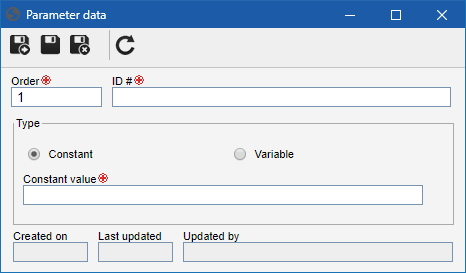
Order: This field is filled out by the system with the parameter order, but it can be edited.
|
ID #: Enter an ID # for the parameter.
|
Type: Enter whether the parameter value is constant or variable.
▪Constant: If the parameter type selected previously is constant, enter the value that will be sent to the external application. ▪Variable: If the parameter type is variable, select the attribute that will be sent to the external application. The system will only display the attributes associated with the process in question. |
Specific buttons:

|
Click on this button to edit a parameter. Select the desired record before clicking on the button.
|

|
Click on this button to delete a parameter. Select the desired record before clicking on the button.
|

|
Click on this button to import the parameters of the external application specified in the General data of the selected process.
|

|
Click on this button to edit the parameter order, moving it upwards. Select the desired record before clicking on the button.
|

|
Click on this button to edit the parameter order, moving it downwards. Select the desired record before clicking on the button.
|
|
Data related to activity/decision executor is defined in this section. For that, select one of the following options:
Default executor type
|
In this section, the default executor type of the activity in question will be configured. For BPMN processes, the default executor of an activity is defined in the process lane, so for this reason, some of the following fields must be filled through the process modeler. When the process is a flowchart, that is, when lanes are not used, this configuration will be enabled in the process activity data:
|
Specific user
|
If this option is selected, the activity/decision must be performed by a determined user. In order to do it, in the Specific user section, select the desired user in the respective field.
|
Functional role
|
If this option is selected, the activity/decision must be executed by a user of a determined functional role. For that, in the Functional role section, select the functional role responsible for the execution of the activity/decision in question. In that case, you can also define whether the activity/decision execution will be restricted to a specific department (defined in the relevant field) or if it will be restricted to the executor department.
|
Department
|
If this option is selected, the activity/decision must be executed by a user of a determined department. To do so, in the Department section, select the department that is responsible for the activity/decision execution in question.
|
Department/Position
|
If this option is selected, the activity/decision must be executed by a user who exercises a determined position in a department. For that, in the Department/Position section, select the department and the position that will be responsible for the activity/decision execution in question.
|
Third-party entity
|
If this option is selected, the activity/decision must be executed by a third-party entity. To do so, in Third-party entity section, select the third-party entity that is responsible for the execution of the selected activity/decision; however, a specific user or functional role will have to execute the activity/decision. Thus, check the desired option and enter the executor in the corresponding field.
|
Defined in the instance
|
If this option is selected, the activity executor will be defined during the execution of the process in SE Workflow, SE Incident, or SE Problem. In that case, in the Defined in the instance section, the following options will be available:
Process starter
|
By selecting this option, the activity/decision will be enabled for the user who started the process.
|
Specific activity executor
|
By selecting this option, the subject activity/decision will be executed by the same user that executed another flowchart activity/decision. Define this activity/decision in the Specific activity field.
Note: This option will not be available for the first activity of the process.
|
Process starter leader
|
By selecting this option, the activity/decision will be enabled for the leader of the user who started the process.
Note: Remember that the leader of a determined user is defined through the user creation menu in SE Administration.
|
Specific activity executor leader
|
By selecting this option, the activity/decision will be enabled for the leader of the executor of the activity/decision selected in the Specific activity field.
Note: This option will not be available for the first activity of the process.
|
Upper level role of the specific activity executor
|
By selecting this option, the activity/decision will be enabled for the upper role of the executor of the activity/decision selected in the Specific activity field. If needed, check whether the activity executor will be Restricted to starter's department or whether it will be Restricted to specific department; in the latter case, select the department in the respective field.
Note: This option will not be available for the first activity of the process.
|
Requester
|
By selecting this option, the activity/decision will be enabled for the user who was defined as instance requester.
|
|
|
Checked
|
Unchecked
|
Consider dynamic executor
|
Check this option for the activity executor to be dynamically defined according to the following options:
▪Execution matrix: The activity execution will depend on the matrix selected in this field. An execution matrix relates an attribute and its values to an executor (user or functional role). That allows the activity to be executed, for each instance, by a different executor according to value entered in the attribute. It is worth remembering that the activity/decision in question must be configured with the same attribute of the execution matrix that will be used in this field. ▪Attribute: The activity/decision executor will depend on the value entered for a specific attribute. Thus, in the Attribute field, enter the desired attribute, regardless if it is an external attribute, a list of values or any other attribute that requires the user to select/enter its value. Then, in the Attribute contains field, enter whether the attribute information will be the user name, user ID or user login. Note: In the activity execution (SE Workflow, SE Incident, or SE Problem component), the value entered for the name, login or ID of the user who will execute the activity must be exactly the same as in the user record in SE Suite. Besides that, fill out the following fields: •Executor is defined according to value: Check this field to set the activity executor, according to the value entered to the attribute (name, user login or ID). •Executor will be defined by the leader of user registered in attribute: Check this field so that the user leader informed on the value of the attribute (name, ID or login) is the executor of the activity. ▪Formula: If this option is selected, the activity executor will be defined through a formula selected in this field. Click on the  button and enter the desired formula. The DEFINES_INSTANCE_MANAGER() function allows the manager to be: Functional role, User, Department, Department/Position, Team, Process starter, Process starter leader, Specific activity executor, Specific activity executor leader, Executor and Attribute. See below an example of a formula to define the dynamic executor (Starter leader): button and enter the desired formula. The DEFINES_INSTANCE_MANAGER() function allows the manager to be: Functional role, User, Department, Department/Position, Team, Process starter, Process starter leader, Specific activity executor, Specific activity executor leader, Executor and Attribute. See below an example of a formula to define the dynamic executor (Starter leader):
|
If this option is not checked, the activity execution will be assigned to the default activity executor, which can be a specific user, functional role, department, department/position, third-party entity, process starter, process starter leader, specific activity executor or specific activity executor leader.
|
When the executor is a group, automatically associate with the user
|
Check this option for the system to automatically assign the activity to any user of the group (department, position or functional role). To use this feature, select one of the following options:
▪With the fewest activities in execution: The activity will be associated with the user who is in a group (functional role, department, team, etc.) that has the smallest number of activities to perform. ▪With the fewest hours scheduled for execution: The activity will be associated with the user who is in a group (functional role, department, team, etc.) that has the fewest activity hours (duration of activities) scheduled for execution. ▪Sequentially: Users of the group (functional role, department, team, etc.) will receive the activities sequentially. |
If this option is not checked, the activity execution will be assigned to the group (department, position or functional role).
|
Restrict project association
|
Check this field to define that only projects that belong to the types selected in the project type field can be associated with the activity.
|
If this option is not checked, it is possible to associate projects that belong to any project type.
|
Block manual closure
|
Check this option to block the manual closure of the project planning. By blocking it, it can only be sent to the next step through process automation.
|
If this option is disabled, the project planning can be closed manually.
|
Automatic execution
|
Select this field for one of the activities to be executed automatically when reaching a determined time. Therefore, inform if the Time will be defined in hour(s)/minute(s) (hhh:mm), day(s), week(s) or month(s). After that, select the action that will be executed when the configured time is reached. The actions available for selection must be configured in the Action section of this activity/decision.
Note: It will not be possible to select a time smaller than 15 minutes for the automatic execution.
|
If this option is not checked, the activity will remain pending until the responsible for it executes it.
|
Automatic execution when finishing the blocking associations
|
Check this field so that one of the actions of the activity in question is automatically executed as soon as the workflows, incidents, or problems associated as blockers are finished. Set the Action that will be executed as soon as the associations defined as blockers are finished.
Note: The actions available for selection must be configured in the Action section of this activity/decision.
|
If this option is not checked, the activity will remain pending after all associations defined as blockers have been closed.
|
Automatically execute this activity when closing plans and isolated actions
|
Check this field for the activity to be executed automatically as soon as the actions and/or action plans associated with the activity have been closed. In the Associated in the activity field, select the activity where the action plans will be associated and in the Action to be executed field, select the action that will be performed for the activity in question.
|
If this option is not checked, the activity will remain pending after all actions and/or action plans associated with the activity have been closed.
|
Automatically perform this activity at the end of maintenance
|
Check this field so that the activity is automatically executed as soon as the maintenances associated with this activity have been closed.
|
If this option is not checked, the activity will remain pending after all maintenances associated with the activity have been closed.
|
Automatically execute this activity when closing projects
|
Check this field so that the activity is automatically executed as soon as the projects associated with this activity have been closed.
|
If this option is not checked, the activity will remain pending after all projects associated with the activity have been closed.
|
Automatically execute this activity when closing the kanban tasks
|
Check this field so that the activity is automatically executed as soon as the kanban tasks associated with this activity have been closed.
|
If this option is not checked, the activity will remain pending after all kanban tasks associated with the activity have been closed.
|
|
It is possible through this section to associate forms that will have to be filled in (executed) during the execution of the selected activity/decision, with SE Workflow, SE Incident or SE Problem. Use the buttons in this section to configure the form of the activity/decision:

|
Click on this button to create a new form. In order to do that, click on the arrow beside this button and select the type of form that will be created:
▪Form: By selecting this option, the form creation wizard will be displayed. ▪Responsive form: By selecting this option, the responsive form creation wizard will be displayed. Refer to the SE Form documentation for details on how to create a new form.
|

|
Click on this button to associate an existing form in the activity. On the screen that opens, fill in the filters to find the form you wish, and when you find it, double-click on the desired record, or save the selection to associate the form.
|

|
Click on this button to delete the file form association from the activity in question. Select the desired record before clicking on the button.
|

|
Click on this button to define the form as default. Select the desired record before clicking on the button.
|

|
Click on this button to configure a formula that will be executed when loading the form in the activity/decision execution.
|
▪Select the checkbox in the "Read-only" column for the form to be displayed in read-only mode when executing the activity in the SE Workflow, SE Incident, or SE Problem component, or unselect this checkbox so that the form can be filled out during the execution of this activity/decision. ▪The "Show form only in activity execution" option allows you to display only the form on the execution screen of the activity in SE Workflow, SE Incident or SE Problem. This feature is only available when the activity has an associated form and, when checked, the Association, Attribute, Checklist, File form, Requirement, Task and Survey sections will be disabled, as these items cannot be completed during the activity execution. |
This section may only be used if the SE Form component is part of the solutions acquired by your organization.
|
|
Through this section, it is possible to associate the file forms with the activity in question. Use the buttons in this section to configure the file forms of the activity/decision:

|
Click on this button to associate an existing file form. On the new screen, fill out the search fields, locate and select the desired form to associate one. The file forms available for association must be created through the 'File  File form' menu. File form' menu.
|

|
Click on this button to delete the file form association from the activity in question. Select the desired record before clicking on the button.
|

|
Click on this button to view the electronic file of the selected form.
|

|
Click on this button to view the data screen of the selected form.
|
This section may only be used if the SE Document component is part of the solutions acquired by your organization.
|
|
Through this section, it is possible to define who will be the manager of the instance while this activity/decision is in execution. This configuration aims at meeting the needs of the processes used to answer calls, where the call management becomes exclusive to an attendant when the call is assumed or when the service is assigned/delegated to the attendant.
|
Checked
|
Unchecked
|
Define instance manager
|
If this option is checked, when the activity is enabled for execution, the instance manager will be updated according to one of the following options:
▪Functional role: By selecting this option, instance managers will be the users who have a specific functional role in the company. To do that, enter the Functional role in the respective field. ▪Team: By selecting this option, instance managers will be the members of a specific team. To do so, enter the desired Team in the respective field. ▪User: By selecting this option, the instance manager will be a specific user. To do that, select the desired User in the respective field. ▪Position: By selecting this option, instance managers will be the users who have a specific position in the company. To do so, enter the desired Position in the respective field. ▪Department: By selecting this option, instance managers will be the users of a determined department of the company. To do so, enter the desired Department in the respective field. In that case, it will also be possible to define whether the manager of the instance will be restricted to a Functional role or a Position. To do that, check the Restricted field and select one of the options. ▪Defined in the instance: By selecting this option, the instance manager will be defined during the execution of the instance in SE Workflow, SE Incident or SE Problem. In this case, the following options will be available: Process starter, Process starter leader, Executor, Specific activity executor or Specific activity executor leader. |
If this option is not checked, the instance manager will be the manager defined in the process data (General data  Management). Management).
|
Dynamically set the instance manager
|
If this option is checked, when the activity is enabled for execution, the instance manager will be dynamically defined by the system according to one of the following options:
▪Execution matrix: If this option is selected, the instance manager will be defined through an execution matrix. An execution matrix associates an attribute and its values to a manager (user or functional role). This process enables an activity to be executed by a different executor for each instance, according to the value defined by the attribute. Note: It is worth remembering that the activity/decision in question must be configured with the same attribute of the execution matrix that will be used in this field.
▪Attribute: If this option is selected, the instance manager will be defined by the value entered in a determined attribute. Therefore, select the desired Attribute, regardless if it is an external attribute, a list of values or any other attribute that requires the user to select/enter its value. Then, in the Attribute contains field, state whether the information in the attribute will be, user's name, user ID or user login. It is also possible to configure if the attribute value defines the manager or if the leader of the user entered in the attribute defines the manager. Note: In the activity execution (SE Workflow, SE Incident, or SE Problem component), the value entered for the name, login or ID of the user who will execute the activity must be exactly the same as in the user record in SE Suite.
▪Formula: If this option is selected, the instance manager will be defined through a formula selected in this field. Click on the  button and enter the desired formula. The DEFINES_INSTANCE_MANAGER() function allows the manager to be: Functional role, User, Department, Department/Position, Team, Process starter, Process starter leader, Specific activity executor, Specific activity executor leader, Executor and Attribute. See below an example of a formula to define the instance manager (Executor): button and enter the desired formula. The DEFINES_INSTANCE_MANAGER() function allows the manager to be: Functional role, User, Department, Department/Position, Team, Process starter, Process starter leader, Specific activity executor, Specific activity executor leader, Executor and Attribute. See below an example of a formula to define the instance manager (Executor):
|
If this option is not checked, the instance manager will be the manager defined in the process data (General data  Management). Management).
|
|
In this section, it will be possible to configure the Identification and control of the instance. For that, select the following options:
Instance control and identification
|
Checked
|
Unchecked
|
Enable ID # change
|
If this option is checked, during activity execution, the executor will have permission to edit the instance ID #.
▪Allow generating automatic numbering only: With this option checked, it will be necessary to click on the "Generate automatic ID #" button to change the ID #. In this case, the ID # field is blocked for manual editing, allowing the maintenance of a numbering pattern of instances according to the needs of each process. ▪The executor must regenerate the ID #: By checking this option, during activity execution, it will be required for the executor to generate a new ID # for the instance; otherwise, the creation of a new ID # for the instance will not be required during activity execution. |
If this option is not checked, during activity execution, the executor will not be allowed to edit the instance ID #.
|
Enable title change
|
If this option is checked, during activity execution, the executor will have permission to edit the instance title.
|
If this option is not checked, during activity execution, the executor will not be allowed to edit the instance title.
|
Enable description change
|
If this option is checked, during activity execution, the executor will have permission to edit the instance description.
Note: The description will only be available for editing if the "Enable description information" option is checked in the process data (Configurations  Instance). Instance).
|
If this option is not checked, during activity execution, the executor will not be allowed to edit the instance description.
|
Allow editing requester
|
If this option is checked, during activity execution, the executor will have permission to edit the instance requester.
Note: The requester will only be available for editing if the "Enter requester" option is checked in the process data (Configurations  Instance). Instance).
|
If this option is not checked, during activity execution, the executor will have permission to edit the instance requester.
|
Allow priority editing
|
If this option is checked, during activity execution, the executor will have permission to edit the instance priority.
Note: The priority will only be available for editing if an "Evaluation method" has been selected in the Priority section of the process data (Configurations  Instance). Instance).
|
If this option is not checked, during activity execution, the executor will not have permission to edit the instance priority.
|
Disable action for sending record back to previous activity
|
If this option is not checked, the default action to return the instance execution to the previous activity will not be displayed.
|
If this option is not checked, during activity execution (Workflow, Incident or Problem), the "Return" action, which allows the instance execution to return to the previous activity, will be displayed. Even if this option is unchecked, the return action will not be displayed when:
▪the current activity is a sub-activity; ▪there is no activity in the return path between the current activity and the start of the instance, such as when the current activity is the first activity of the instance; ▪there is a sub-process in the return path between the current activity and the previous activity; ▪there is a gateway in the return path between the current activity and the previous activity. |
Block execution on smartphones
|
The activity cannot be executed when the system is being accessed through a smartphone.
|
The activity can also be executed when the system is being accessed through a smartphone.
|
Enable timesheet
|
Check this option to enable timesheet in the activities during activity execution. These configurations will only work correctly if the SE Time Control component is part of the solutions acquired by your organization.
|
Timesheet will not be enabled during activity execution.
|
Allow creating sub-activities
|
▪Use the sub-activity deadline of SLA levels ▪Allow the executor to choose whether to wait for the execution of the sub-activities to execute the current activity ▪Always wait for the execution of the sub-activities to execute the current activity ▪Never wait for the execution of the sub-activities to execute the current activity |
The creation of sub-activities will not be allowed.
|
Allow activity to be assigned to another user
|
If this option is checked, during activity execution, the executor will be able to assign the activity execution to another user. This situation may occur, such as, when an activity/decision is assigned to a person in the company that no longer is responsible for executing the action or taking a determined decision in the process. However, if it is necessary to define a group to which the activity can be assigned, fill out, in the Users selection restriction field, if the restriction will be applied to the Current executor functional roles, to a specific Functional role or to a specific Team.
|
If this option is not checked, during activity execution, the executor will not have permission to assign the activity execution to another user.
|
Enable message event change
|
If this option is checked, during activity execution, the executor will have permission to edit the content of a message event of the instance. Select, in the Message event field, which event the executor may edit.
|
If this option is not checked, during activity execution, the executor will not have permission to edit the content of a message event of the instance.
|
|
In this section, it is possible to configure the notifications that will be sent via e-mail for determined events related to the execution of the activity/decision. To configure which events and who will be notified, first check the "Enable event notifier service" option. In the Notified tab, define which events will generate notifications and who will or will not be notified by them. In the Configuration tab, it will be possible to configure the precedence and the recurrence of the notification of the Due date alert and Past due alert events, as well as to allow configuring the template that will be used for each event type, if you wish the notification to have a template defined through an HTML file. View the Configuring notifications section to obtain details on how to configure notifications.
In order to receive the event notification e-mails, it is necessary for the system to be configured to send e-mails (CM022 menu). Request this configuration from the system administrator for your organization.
|
|
In this section, it is possible to configure the data that will be received from an external application by means of the execution of the asynchronous system activity. To do that, click on the  button and select the attribute that will receive the parameter value of the external application. Note: The system will only display the attributes associated with the process in question. button and select the attribute that will receive the parameter value of the external application. Note: The system will only display the attributes associated with the process in question.
At this point, the selected attribute will be displayed in the listing of the section and it must have the following information configured:
Type: Enter whether the parameter value is constant or variable.
|
Value: The entered value depends on the type selected in the previous column:
▪Constant: Enter the value that will be transferred to the attribute. ▪Variable: Enter the external parameter application that will transfer the value to the attribute. |
Specific buttons:

|
Click on this button and select the attribute that will receive the parameter value of the external application. By clicking on this button, a selection screen will be displayed in which only the attributes associated with the process will be displayed.
|

|
Click on this button to save the configuration of data return for the attributes associated in this section.
|

|
Click on this button to delete the attribute selected in this section.
|
|
Use this section to configure all the requirements (attachments and/or documents) necessary to finish the activity/decision in question. To do so, click on the  button of this section and fill out the following fields on data screen that will open up: button of this section and fill out the following fields on data screen that will open up:
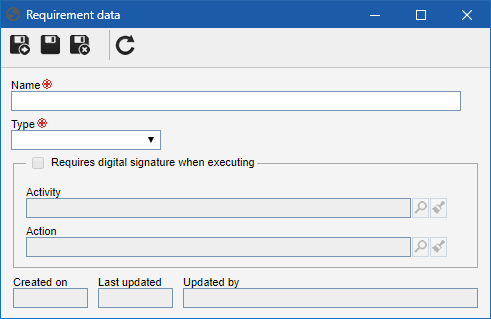
Name: Enter a name to the selected requirement.
|
Type: Select the type that will classify the requirement:
▪Attachment: Select this option for the requirement to be filled out in the activity to be an attachment of the activity. ▪Document: Select this option for the requirement to be filled out in the activity to be a document associated with the activity. Note: This option will only be available if SE Document is part of the solutions acquired by your organization. |
Require digital signature when executing: This option will only be available if the requirement type is "Document". Check this option for it to be mandatory to digitally sign the document selected as a requirement when executing a certain Process activity with a specific Action of this activity. Keep the option unchecked if it is not mandatory to digitally sign the document.
|
Save the fields above. Remember that to enforce the fill out of the requirements it is necessary that the "Requirement" option is selected in the action data (Rules  Mandatory to fill out action items) that will execute the activity/decision in question. Mandatory to fill out action items) that will execute the activity/decision in question.
|
|
Click on the  button in this section to record the tasks that must be performed during the activity/decision execution. Fill out the following fields on the data screen that will be displayed: button in this section to record the tasks that must be performed during the activity/decision execution. Fill out the following fields on the data screen that will be displayed:
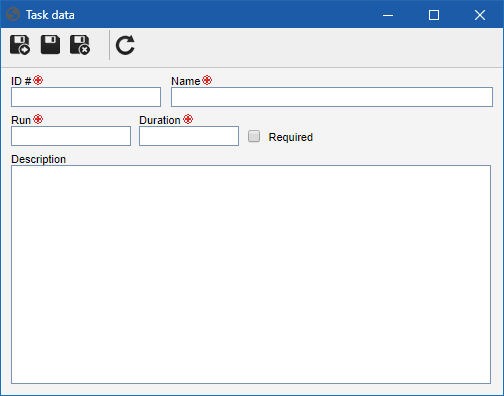
ID #: Enter a number/code to the task.
|
Name: Enter a name to the task.
|
Duration: Enter the amount of time required to perform the task.
|
Sequence: Enter the order number to perform the task. The system does not enable a task with the same sequence number to be added.
|
Required: Select this option to indicate that it is mandatory to execute the task.
|
Description: Describe the additional information on the task.
|
Tasks associated here will be available in SE Workflow, SE Incident or SE Problem components to be executed.
|
|
In this section, it is possible to define that during the execution of the activity/decision it will be necessary to answer a survey. In order to do that, enable the Associate survey section and, in the Survey template field, select a template recorded in SE Survey, which will be the basis for the surveys created with each new instance of the process and that must be answered during the execution of this activity/decision. Use the other buttons to create a new template, edit the data of a template, or clear the value entered in the field. See the SE Survey component specific documentation for a detailed description of the survey template data screen.
Manual closure: By checking this option, the survey execution related to an activity or a message event will be opened until it is sent to the next step by the responsible party. This will allow, for example, associating answers from other instances in the same process and activity/event with the open survey execution. If the option is not checked, the survey execution will be automatically closed when all respondents finish their answers.
Use a specific survey execution per revision: By checking this option, a new survey execution related to the activity or to the message event will be created whenever there is a process revision. Otherwise, the same open survey execution related to the event will be used regardless of process revision.
It is important to note that for this resource to work correctly SE Survey should be part of the solution acquired by your organization.
|
|
This section will only be displayed if the process automation has been enabled for the revision operation of a component, as shown in the image below:
 Process data > General data > Automation
In this section, enter the revision status. Check the Start new cycle option to start a new revision cycle upon the execution of the activity.
Only those statuses that are configured in the same way as process automation will be displayed.
|
|
This section will only be displayed if the process automation is not for a revision operation. Therefore, select the status that will be applied on the instance as soon as the activity is enabled for execution.
Only those statuses that are configured in the same way as process automation will be displayed.
|
|
|







