|
This tab makes available the tools to analyze the information about each resource, aiming at allocating, tracking the time, costs and the effect of each resource over the project, divided in the following sections:
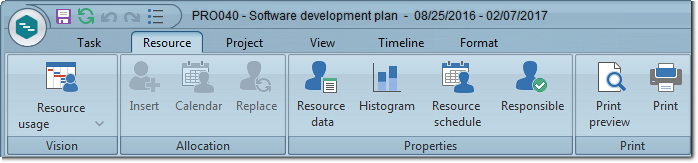
Vision
|
Resource usage
|
This vision presents a table with all the allocated resources involved in the project, with the tasks to which they are allocated grouped below each one of them. It also displays the hours allocated to each task and the total hours allocated to each resource. In the calendar area, it is possible to graphically view the percentage of hours allocated for each resource, being:
▪Blue: 100% allocated ▪Green: Allocated ▪Red: Over-allocated By clicking on the arrow located below this option, the system will display the other visions configured in the view profile associated with the project, as well as the network diagram option, so that they are applied to the project. See more details in the Task section.
|
Allocation
|
Add
|
Click on this button to allocate a resource to the task selected in the project structure. This resource may be a human resource (labor) or an asset from the SE Asset component. See further details in the Allocating resources to tasks section.
|
Calendar
|
Click on this button to access the calendar of the resource allocated to the task selected in the project structure. See further details in the Viewing resource calendar section.
|
Replace
|
Click on this button to replace a resource allocated to the task selected in the project structure with another resource. See further details in the Replacing resources allocated for tasks section.
|
It is important to point out that the buttons on the "Allocation" palette will only be available when using the Resource usage vision.
|
Properties
|
Resource data
|
Click on this button to view the data screen of the resource selected in the chart area. Refer to SE Time Control for a detailed description of the data screen that will be displayed.
|
Histogram
|
Click on this button to view the usage chart of the resource selected in the chart area. Refer to SE Time Control for more information on the histogram.
|
Resource schedule
|
Click on this button to view the calendar of the resource selected in the chart area. Refer to SE Time Control for a detailed description of the screen that will be displayed.
|
Responsible
|
Click on this button to display/hide the listing of the parties responsible for the project tasks in the chart area. The listing of the responsible parties will be displayed below the resource listing, containing the responsible parties and their respective tasks grouped below each one of them.
|
Print
|
Print preview
|
Click on this button to view how the GanttChart will be printed and to perform the necessary adjustments. See further details in the Project print preview section.
|
Print
|
Click on this button to effectively print the project GanttChart. On the screen that will be displayed, it is possible to define the printer, the pages that will be printed, the number of copies, and other desired properties.
|
|





