|
Use the general parameters to perform the configurations regarding the integration with other SE Suite components, characteristics controls, collections configurations, event logs and SPC charts. To do that, browse to the Configuration  General parameters menu. The following sections will be available for configuration in the screen that will be displayed: General parameters menu. The following sections will be available for configuration in the screen that will be displayed:
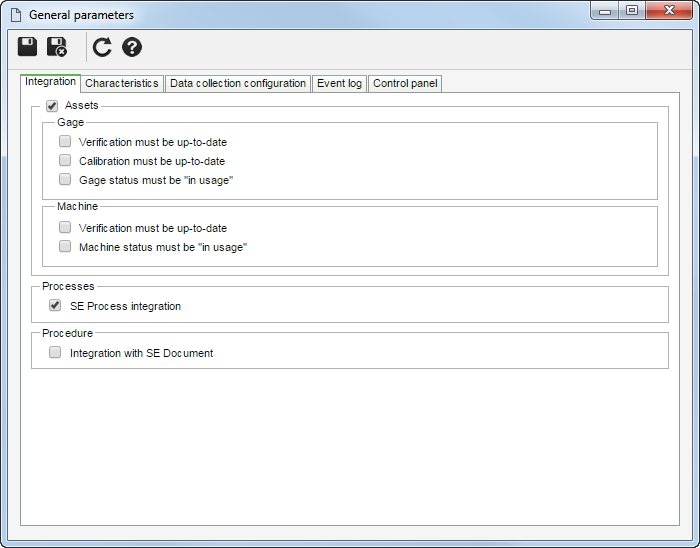
Integration
Use this tab to parameterize the integrations of SE SPC with other SE Suite components, such as SE Asset, SE Process and the test method from SE Document. To do so, select the corresponding components and configure the desired options related to them:
Assets - Gage
Parameter
|
Enabled
|
Disabled
|
Verification must be up-to-date
|
During the collection execution, only gages whose revisions are up-to-date can be used.
|
During the collection execution, any gages recorded in the system may be used.
|
Calibration must be up-to-date
|
During the collection execution, only gages whose calibrations are up-to-date can be used.
|
During the collection execution, gages whose calibrations are not up-to-date can be used.
|
Gage status must be "in usage"
|
During the collection execution, the system will not allow the gage to be used if its status is not "in usage".
|
During the collection execution, the system will allow the gage to be used even if its status is not "in usage".
|
Assets - Machine
Parameter
|
Enabled
|
Disabled
|
Verification must be up-to-date
|
During the collection execution, only machines whose revisions are up-to-date can be used.
|
Any machines recorded in the system may be used.
|
Machine status must be "in usage"
|
During the collection execution, the system will not allow the machine to be used if its status is not "in usage".
|
The system will allow the machine to be used even if its status is not "in usage".
|
Processes
Parameter
|
Enabled
|
Disabled
|
Integration with SE Process
|
It will be possible to associate processes in the collection planning screen, as long as the organization has an active SE Process license key.
|
It will not be possible to associate processes.
|
Test method
Parameter
|
Enabled
|
Disabled
|
Integration with SE Document
|
In the attribute type characteristics data screen, the "Test method" field will allow associating test methods that are recorded in the SE Document component if the organization has an active license key of this component.
|
In the attribute type characteristics data screen, the system will allow importing a document or URL with the test method.
|
Characteristics
Use this tab to configure the parameters regarding the control of object characteristics:
Field
|
|
Analysis team
|
Select the team responsible for analyzing the characteristic. The team must be created in the SE PDM component.
|
Data collection team
|
Select the team responsible for the characteristic data collection. The team must be created in the SE PDM component.
|
Parameter
|
Enabled
|
Disabled
|
Control time frequency
|
The frequency between collections will be controlled. To do that, select the control type that will be performed:
▪# of samples: Enter the number of samples and the unit of time that will be used to control the frequency. Example: 3 samples per hour. ▪Interval: Enter an interval, that is, how often data collection will be performed. If the data collection is not performed in the defined interval, the event log will be automatically opened to enter an occurrence. E.g.: at every 1 hour with a tolerance of (more, less or more or less) 5 minutes. |
The frequency between collections will not be controlled through a pre-configured frequency, but in the Name field, describe the desired frequency for data collection. E.g.: at every two batches, at every box, at every operator change, among others.
|
CMM file configuration:
|
Import files by: Define which configuration will be applied to the data collection of the CMM file:
▪Sample: During collections, only the first reading of the sample will be filled out. ▪Reading: During collections, all readings will be filled out in the sample. |
Not applicable
|
Non-conforming measurements
|
Avoids typing mistakes by defining an acceptable range for the input values. The system will not accept values that exceed the non-conforming measurements. To do that, enter the percentage to be considered beyond specification value. The value that reaches or surpasses the entered variation percentage will get a system alert during collection.
|
The system will allow any value to be entered, without issuing alerts.
|
Data collection configuration
Use this tab to configure the fields on the collection execution data screen that will be enabled for editing, as well as those that must be filled out:
Parameter
|
Enabled
|
Disabled
|
Enable for editing
|
The field in question will be enabled for editing.
|
It will not be displayed.
|
Required
|
Filling out the field in question becomes mandatory.
|
The field will be enabled, but it will not be necessary to fill it out.
|
The collections recorded before the editing of these configurations will remain with the parameterizations at the moment of the recording.
|
Event log
Use this tab to configure the rules that will define the details regarding the event log, the SPC charts and the integration with the component responsible for treating the occurrences found during the characteristic data collection:
E-mail
Parameter
|
Enabled
|
Disabled
|
Send e-mail when event log opens
|
As soon as the event log is opened, completed and saved, a notification will be sent via e-mail to the responsible party.
|
Notification e-mails will not be sent to the responsible party.
|
Integration
Parameter
|
Enabled
|
Disabled
|
SE Action integration
|
The nonconformities found in the collections performed in the system will be controlled through the SE Action component. For that, the SE Action component must be installed.
|
The "Nonconformity" tab will not be available for recording occurrences.
|
SE Action Plan integration
|
The occurrences found during the collection will be treated through the "Action plan" tab in the event log data screen. Use this tab to record action plans for treating occurrences in the SE Action Plan component.
|
The "Action plan" tab will not be available for recording action plans for treating occurrences.
|
SE Incident integration
|
Check this field so that it is possible to record in the event log the incidents found during the collection, or even to associate incidents that have already been recorded in the system. For that, the SE Incident component must be installed.
|
The "Incident" tab will not be available for recording incidents for treating occurrences.
|
SE Problem integration
|
Check this field so that it is possible to record in the event log the problems found during the collection, or even to associate problems that have already been recorded in the system. To do that, the SE Problem component must be installed.
|
The "Problem" tab will not be available for recording occurrences.
|
▪Only one of the integration options may be selected for treating occurrences in the event log data screen. ▪The integration can only take place if the component in question is part of the solutions acquired by the organization. |
Attribute
Field
|
|
Rules for characteristic
|
Select the options that will compose the rules to generate the event log for the attribute type characteristics.
|
Rules for p chart
|
Select the options that will compose the rules to generate the event log for the p chart.
|
Rules for np chart
|
Select the options that will compose the rules to generate the event log for the np chart.
|
Rules for c chart
|
Select the options that will compose the rules to generate the event log for the c chart.
|
Rules for u chart
|
Select the options that will compose the rules to generate the event log for the u chart.
|
▪Use the "Replicate data" button for the edited configurations to be applied to all characteristics that are open in the system. ▪The options for "Rules for p chart", "Rules for np chart", "Rules for c chart" and "Rules for u chart" are the same. After configuring one of those rules, such configuration can be applied to another rule through the copy and paste buttons in the upper right corner of each rule section. |

|
Copies the configuration of the rule to be applied to another rule.
|

|
Pastes the configuration of the rule to another rule.
|
Variable
Field
|
|
Rules for characteristic
|
Select the options that will compose the rules to generate the event log for the variable type characteristics.
|
Rules for average chart / individual values
|
Select the options that will make up the rules to generate the event log for average charts and individual values.
|
Rules for range chart / moving range
|
Select the options that will make up the rules to generate the event log for range charts and moving ranges.
|
Rules for standard deviation chart
|
Select the options that will make up the rules to generate the event log for standard deviation charts.
|
▪Use the "Replicate data" button for the edited configurations to be applied to all characteristics that are open in the system. ▪The options for "Rules for average charts / individual values", "Rules for range chart / moving range" and "Rules for standard deviation chart" are the same. After configuring one of those rules, such configuration can be applied to another rule through the copy and paste buttons in the upper right corner of each rule section. |

|
Copies the configuration of the rule to be applied to another rule.
|

|
Pastes the configuration of the rule to another rule.
|
Event log attribute
Event log default attributes are attributes that will always display in event logs, no matter the characteristics being analyzed. Just as other attributes, these will provide additional information, and their values will be filled out in the event log. See how to associate the attributes with the event log:
1. Click on the Click on the  button of this screen to associate the attributes that will complement the event logs. At this point, the system will display a screen for the selection of the desired attributes. button of this screen to associate the attributes that will complement the event logs. At this point, the system will display a screen for the selection of the desired attributes. 2.At the top of the selection screen, fill in the filters that will assist in the search for the attributes that will be associated with the event logs. Click on the  button on the toolbar to search; the respective attributes will be displayed in the list of records on the screen. button on the toolbar to search; the respective attributes will be displayed in the list of records on the screen. 3.The following information will be available in the columns of the list of records to be filled in. Enter them only if necessary and for the attributes you wish to associate with the event log in question: ▪R (Required): If this field is selected, filling in the attribute value will be mandatory. 4.To make the association, select the desired attributes from the list of records and save them. Use the SHIFT key on the keyboard or the checkbox next to each item to select more than one record at a time.
Control panel
In this section, it is possible to set the general configurations for the data collection, as well as other configurations:
Field
|
|
Allow user to omit a characteristic for a sample
|
Allows the user to omit characteristics during data collection. In that case, the "Skip characteristic" button will be enabled during the data collection of variable type characteristics and attribute type characteristics. If this field is disabled, all characteristics must be entered during the collection step.
|
Advanced task period
|
In the "Advanced task period" field, select the number of days in advance for the tasks to be displayed in the list of pending records before the execution deadline. When the number 0 (zero) is checked, the system will not display the record before the execution date.
|
General data
|
Keep general data according to the characteristic configurations: During the data collection, the general data, such as machine and operator, are stored according to the options selected in the characteristic configuration.
Keep general data according to prior sample: During the data collection, the general data, such as machine, operator and shift, are kept according to the options selected in the previous samples.
Keep the general data according to the last read characteristic: During the data collection, the general data, such as machine, operator and shift, are kept according to the options selected in the last characteristic read.
|
Attributes
|
Keep the attributes according to the characteristic configuration: The attributes associated with the SPC characteristic are kept according to the options selected in the characteristic configuration.
Keep the attributes according to the previous sample: The attributes associated with the SPC characteristic are kept according to the options selected in the previous samples.
Keep the attributes according to the last read characteristic: The attributes associated with the SPC characteristic are kept according to the options selected in the last read characteristic.
|
Determine the configurations to be applied to the charts:
Field
|
|
Number of lines
|
Enter the number of lines that will be displayed in the collection execution screen. Up to 3 lines can be informed.
|
Number of columns
|
Enter the number of columns that will be displayed in the collection execution screen. Up to 3 columns can be informed.
|
The table displayed below the fields will be adjusted according to the configurations set for the number of lines and columns. In each cell of the table, it is possible to select a chart/control chart that will be displayed on the data collection screen.
The configurations above are valid for the "Variable" tab and the "Attribute" tab.
|
Save the record after setting the configuration.
|







