1.
|
Select the desired training from the list of records on the main screen. It will not be possible to cancel trainings whose status is "Finished", and it will only be possible to reopen trainings whose status is "Cancelled".
|
2.
|
After that, click on the  toolbar button. toolbar button.
During these steps:
▪Planning: Only the planning control team of the training that will be cancelled/reopened will be able to perform this operation. ▪Execution: Only the members of the execution control team and the instructor with permission to control the execution of the training will be able to cancel/reopen a training. |
|
3.
|
Fill in the following fields on the data screen that will be displayed:
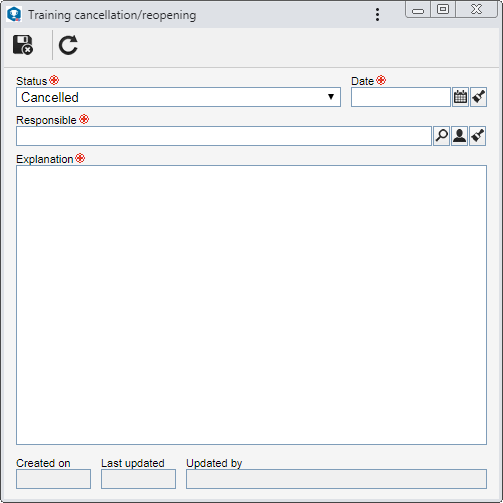
Field
|
Status
|
Displays the operation being performed.
|
Date
|
Select the date on which the training was effectively cancelled/reopened.
|
Responsibility
|
Select the user responsible for cancelling or reopening of the training.
Use the other buttons next to the field to add a new user and make them responsible for the operation, fill out the field with the logged user data and clear it.
|
Explanation
|
Enter an explanation for cancelling/reopening the training.
|
|
4.
|
Save the record. When reopening a training, it will return to the status in which it was before being cancelled.
|





