|
The notification center aims to notify the logged user that an update has occurred in an activity they are involved with. Once a change occurs, a sound will be emitted and a number will be displayed (or incremented) next to the notification icon.
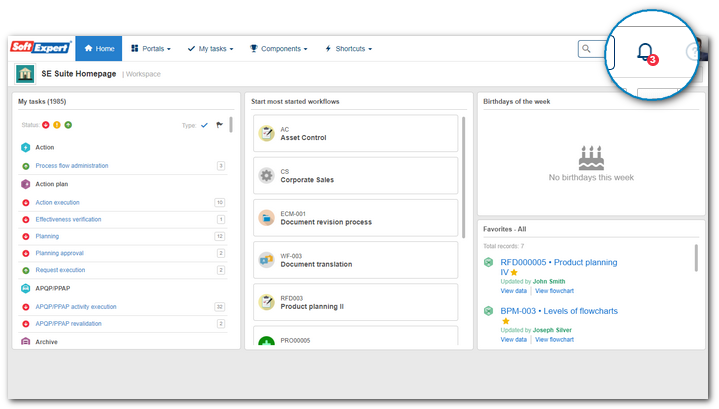
By clicking on this icon, it will present a menu that displays the updates that have occurred in a process that you are involved in. By default, the Unread notifications, that are listed on the tab with the same name, are displayed. When you click on one of the updates, you will be presented with a screen that displays in more detail the events that generated the notification. After viewing a notification, it will be displayed on the All tab. It is also possible to click on the ball next to each notification to check it as read or unread.
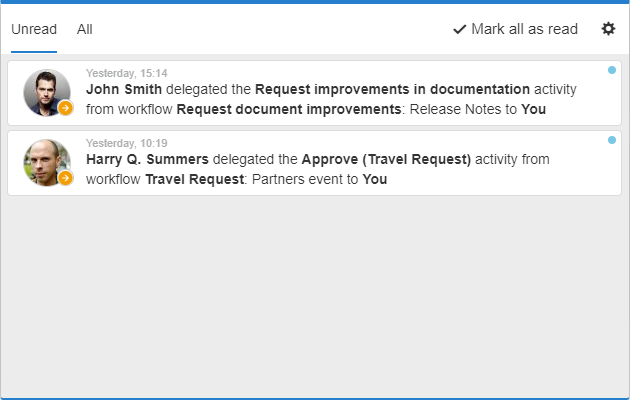
The activities that go through constant updates will be grouped in a single item in the center notification list, but with an indicator of how many updates have occurred. When you click on a grouped notification, it will be expanded, allowing you to track everything that happened in the activity:
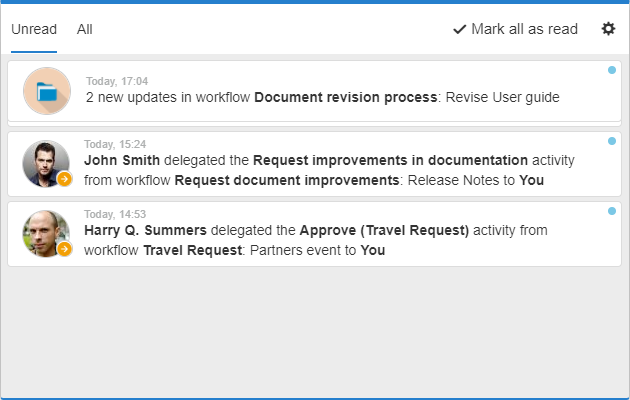
Enable/disable notifications
To enable notifications, go to the notification center menu. Then, click on the  button located on the upper right corner of this menu. At this point, the notifications configurations will be displayed. button located on the upper right corner of this menu. At this point, the notifications configurations will be displayed.
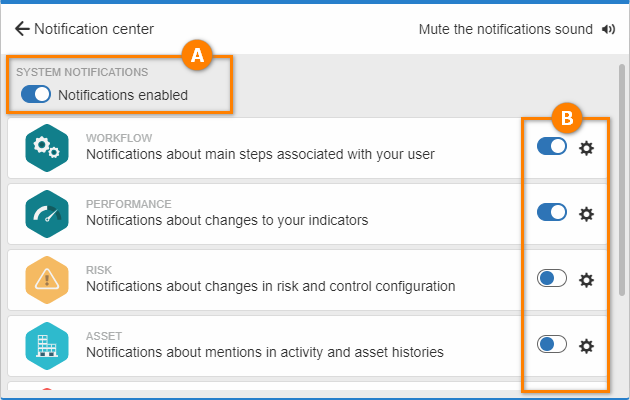
To enable the notifications, check the Notifications enabled (A) option. If this option is unchecked, then, the notifications will be disabled for your user. If the notifications are enabled, it will be possible to define which actions will generate notifications. To do this, enable the notifications of the (B) component and, then, click on the  button next to the enable option. Check which actions you want to be notified as soon as they are executed on the system. Notifications for the following components are available: button next to the enable option. Check which actions you want to be notified as soon as they are executed on the system. Notifications for the following components are available:
It is worth remembering that, on this screen, the system will only display the components that are in the access group of the logged-on user.
|
Components notifications
|
Workflow
|
The logged user will receive notifications that are enabled whenever an update occurs in a workflow they are involved with (process starter, instance manager, or process manager).
The following options are available in SE Workflow:
▪Executed activities ▪Closed instance ▪Cancelled activities ▪Delegated activities ▪Comments |
Performance
|
The logged user will receive notifications that are enabled whenever an update occurs in an indicator they are involved with.
The following options are available in SE Performance:
▪Measurement change ▪Measurement input ▪Comments on history ▪Target rejection ▪Measurement rejection |
Risk
|
The logged user will receive notifications that are enabled whenever an update occurs in a risk or control they are involved with.
The following options are available in SE Risk:
▪Event associated ▪Event closed ▪Associated action plan ▪Finished action plan ▪Released risk plan ▪Outdated risk plan ▪Approved risk analysis evaluation ▪Rejected risk analysis evaluation |
▪Approved control analysis evaluation ▪Rejected control analysis evaluation ▪Comments on history ▪Risk analysis comments ▪Control analysis comments ▪Control test finished |
|
Requirement
|
The logged user will receive notifications that are enabled whenever an update occurs in a requirement or requirement mapping they are involved with.
The following options are available in SE Requirement:
▪Requirement released ▪New requirement revision created ▪Requirement mapping released ▪New requirement mapping revision created |
Asset
|
The logged user will receive notifications that are enabled whenever they are mentioned in a comment on the history of a verification activity or an asset.
The following options are available in SE Asset:
▪Comments on activity histories ▪Comments on asset histories |
Calibration
|
The logged user will receive notifications that are enabled whenever they are mentioned in a comment on the history of an asset calibration activity.
The following notification is available in SE Calibration:
▪Comments on activity histories |
Maintenance
|
The logged user will receive notifications that are enabled whenever they are mentioned in a comment on the history of an asset maintenance activity.
The following notification is available in SE Maintenance:
▪Comments on activity histories |
Incident
|
The logged user will receive notifications that are enabled whenever an update occurs in an incident they are involved with (process starter, instance manager, or process manager).
The following options are available in SE Incident:
▪Executed activities ▪Closed instance ▪Cancelled activities ▪Delegated activities ▪Comments |
Problem
|
The logged user will receive notifications that are enabled whenever an update occurs in a problem they are involved with (process starter, instance manager, or process manager).
The following options are available in SE Problem:
▪Executed activities ▪Closed instance ▪Cancelled activities ▪Delegated activities ▪Comments |
Meeting
|
The logged user will receive notifications that are enabled whenever an update occurs in a meeting they are involved with.
The following options are available in SE Meeting:
▪Meeting history comments ▪Meeting rescheduled ▪Scheduled meeting ▪Meeting subject responsibility notification ▪Meeting subject responsibility removal notification ▪Meeting minutes signature ▪Minutes of meeting rejected ▪Scheduling confirmation ▪Meeting not confirmed |
Request
|
The logged user will receive notifications that are enabled whenever they are mentioned in a comment on the history of a request.
The following notification is available in SE Request:
▪Comments on history |
Project
|
The logged user will receive notifications that are enabled whenever they are mentioned in a comment on the history of a portfolio, task, project, or program.
The following options are available in SE Project:
▪Portfolio history comments ▪Task history comments ▪Project history comments ▪Program history comments |
Time control
|
The logged user will receive notifications that are enabled whenever they are mentioned in a comment on the history of a nonproject task.
The following notification is available in SE Time Control:
▪Task history comments |
Portal
|
The logged user will receive notifications that are enabled whenever an update occurs in a portal they are involved with.
The following options are available in the Portal:
▪Portal editing ▪Comments |
Kanban
|
The logged user will receive notifications that are enabled whenever an update occurs in a task they are involved with.
The following options are available in SE Kanban:
▪Executed activities ▪Closed instance ▪Cancelled activities ▪Delegated activities ▪Comments |
Forum
|
The logged user will receive notifications that are enabled whenever a message is posted in a forum they are involved with.
The following options are available in the Forum:
▪Messages in forum topics |
Enable/disable notifications sounds
If you want, it is possible to disable the sound of notifications that is emitted during the use of the system. To do this. click on the  button located on the upper right corner of this menu. At this point, the notifications configurations will be displayed. Then, click on the Mute the notifications sound option. Done this, the system will continue to notify the actions performed, but without issuing the sound of it. button located on the upper right corner of this menu. At this point, the notifications configurations will be displayed. Then, click on the Mute the notifications sound option. Done this, the system will continue to notify the actions performed, but without issuing the sound of it.
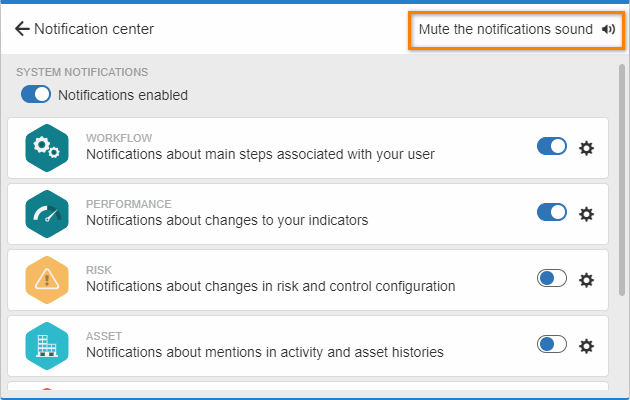
To re-enable the notifications sound, access the notifications configurations and click on the Turn on notifications sound option.
|





