|
To add a new competence, click on the  button on the main screen toolbar. On the screen that the system will display, select the type to classify the competence and save your selection. button on the main screen toolbar. On the screen that the system will display, select the type to classify the competence and save your selection.
To edit the data of a competence, select it in the list of records and click on the  button. button.
The following sections will be available in the competence data screen:
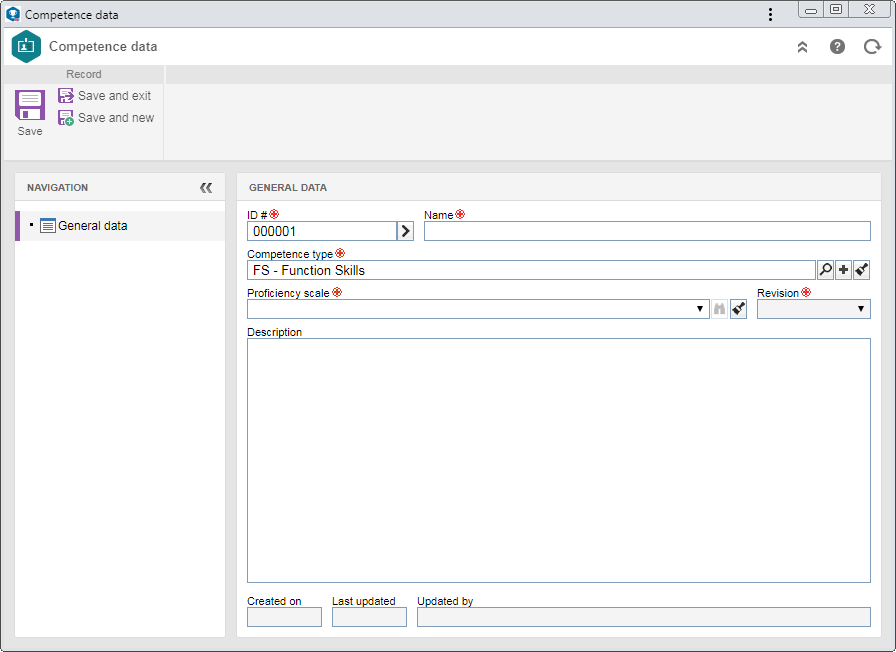
Note: To create a competence, it is necessary to fill out the required fields in the General data section. After saving the data for the first time, the other sections will be available to be filled out.
The following subsections are available:
General data
|
Field
|
ID #
|
Enter a number or code to identify the competence, or, use the arrow next to this field to generate an automatic ID #.
If in the competence type the use of identification mask was configured, at the moment of generating the automatic ID #, the respective mask will be shown. The ID # generated through the mask can only be edited if the "Enable ID # change" option is checked on the data screen of the competence type.
|
Name
|
Enter a name for the competence being created.
|
Competence type
|
This field displays the competence type selected during the addition, although it is possible to edit it. In that case, select the type that will classify the competence. Use the other buttons next to this field to add a new competence type and clear it.
|
Proficiency scale
|
Select the scale that will be used to evaluate the proficiency scale of the employee in the competence. Use the other buttons next to the field to view the proficiency scale data and clear it.
|
Revision
|
Select the revision of the scale selected before that will be used to evaluate the employee proficiency in the competence.
|
Description
|
Fill out this field to record important comments on the competence.
|
If the "Proficiency scale" or "Revision" fields are edited later and the record is saved, the system will issue a message informing that these changes will block the competence for the change of its proficiency levels to be performed. Thus, for the changes to be applied to the mappings to which the competence is applied, it is necessary to confirm the request made by the system and perform the necessary adjustments. See how to perform this operation in the Unblocking a competence section.
|
|
Evaluation item
|
Use this section to manage the items used to evaluate the proficiency of the employee in the competence. On the side toolbar, the following buttons are available:

|
Click on this button to associate an evaluation item with the competence. On the screen that will open, select the type that will classify the evaluation item to be associated with the competence, the evaluation item you wish to associate with the competence and enter the weight that the evaluation item will have regarding the competence and the order to display the evaluation item in the competence listing during the evaluation. The entered weight will make up the competence score when evaluating it. After that, save the record.
|

|
Click on this button to edit the data of the association of the evaluation item with the competence. Select the desired record before clicking on the button.
|

|
Click on this button to disassociate the evaluation from the competence.
|

|
Click on this button to edit the order of the evaluation item in the competence listing during the evaluation, upwards.
|

|
Click on this button to edit the order of the evaluation item in the competence listing during the evaluation, downwards.
|

|
Click on this button to associate an evaluation item with the competence, from an .xls spreadsheet. See more details on how to perform this import in the Importing an association of evaluation item with the competence section.
|
|
|
Click on the arrow below this option and select the option that corresponds to the mapping type to which you wish to add the competence:
Organizational
|
Through this option, it is possible to establish that the competence will be required or desirable to perform certain functions in the company. On the side toolbar, the following buttons are available:

|
Click on this button to add the competence to the mapping of a certain department + position. On the screen that will be opened, locate and select the desired department and position, select the proficiency level that the employee of said department and position must have and establish if the competence will be required or desirable. Save the selection after that. For a detailed description on how to perform this operation, see the Mapping requirements for department and position section.
|

|
Click on this button to edit the proficiency level, weight, requirement and sequence of the competence in the mapping of the department + position selected in the list of records.
|

|
Click on this button to make the desirable competence required for the department/position selected in the list of records and vice-versa.
|

|
Click on this button to disassociate the competence from the mapping of the department/position selected in the list of records.
|

|
Click on this button to view the relationship between the department and the position selected in the list of records.
|
|
Per process
|
Through this option, it is possible to establish if the competence will be required or desirable to perform certain processes. In order for this feature to function correctly, it is necessary that the SE Process component is part of the solutions acquired by your organization. On the sidebar, the following buttons are available:

|
Click on this button to add the competence to the mapping of a certain process/activity. On the screen that will be opened, locate and select the desired process/process activity, select the proficiency level that the process executor must have and establish if the competence will be required or desirable. Save the selection after that. For a detailed description on how to perform this operation, see the Mapping competence for process/activity section.
|

|
Click on this button to edit the proficiency level, weight, requirement and sequence of the competence in the mapping of the process/process activity selected in the list of records.
|

|
Click on this button to make the desirable competence required for the process/process activity selected in the list of records and vice-versa.
|

|
Click on this button to disassociate the competence from the mapping of the process/process activity selected in the list of records.
|

|
Click on this button to view the data of the process/process activity selected in the list of records. Refer to the SE Process component specific documentation for a detailed description of the screen that will be displayed.
|
|
|
Click on the arrow below this option and select the option that corresponds to the documentation type that will complement the competence information:
Attachment
|
In this section, it will be possible to add, delete, download and view the attachments related to the competence. For further details on how to add attachments to the record, see the Add attachments section.
|
Document
|
In this section, it will be possible to add, delete, download and view the electronic file and the data of the documents related to the competence. For this resource to work correctly it is necessary for the SE Document component to be a part of the solutions acquired by your company. Refer to the Add documents section for further details on how to add and/or associate documents from SE Document.
|
|
In this section, it is possible to define the courses through which the employee acquires knowledge referring to the competence being created. In order for this feature to function correctly, it is necessary for the SE Training component to be part of the solutions acquired by your organization. On the sidebar, the following buttons are available:

|
Click on this button to associate a course to the competence. On the screen that will be displayed, locate and select the desired course. To select more than one course at a time, use the CTRL or SHIFT keys on the keyboard or the checkbox next to each record.
|

|
Click on this button to disassociate the course selected in the list of records from the competence.
|

|
Click on this button to view the data screen of the course selected in the list of records. Refer to the SE Training component specific documentation for further details about the screen that will be opened.
|
|
In this section, it is possible to define the methods through which the employee acquires knowledge referring to the competence. On the side toolbar, the following buttons are available:

|
Click on this button to associate the learning methods with the competence. On the screen that the system will display, locate and select the desired learning method. To select more than one method at a time, use the CTRL or SHIFT keys on the keyboard or the checkbox next to each record.
|

|
Click on this button to disassociate the learning method selected in the list of records from the competence.
|

|
Click on this button to view the data screen of the learning method selected in the list of records.
|
|
After filling in all the necessary fields, save the record.
|







