|
See how to start the execution of trainings that have gone through the Planning step:
1.
|
First, locate and select the desired training in the list of records. The trainings with the "Start" status can be identified with the  icon in the TS column. icon in the TS column.
|
2.
|
 After that, click on the After that, click on the  toolbar button. toolbar button.
|
3.
|
If the training is collective, in the configuration of the enrollment in your planning is defined a restriction on the number of participants, the selection process is by "Chosen by responsible user" and the number of subscribers exceeds the number of openings, the training data screen will be opened in the Participant section.
The responsible team for execution or the appraiser with permission to control the execution must reduce the number of participants not to exceed the established limit and then save the record. The system will ask if you wish to start the execution of the training. Click on Confirm.
|
4.
|
At this point, the training data screen will be displayed. Notice that most of the fields will be filled with the data entered in the planning of the training, and some will be available for editing:
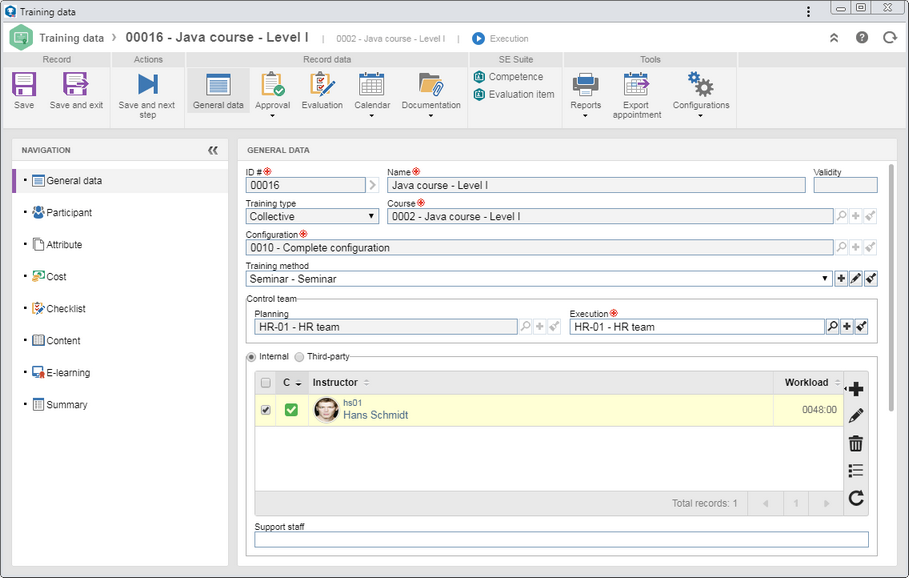 This image refers to the data screen of a collective training; however, the screen displayed for an individual training is similar to it. As the way to start the execution of both types of training is similar, the description of this operation will be done only in this section and identified where they differ.
|
5.
|
In the General data  Actual section, enter the date and time of the execution start. The Workload field is filled by the system with the workload set in the planning. If it is Variable, it will be possible to edit it. If it is Fixed, it will not be possible to edit it. Notice that the workload will be distributed according to the attendance configured for the training in question; however, it is possible to edit it through the Calendar section. Actual section, enter the date and time of the execution start. The Workload field is filled by the system with the workload set in the planning. If it is Variable, it will be possible to edit it. If it is Fixed, it will not be possible to edit it. Notice that the workload will be distributed according to the attendance configured for the training in question; however, it is possible to edit it through the Calendar section.
|
6.
|
If the training content has not been enabled, you must access the General data  E-learning section and enable the "Make content available to the training participants" option and perform the other configurations for the content of the training and deadline to access the content. At this point, the Training content task will be generated for the participants. E-learning section and enable the "Make content available to the training participants" option and perform the other configurations for the content of the training and deadline to access the content. At this point, the Training content task will be generated for the participants.
As long as the training content is not available to the training participants, it will be possible to edit it.
|
|
7.
|
After that, save the record. At this point, the training status will change to "Execution".
If the training has the verification step configured and a deadline has not been entered, it will be necessary to enter it in order to successfully save the record.
|
▪This operation may also be performed through the Training execution task. ▪Refer to the Editing a training under execution section for a detailed description of the fields and sections that may be available to be filled in during the execution of the training. |
|
|





