|
Location: Management  Inventory execution Inventory execution
Overview:
Assets may be periodically inventoried so that it is possible to physically confront the information entered in the asset component. In this step, the responsible team for the execution may verify aspects regarding the condition and the location of the asset by reading barcodes or QRCodes through mobile devices. If necessary, the user may also use desktop to perform this activity.
In order to execute the assets inventory, access the "Execution  Inventory execution" menu or the Inventory execution task and locate the inventory to be executed. After that, with the record selected, click on the Inventory execution" menu or the Inventory execution task and locate the inventory to be executed. After that, with the record selected, click on the  button. button.
On the screen that will be opened, the following sections will be available:
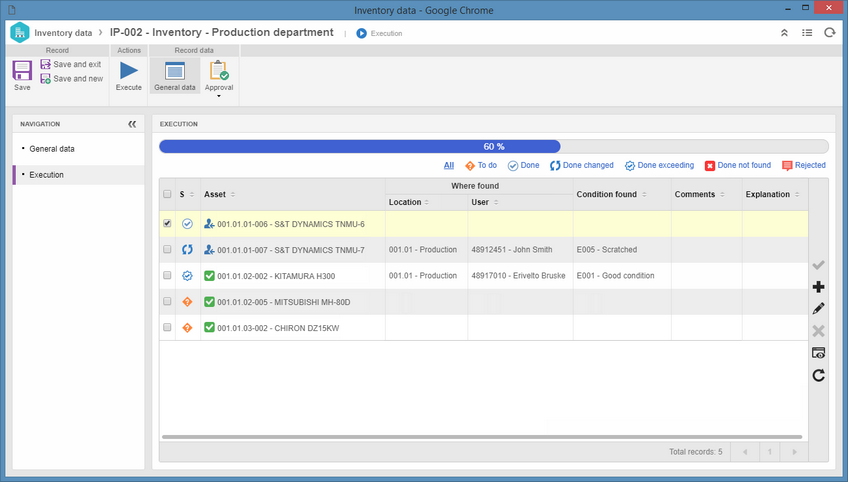
The inventory execution description is divided by each of the tabs displayed on the data screen:
▪General ▪Verification activity ▪Control ▪Indicators Access the corresponding tab to check the desired description.
Specific buttons:

|
Click on this button to edit the data of the inventory selected on the main screen and execute it. See further details about this operation in the Inventorying assets section.
|

|
Click on this button to view the data screen of the inventory selected in the list of records in read-only mode.
|

|
Click on the arrow next to this button to export the list of records displayed on the main screen to an Excel file, configure a new report or associate an existing report, or search the parameters that may be used to configure new reports.
|

|
Click on this button to send the inventory to the next step. If the inventory is in the "Execution" step and every asset has been inventoried, by clicking on this button, it will go to the "Execution approval" step, when approval is configured, or to the "Closed" step, if there is no approval.
|
Use the "Search filters" to easily retrieve records based on specific information. See a detailed description of the filters in the View  Inventory menu. Inventory menu.
|
|





