|
 To start a calibration activity, first, locate and select the calibration plan that will be performed. After that, in the third quadrant, locate the calibrations that are in the "To be started" status, which are identified with the To start a calibration activity, first, locate and select the calibration plan that will be performed. After that, in the third quadrant, locate the calibrations that are in the "To be started" status, which are identified with the  icon in the S column. icon in the S column.
The asset calibrations will only be successful under the following conditions:
▪The calibration control must be properly configured in SE Asset through the asset data screen. ▪The asset must be available and with its latest revision approved. ▪The asset may not be checked-out for calibration. |
After that, click on the  button to open the calibration data in edit mode. The edit button will only be enabled if calibration is not set for a specific user. If the calibration is set for any team member and a user is set to be responsible, the system displays an alert asking if the user wishes to associate the activity with their own user. button to open the calibration data in edit mode. The edit button will only be enabled if calibration is not set for a specific user. If the calibration is set for any team member and a user is set to be responsible, the system displays an alert asking if the user wishes to associate the activity with their own user.
In the General data  General data section, the fields related to the execution of the calibration must be completed: General data section, the fields related to the execution of the calibration must be completed:
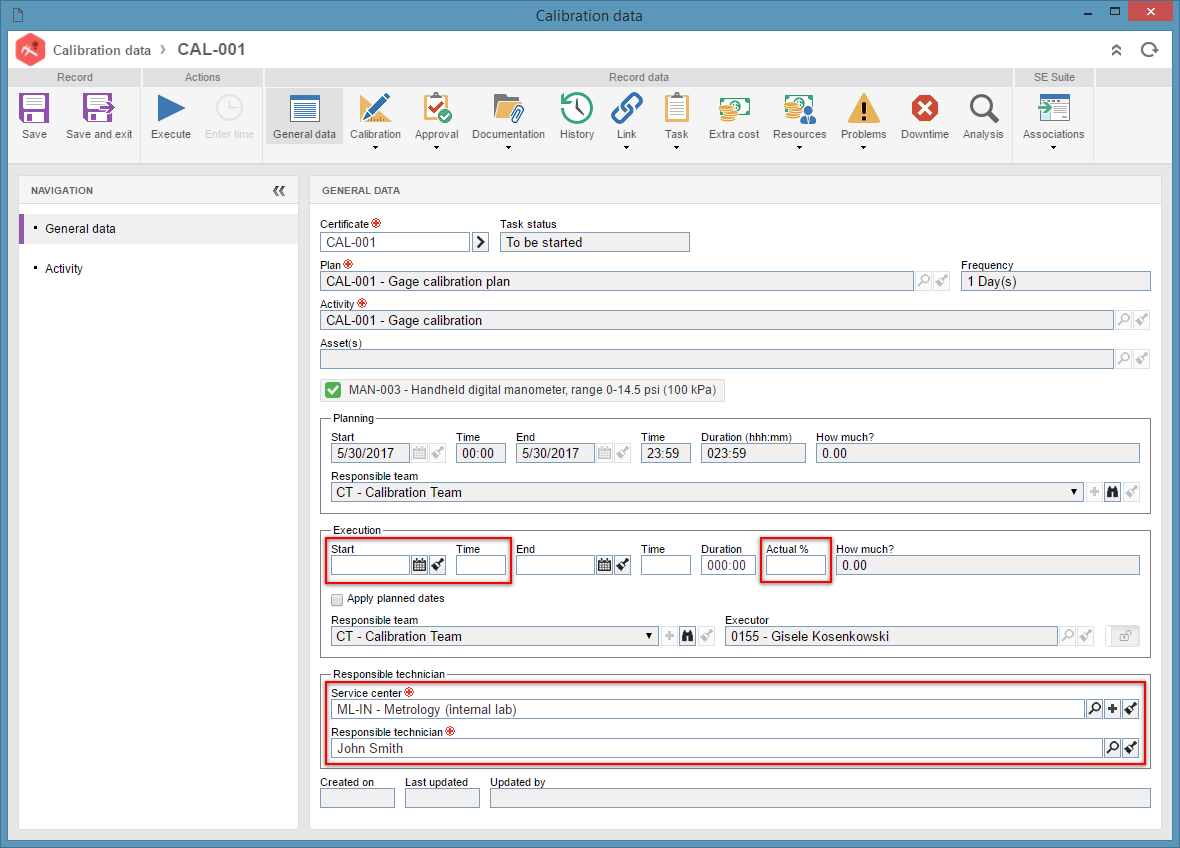
Execution: Enter the data related to the execution start of the calibration activity:
▪Start: Enter the calibration start date. ▪Time: Enter the calibration start time. ▪Actual %: Enter the calibration percentage already performed. The system only considers the activity as started when this field is filled in with a value between 1 and 99. If this field is filled in with 100%, the activity execution will be finished. Responsible technician:
▪Service center: Select the service center responsible for performing the calibration of the assets of this activity. ▪Responsible technician: Select the technician responsible for performing the calibration of the assets of this activity. Only the technicians of the service center selected before will be available for selection.
Save the calibration data. At this point, the calibration status will change to "Execution" step.
Check the tasks defined for the calibration and execute them as well. The other calibration sections may be filled out. Refer to the Creating a calibration activity section for details on how to complete these sections. To enter calibration-related information, refer to the Calibrating the asset section for more details.
|
|





