|
Location: View  Inter-process matrix Inter-process matrix
Prerequisites:
▪Processes
Overview:
Through this view it is possible to see the relationship set among processes created in the system.
Specific buttons:

|
Click on the arrow next to this button to export the list of records displayed on the main screen to an Excel file, configure a new report or associate an existing report, or search for the parameters that may be used in the configuration of new reports.
|

|
Click on this button to view the configuration screen for the executors' diagram. The user selects in this screen the executors to display in the diagram. The diagram must display an executor (functional role) and then the activities of this role, and the processes of each activity.
|
Use the search fields described below, to retrieve the desired record(s) through specific information. To use these filters, go to the Search filters panel and click on the  button to add filters. button to add filters.
For more details about the Search panel and other view operations, check the "User guide  Views" section. Views" section.
|
See how to do it:
1.
|
First, use the Search filters panel to configure and filter the information to be displayed in the inter-process matrix. The following search fields are available:
This section displays some filters that allow configuring the information to be displayed in the inter-process matrix.
ID #: Enter the ID # of the process you wish to view and that is involved in the relationship.
Name: Enter the name of the process you wish to view and that is involved in the relationship.
Status: Enter the status of the process you wish to view and that is involved in the relationship.
Record user: Enter the name of the user who created the process involved in the relationship.
Relationship type: Select the type of relationship to be displayed in the matrix:
▪Predecessor: This relationship displays the processes (sub-processes) that are linked through a transition. ▪Sub-processes: It shows the relationship between processes and sub-processes, that is, when the sub-process was inserted into the process modeling. ▪Activity: It displays the existing relationship when multiple processes use the same activity. ▪Show only related process: Check this field so that the view result only displays those processes that have some kind of relationship. Otherwise, all processes selected in the Miscellaneous section will be displayed, even if they do not have any relationship.
|
Select, in this section, the Executor type you wish to view and that is involved in the relationship. The following types are available for selection: department, third-party entity, functional role, department/position or specific user. Remember that according to the option selected, the respective search filter will be displayed to fill in the desired information.
|
Use this section to associate processes that will make up the inter-process matrix. In order to do it, use the buttons placed on the right-side of this section. Remember if no process is selected in this section, all the processes created in the system shall be taken into account.

|
When clicked, it allows you to select the desired processes. On the upper part of the screen that will open up, some search fields that allow retrieving records through specific information will be available. Hold the CTRL or SHIFT keys to select more than one option at a time.
|

|
Click on this button to dissociate a process from the analysis.
|
|
|
2.
|
After configuring the search fields, click on the SEARCH button on the toolbar to perform the search. The result will be displayed on the right-side of the screen in a matrix form.
|
3.
|
The  icon shows that there is a relationship. Hover the mouse over the icon to view the names of the two related processes. Click on the icon to open the screen with the relationship details. Notice that when the mouse hovers over the column titles, the names of processes that each number represents are displayed: icon shows that there is a relationship. Hover the mouse over the icon to view the names of the two related processes. Click on the icon to open the screen with the relationship details. Notice that when the mouse hovers over the column titles, the names of processes that each number represents are displayed:
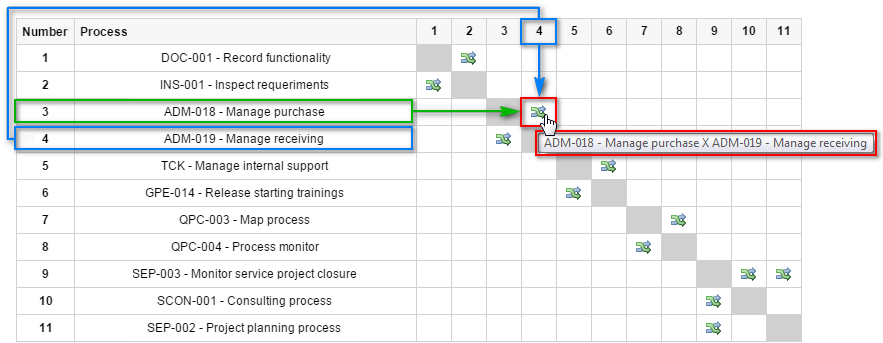
|
4.
|
By clicking on the name of the process in the matrix, the system opens a screen displaying all the related processes. On this screen, you can see the existing relationships with each process:
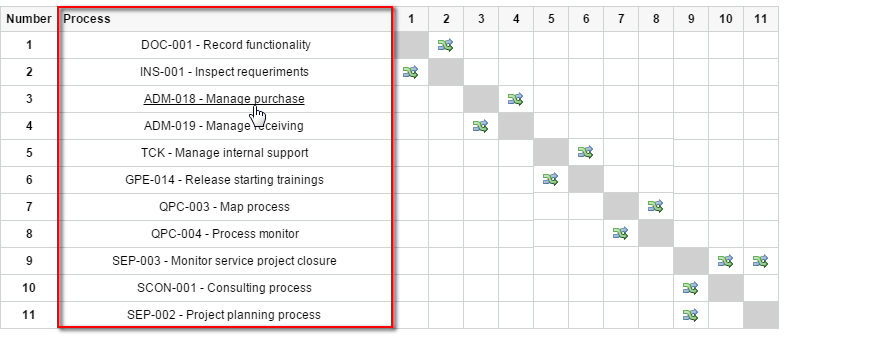
|
5.
|
By clicking on the name of the process, on the data screen relationship, you can see a flowchart preview on the lower part of the screen. By clicking on the  icon in the Related Activity column, on the lower part of the screen, you can see the common activities among the processes: icon in the Related Activity column, on the lower part of the screen, you can see the common activities among the processes:
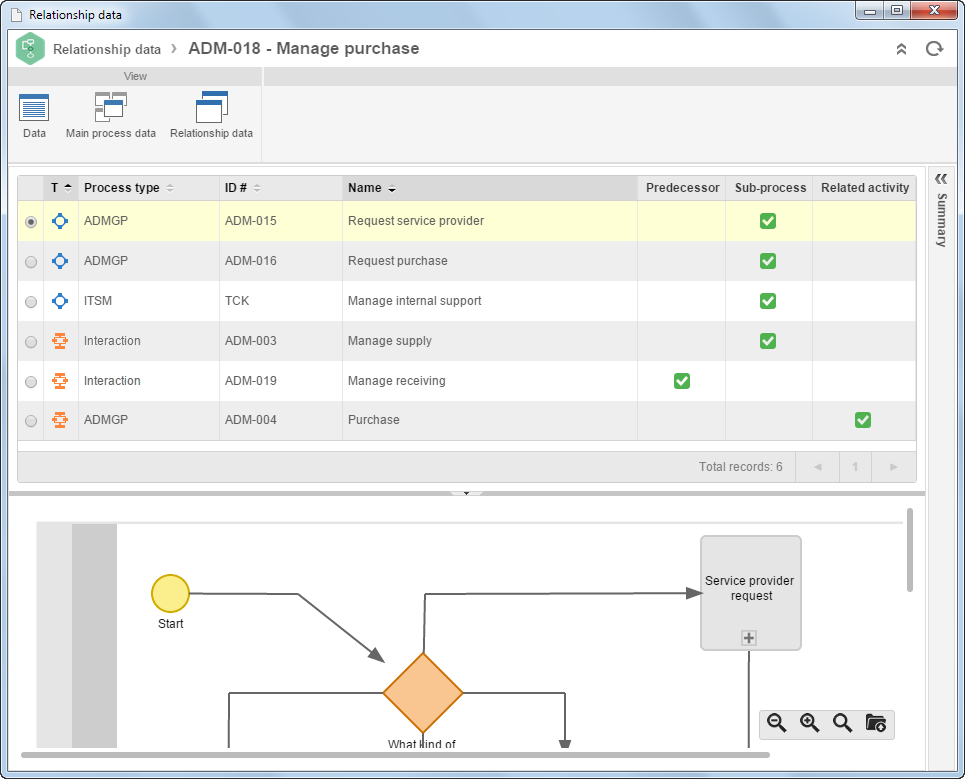
|
|







