|
This section displays how to create and configure a process activity action.
▪The action configurations are recommended after modeling the process, making it easier to define the actions to be taken for each flow. ▪It is possible to import the output flows of the activity as actions. See more details about this operation in the Importing actions section. |
First, access the "Configurations  Action" section in the activity data screen, which will only be available when accessing the activity through the process flowchart. To create a new action, click on the Action" section in the activity data screen, which will only be available when accessing the activity through the process flowchart. To create a new action, click on the  button. Then, on the screen that will be opened (Action data), define the Sequence, the Name and the Icon for the action. Note: Both the name and the icon will be displayed as a button for the activity/decision execution in the SE Workflow, SE Incident or SE Problem components. button. Then, on the screen that will be opened (Action data), define the Sequence, the Name and the Icon for the action. Note: Both the name and the icon will be displayed as a button for the activity/decision execution in the SE Workflow, SE Incident or SE Problem components.
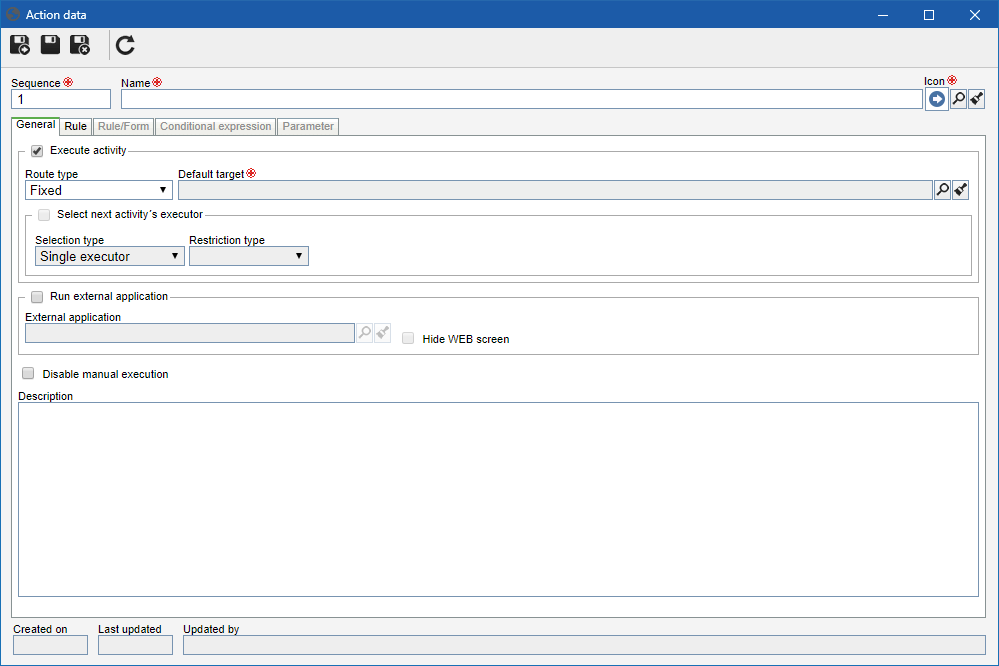
Use this tab to configure the options regarding the action being recorded. To do that, fill in the following fields:
To execute a process, each activity/decision must have at least one action that executes and sends the process to another activity/decision. Other actions can execute an external application, an activity/decision, or both.
|
Execute activity: Select this option if the action in question is going to execute an activity/decision. In that case, it is necessary to configure the following fields:
▪Route type: Select how the flow deviation to another process item (sub-process, activity/decision, connector, end point) will be. There are two types of routes: oFixed: It executes the activity/decision and enables the item defined in the Default target field. oVariable: Executes the subject activity/decision and the next process item to be enabled will be the target defined in the conditional expression executed by the action. Remember that variable route actions must have at least one conditional expression provided. For further information on conditional expressions, refer to the Configuring a conditional expression section. |
▪Default target: Default target is one of the destination items of activity/decision output flows, no matter if it is a sub-process, a connector, an end point or activity/decision. Select the desired item, bearing in mind that the system only lists the destination items of the activity/decision output flow for selection where the action is being created. |
▪Select next activity's executor: Check this field to define that next to the activity/decision executor (defined in the Default target field) will be selected when executing the process, that is, through SE Workflow, SE Incident or SE Problem. Important: this field will only be enabled if the route is fixed and if the activity/decision is selected as default target. oSelection type: You can select from the options: sole executor or multiple executors. If multiple executors are selected, it will be necessary to enable multiple instances of the activities/decision, one for each selected user during the process execution. A process may only continue its flow after all users execute their activities. oRestriction type: In this field, define whether the next activity execution will be restricted to a team or a functional role. In the respective field, select desired option. |
|
Run external application: Select this option if the action will run an external application. In that case, fill in the following field:
▪External application: Select the external application that will be called. External applications are created in the File  Automation Automation  External application menu. External application menu. ▪Hide WEB screen: This field will only be enabled if the external application selected in the field above is WEB type. This option must be used in case an external program that has no interface with the user is executed, that is, its purpose is to execute a script or update something in a database, for example. |
Disable manual execution: Check this field so that the action in question automatically executes the activity without the need for any user intervention.
|
Description: Enter a description for the selected action.
|
|
On the Rule tab, the user must configure information to be filled out or associated with the execution of the selected activity/decision or upon an external application call.
Mandatory to fill out the action items: Select which of the following options will be mandatory requirements at the time you click on the button in question in the SE Workflow component: Attribute, Requirement, Description, Checklist, Priority and/or Task.
Association: Check the items that must be associated with the selected activity/decision.
Association
|
Required
|
Configuration
|
Object
|
If this option is checked, in order to execute the activity with this action, it will be necessary to associate an object (Administration, SPC, FMEA, Incident, Problem or Workflow) with the activity.
|
There is no configuration.
|
Product
|
If this option is checked, in order to execute the activity with this action, it will be necessary to associate an item (PDM) with the activity.
|
There is no configuration.
|
Supply
|
If this option is checked, in order to execute the activity with this action, it will be necessary to associate a supply with the activity.
|
There is no configuration.
|
Asset
|
If this option is checked, in order to execute the activity with this action, it will be necessary to associate an asset with the activity.
|
There is no configuration.
|
Document
|
If this option is checked, in order to execute the activity with this action, it will be necessary to associate a document with the activity.
|
Check expired validity: If this option is checked, it will only be possible to execute the activity with this action if the documents associated with the instance are not expired. If the associated documents do not have validity control, the verification will be ignored, that is, it will be possible to execute the activity.
Require digital signature: If this option is checked, it will only be possible to execute the activity with this action if the documents associated with the activity have been digitally signed by the activity executor. Once done, it will be possible to add this requirement to documents from certain categories. To do that, at the bottom of the screen, add the categories of the documents that must be digitally signed.
|
Process
|
If this option is checked, in order to execute the activity with this action, it will be necessary to associate a process with the activity.
|
There is no configuration.
|
Workflow
|
If this option is checked, in order to execute the activity with this action, it will be necessary to associate a workflow with the activity.
|
Do not allow execution if some workflow associated with the instance is in the following status: Use this configuration so that it is not possible to execute the activity with this action if, in the instance, there is a workflow in one of these statuses: In progress, Postponed, Cancelled, Closed and/or Blocked for editing.
|
Incident
|
If this option is checked, in order to execute the activity with this action, it will be necessary to associate an incident with the activity.
|
There is no configuration.
|
Problem
|
If this option is checked, in order to execute the activity with this action, it will be necessary to associate a problem with the activity.
|
There is no configuration.
|
Action plan
|
If this option is checked, in order to execute the activity with this action, it will be necessary to associate an action plan with the activity.
Note: A flowchart activity must be created to execute the action plan approval.
|
▪Do not allow execution if any action plan associated with the instance is empty: Check this option so that it is not possible to execute the activity with this action if, in the instance, there is an action plan with no configured actions. ▪Do not allow execution if any plan or isolated action associated with the instance is in the status: Use this configuration so that it is not possible to execute the activity with this action if, in the instance, there is an action plan or isolated action in one of these statuses: Planning, Planning approval, Execution, Effectiveness verification, Closed and/or Cancelled. ▪Change the status of plans and isolated actions associated with the instance to: Check this option to change the status of the plans and/or isolated actions associated with the instance to: Planning, Planning approval or Execution. |
Occurrence
|
If this option is checked, in order to execute the activity with this action, it will be necessary to associate an occurrence with the activity.
|
There is no configuration.
|
Project
|
If this option is checked, in order to execute the activity with this action, it will be necessary to associate a project with the activity.
|
Do not allow the execution if any project associated with the instance is in the status: Use this configuration so that it is not possible to execute the activity with this action if, in the instance, there is a project in one of these statuses: Planning, To be started, Verification, Postponed, Rejected, Approval, Execution, Closed and/or Cancelled.
|
Risk
|
If this option is checked, in order to execute the activity with this action, it will be necessary to associate a risk with the activity.
|
There is no configuration.
|
Control
|
If this option is checked, in order to execute the activity with this action, it will be necessary to associate a control with the activity.
|
There is no configuration.
|
Survey
|
If this option is checked, in order to execute the activity with this action, it will be necessary to associate a survey with the activity.
|
There is no configuration.
|
Requirement
|
If this option is checked, in order to execute the activity with this action, it will be necessary to associate a requirement with the activity.
|
There is no configuration.
|
Article
|
If this option is checked, in order to execute the activity with this action, it will be necessary to associate an article with the activity.
|
There is no configuration.
|
|
On the Rule/Form tab, the system will display forms with the selected activity/decision. Use the buttons in this section to change forms displayed in this section.
|
The Conditional expression tab will be enabled after saving the action data and when you configure the action as variable route, that is, when you select "variable" in the Route type field of the General tab of the action data. Add on this tab, the conditional expressions to be verified when executing an action with the variable route. Use the conditional expressions to perform logical tests involving process attributes. Each expression has a target, which is one of the output flows destination items of the activity/decision being executed. This is the item that will be enabled if the conditional expression is executed. An expression will be met when all the results of the logical tests performed in the expression items are true.
Specific buttons:

|
Click on this button to create a conditional expression of the selected action. For further information about this operation, see Configuring conditional expression of action.
|

|
Click on this button to edit a conditional expression. Select the desired record before clicking on the button.
|

|
Click on this button to delete a conditional expression. Select the desired record before clicking on the button.
|
|
The Parameter tab is enabled after saving the action data and when the action is configured to execute an external application, that is, when an application is configured in the Run external application field on the General tab of the action data. Click on the  button on this tab to create the parameters that are sent to the external application, if it is executed. Fill out the following fields on the data screen that will open up: button on this tab to create the parameters that are sent to the external application, if it is executed. Fill out the following fields on the data screen that will open up:
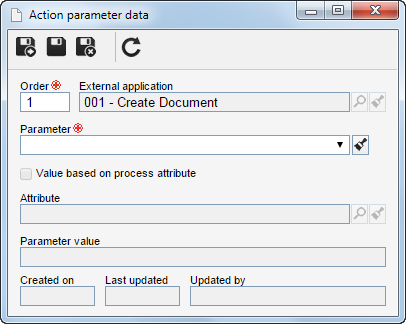
External application
|
Select the external application that will be called by this action. By default, this field will be filled out by the system according to application selected on the General tab.
|
Parameter
|
Select the parameter that will be sent to the external application. Remember that when creating the parameter, it is possible to define whether its value will be variable or constant.
|
Order
|
Define the order that parameter will follow to be transferred.
|
Value based on the process attribute*
|
Check this field only if the parameter value is an attribute associated with the process. In that case, use the Attribute field to select it.
|
Parameter value*
|
Enter a fixed value that will be transferred in the parameter.
|
Fields indicated by an asterisk (*) will only be displayed enabled for those parameters with variable value.
|
|
Save the data after performing the required configurations.
|







