|
To edit the data of an activity in the flowchart, first make sure that the activity has already been saved in the flowchart, otherwise, when attempting to open the activity data the system will display a message stating that the record was not found. Then, click on the Data button, which will be enabled on the toolbar of the modeler. At this point, you will receive the data screen of the activity or data screen of the decision:
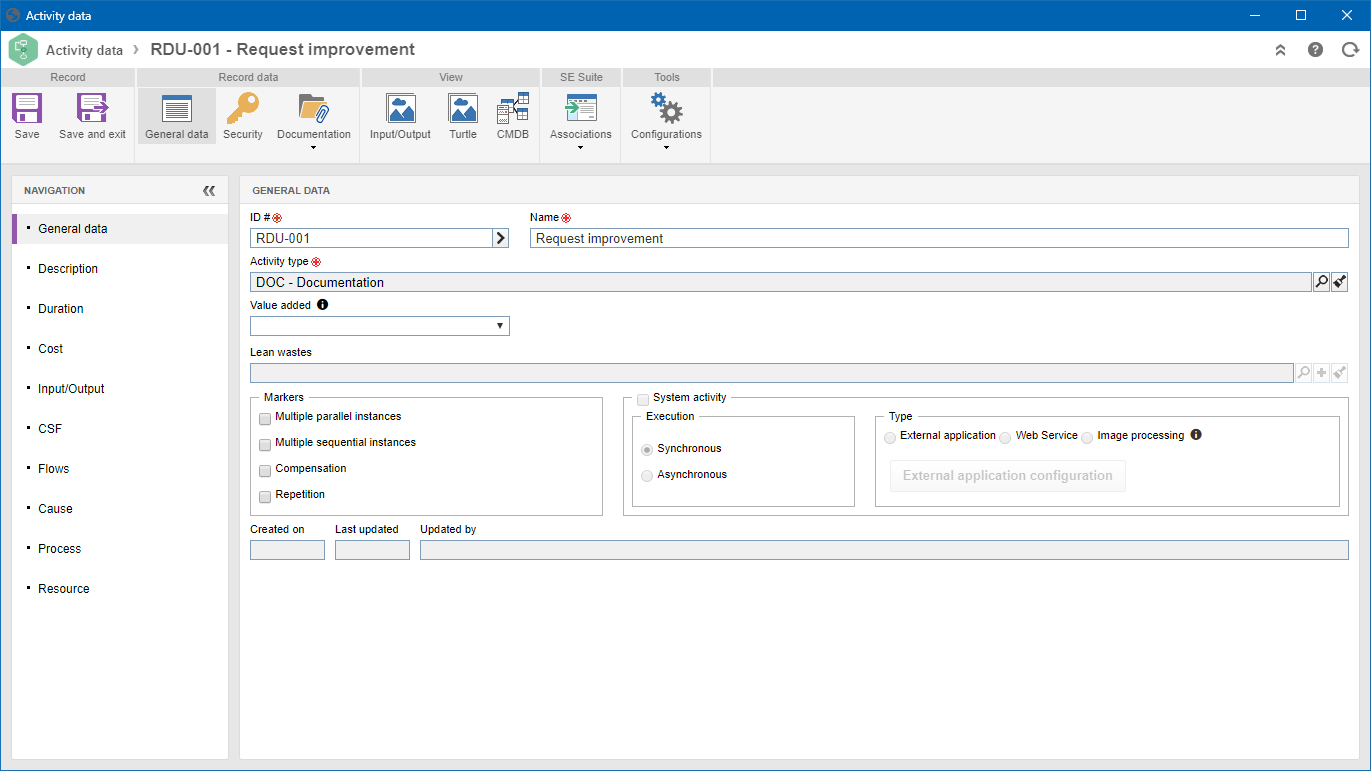 User activity
User activity
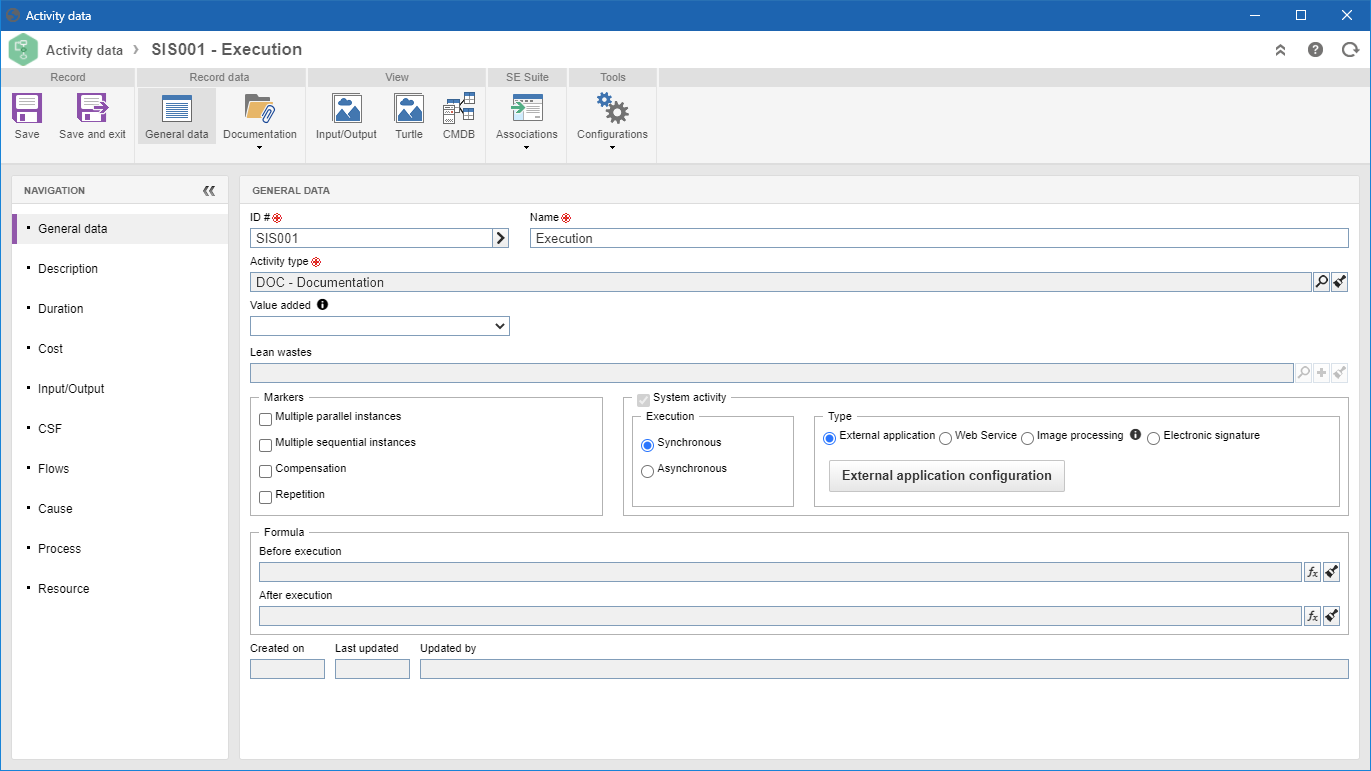 System activity
System activity
❮
❯
In this section, complete or edit the following fields:
ID #: This field is automatically filled by the system with an automatic ID # or ID # defined in the General section of the Items panel as soon as the activity has been saved in the flowchart. If you prefer, use the arrow located next to this field to generate an automatic identifier. If the identification mask usage is configured in the process type, the identifier is generated according to the mask. Remember that the ID # generated by the mask may only be edited if the "Enable ID # change" option is checked on the process type data screen.
|
Name: This field will display the activity name, which was defined in the General section of the Items panel, as soon as the activity was included in the flowchart.
|
Activity/Decision type: This field will be filled out with the activity or decision type, defined as standards, in General parameters (on the tab Item default). If necessary, the type can be changed. When changing the activity or decision type by a type that is configured with an identification mask, it will be necessary to generate a new ID # for the activity if you wish for its identification to be standardized.
|
Value added: In business processes, activities must be classified as value added or non-value added. Generally, in more than 50% of the cases, the activities are not value added or the companies are unwilling to pay for them. The activities that are not value added, must be analyzed and classified in a category of lean waste. Therefore, if the "Yes" or "Mandatory" option is selected, it indicates that the activity in question is value added. However, if the "No" option is selected, the Lean wastes field will be enabled, allowing the association of lean wastes of the activity.
|
Markers: BPMN specification has got three marker types for activities: Multiple instances (parallel or sequential), Compensation and Repetition. The goal of activity markers is to indicate the specific behavior of an activity during its execution. Select the desired markers for the activity.
|
System activity: This field is only enabled for activities. If it is selected, activity will be defined as a system activity. In the system activity, the responsible for the execution is the system itself and there is no interaction of the final user in the activity execution. Fill out the following fields:
Execution: Select the execution mode of system activity:
▪Synchronous: once it is enabled, it can call an external application, update process attributes and, at the same time continue with the flow. ▪Asynchronous: once it is enabled, it can also call an external application and update process attributes. However, it awaits the call of a workflow API to execute the activity and continue the process flow. |
Type: Select what the activity execution type will be:
▪External application: Check this option to define an external application to run the system activity. ▪Web Service: This option is available only when accessing the data of the activity through the flowchart of the process. When you select this option, click on the "Web Service configuration" button to use the process attributes in the Web service of system activities, both in the input and output values from the Web service. See more details about this configuration in the Web Service data source section. ▪Image processing: Check this option for the activity to execute a recognition profile from SE Capture. This feature allows recognizing texts from the attached image to fill out form fields and/or attributes. When selecting this option, click on the "Processing configuration" button to open the processing configuration screen for the attached image. ▪Electronic signature: The electronic signature feature allows, through a system activity, sending for signature a document in the revision process via Workflow, a document that is the requirement of an activity, or a document that instantiated the workflow. See further details in Digital signature of documents. |
|
Formula: This option will only be displayed for the system activities. Through the fields in this section, it is possible to define formulas that will be called before or after running the activity in question.
Before execution: Click on the  button to define the formula that must be performed before the execution of the system activity. button to define the formula that must be performed before the execution of the system activity.
|
After execution: Click on the  button to define the formula that must be performed after the execution of the system activity. button to define the formula that must be performed after the execution of the system activity.
|
|
|
In this section, it will be possible to associate attachments and documents with the activity/decision in question:
▪Attachment: Use this section to associate the attachments related to the activity/decision in question. Refer to the Adding attachments section for further details on how to add and/or associate attachments. |
▪Document: Use this section to add or associate the documents related to the activity/decision in question. Refer to the Adding documents section for further details on how to add and/or associate documents from SE Document. |
|
By clicking on the Input/Output button, it is possible to view the Input/Output diagram of this activity/decision. This diagram consists of the information and materials associated with the Input/Output section of the activity.
|
By clicking on the Turtle button, it is possible to view the Turtle diagrams of this activity/decision. This diagram consists of the activity description, resources, inputs, outputs, tasks, and associated indicators in the activity.
|
By clicking on the CMDB button, it is possible to view the CMDB structure of this activity/decision. This diagram displays the relationship between the activity or the process with the assets from SE Asset.
|
In this section, several association options are available for the activity/decision. Refer to the Activity/decision associations section for further details.

|
Save the record after all the necessary configurations and associations for the activity/decision are performed.
|







