|
See below how to configure the use of process attributes in a Web Service data source. The attributes may be used both in the input and output of the Web Service values. See further details below:
The configuration described in this section uses, as an example, the Web Service of the Brazilian company Correios, which is a federal public company responsible for sending and delivering mail in Brazil.
|
First, it is necessary for the process to have attributes and that the flowchart is already modeled with a system activity. Access the data of the system activity through the flowchart, check the "Web Service" option and click on the "Web Service configuration" button.
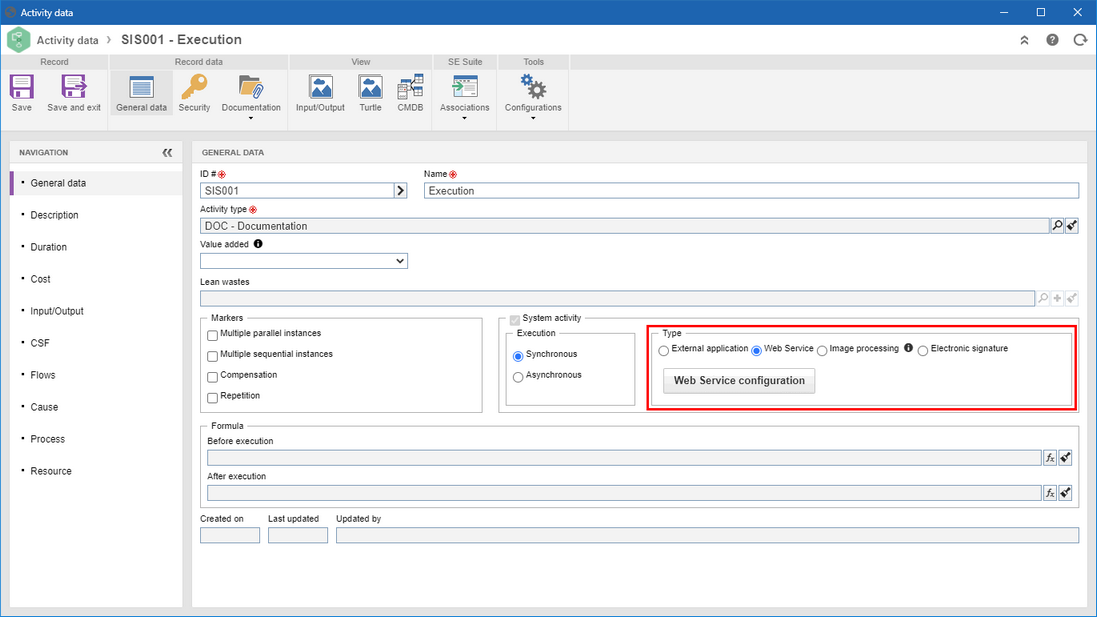
At this point, the wizard to configure the use of external data will be displayed:
In the Data source step, select the desired data source. After that, click on the Next button:
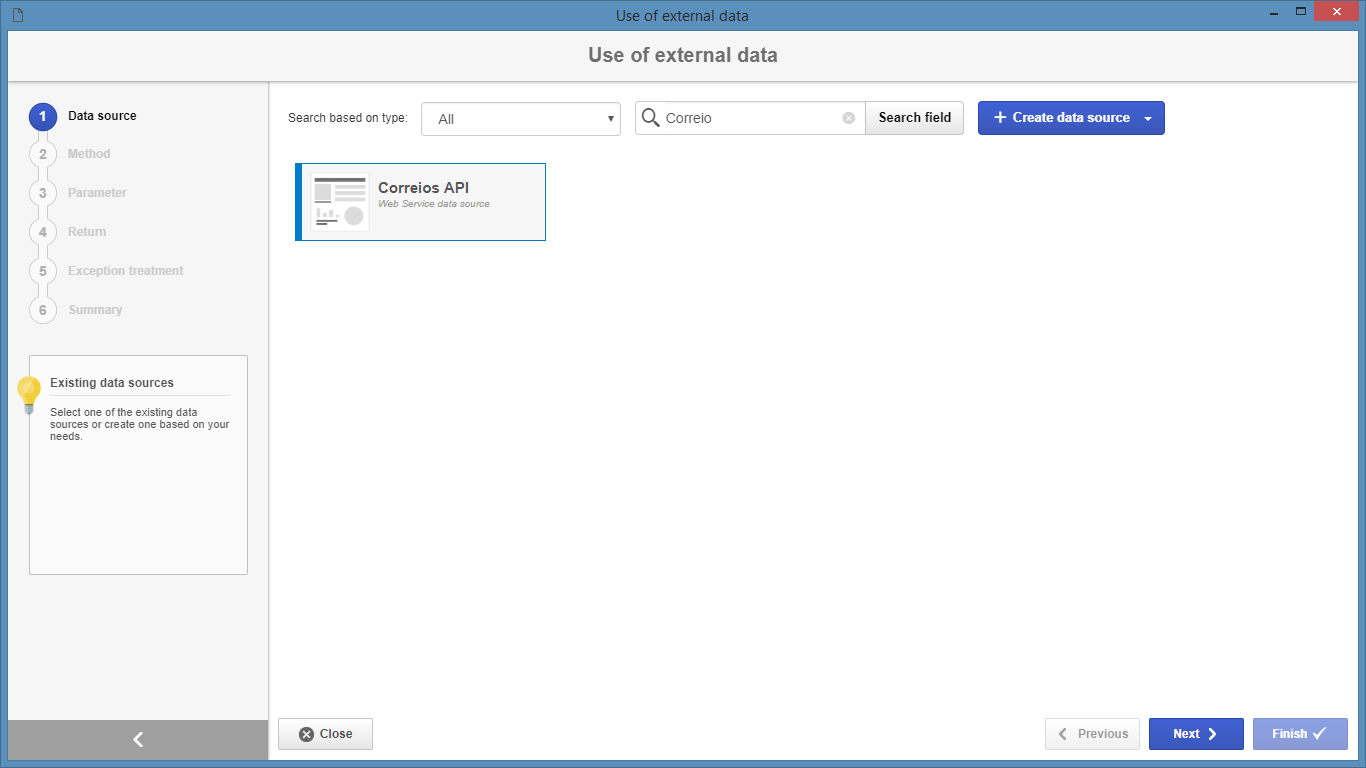
Remember that the data sources displayed in this step must be duly configured in SE Administration, through the "File  Web Service data source". It will also be possible to create a new data source through the Web Service data source button. Refer to the specific documentation of SE Administration for details of how to create a new Web Service data source. Web Service data source". It will also be possible to create a new data source through the Web Service data source button. Refer to the specific documentation of SE Administration for details of how to create a new Web Service data source.
|
|
In the Method step, the system will present the enabled methods, among those available, of the Web service. Select the desired method and click on the Next button.
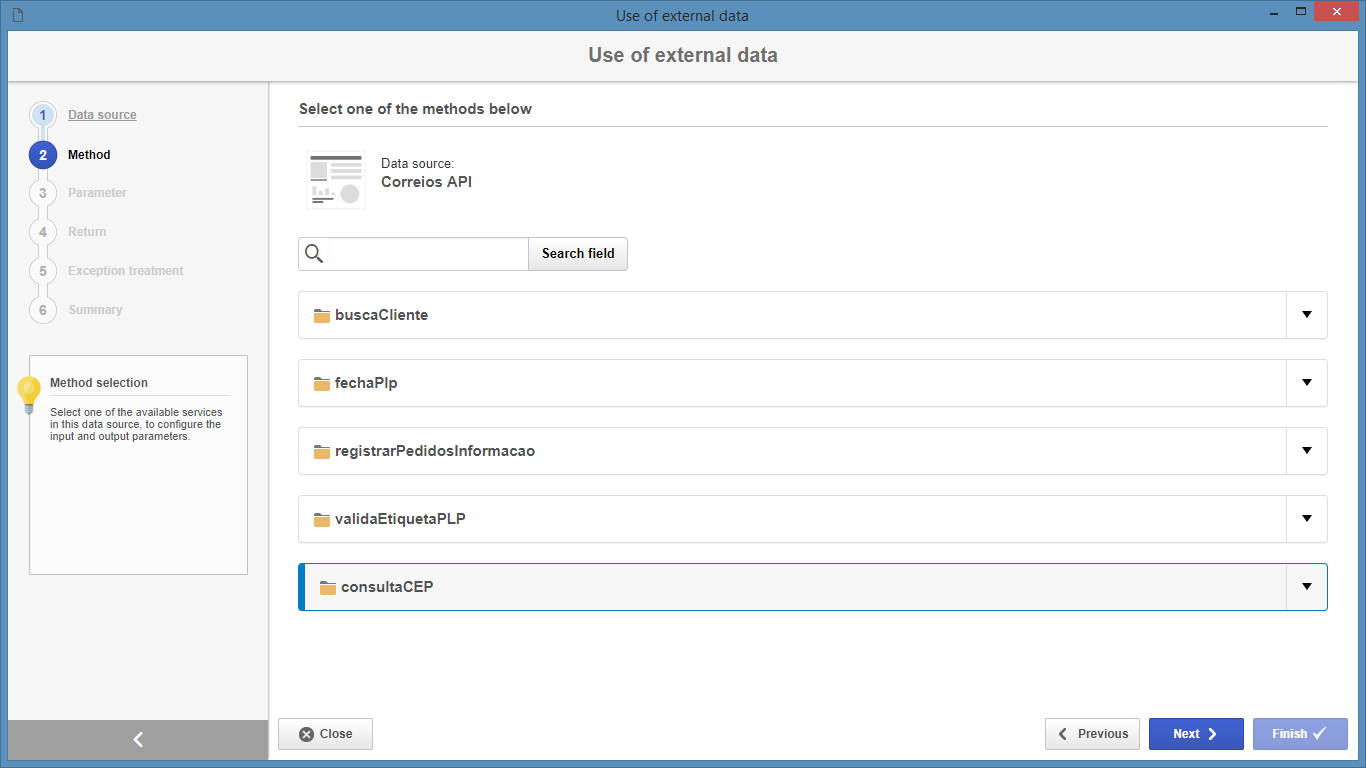
|
In the Parameter step, define the input parameters of the Web Service. For each displayed parameter, enter the attribute that will provide its value (information) to the Web Service during the execution of the process. After filling in all the necessary parameters, click on the Next button.
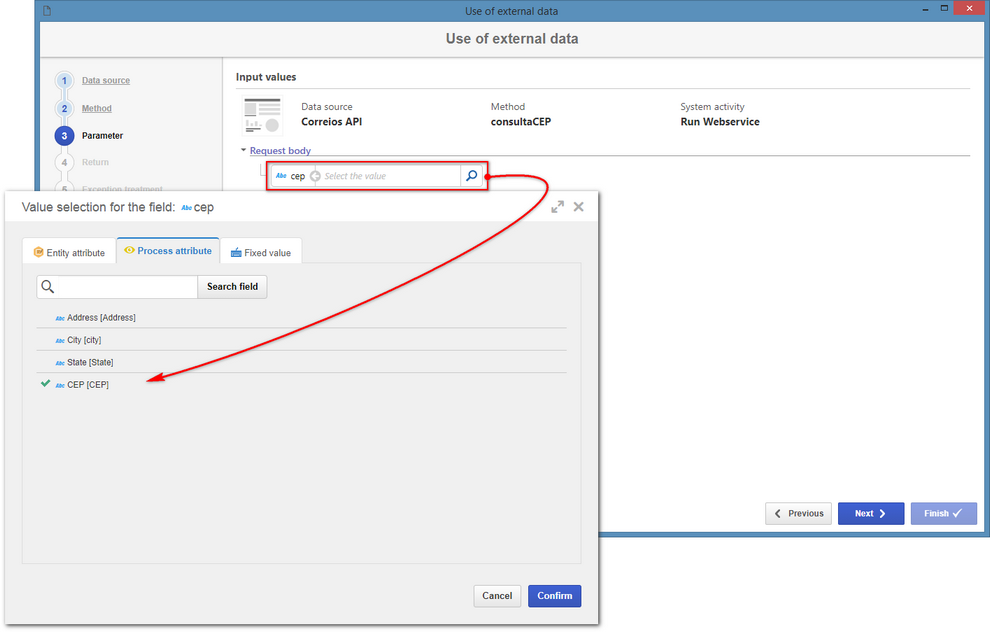
|
In the Return step, configure the attributes that will receive the return parameters from the method. For each parameter, select the process attribute that will receive the return from the Web Service. After filling in all the necessary parameters, click on the Next button.
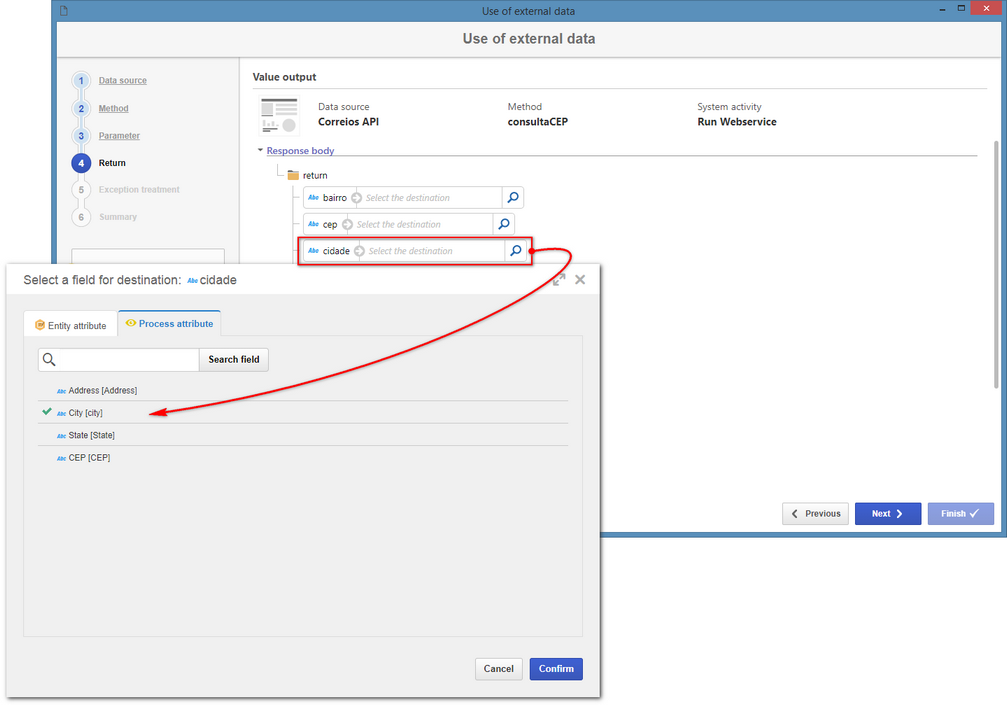
|
In the Exception treatment step, select one of the following treatment options when a failure occurs with the Web Service:
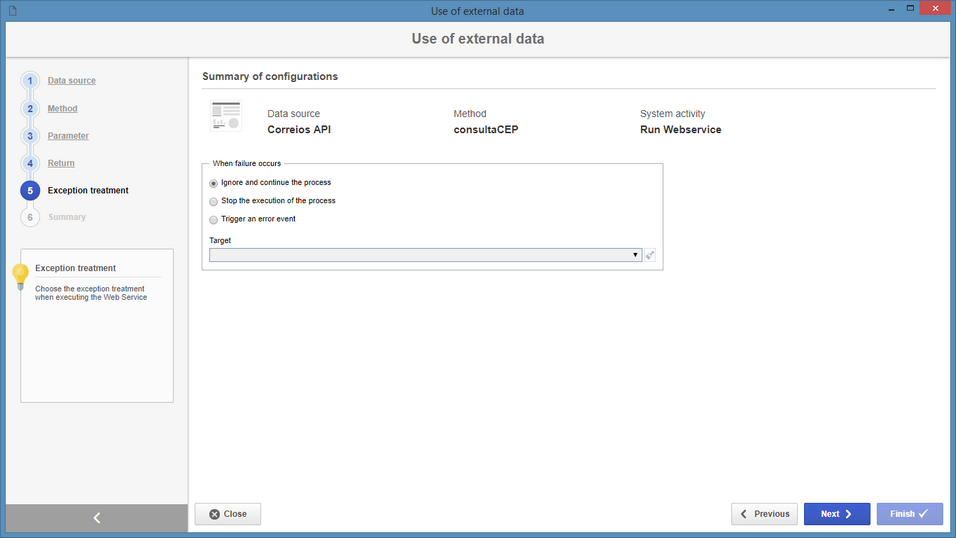
▪Ignore and continue the process: Select this option if it is not required to interrupt process execution or run an error event. ▪Stop the execution of the process: Select this option to have the system stop running the process as soon as an error occurs in the Web Service. ▪Trigger an error event: Select this option to have the system run an error event as soon as an error occurs with the Web Service. When you select this option, the Target field will be enabled, allowing you to set the target (configured on the activity) to run if any error occurs in Web Service. This field will display the targets (activities, decisions, gateways, events etc.) of output flows of the activity that have been configured with the "Error" exception path. See more details about this configuration in the Flows (connectors) section.
|
In the Summary step, the system will display the summary of the data source configuration. Click on the Finish button to finish the configuration.
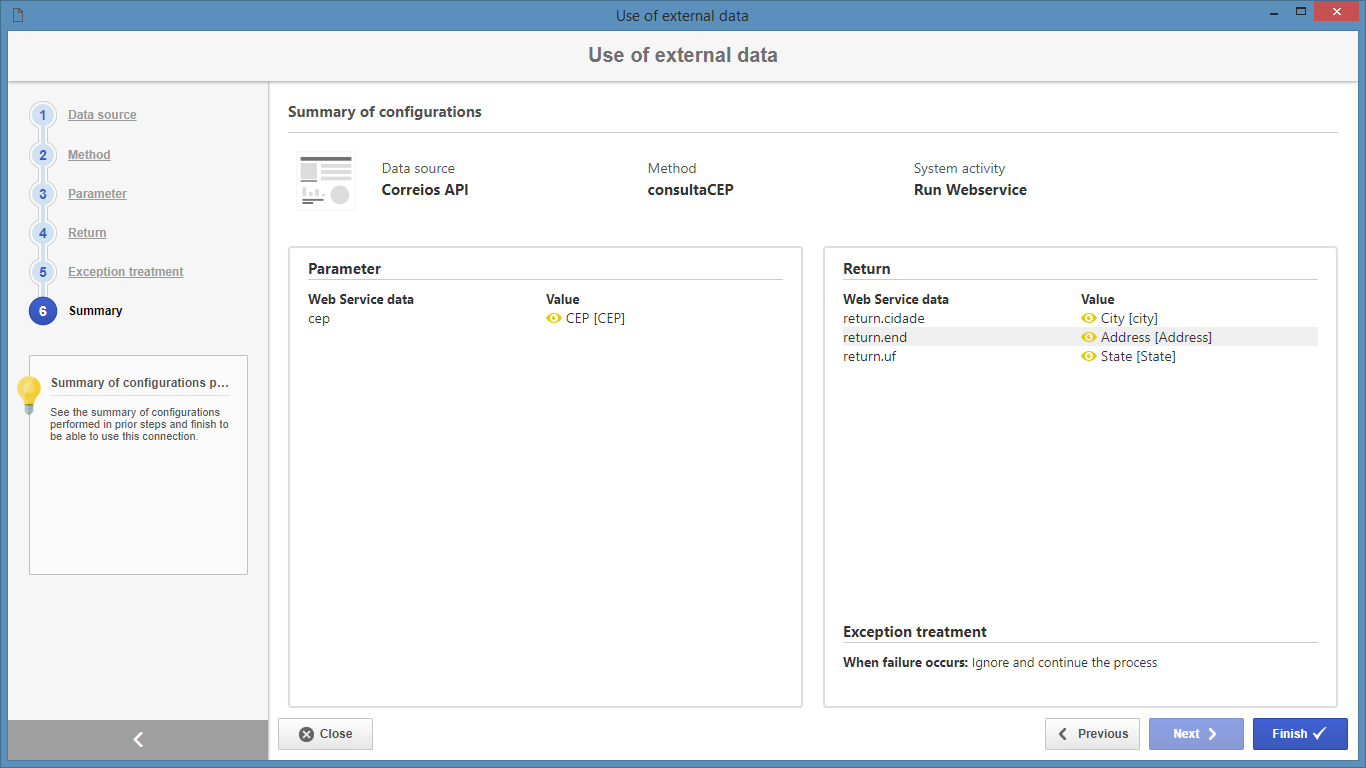
|
The configuration presented in the previous steps was applied to the "Run Webservice" activity of the following flowchart configuration. See the details of the Web Service operation:
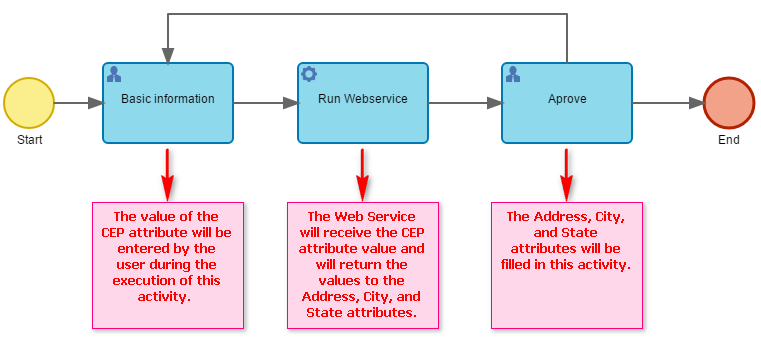
|







