|
To edit a range, select it from the list of records in the second quadrant and click on the  toolbar button. toolbar button.
The upper part of the range data screen will display general information set when adding the range, some of which can be edited. The following tabs are also available:
In this tab, it is possible to set the intervals that will classify the target achievement percentage, obtained by the difference between the target and the measurement. If an option has been selected in the Icon set tab, the system will display pre-configured range items, according to the defined icon set, but it is possible to edit them.
The following buttons will be available in the side toolbar of this tab:

|
Click this button to add a new item in the range. See further details about this operation in the Adding an item topic below.
|

|
Click on this button to edit the item selected in the list of records. See a detailed description of the fields that will be opened in the Adding an item topic below.
|

|
Click on this button to delete the item selected in the list of records from the range.
|

|
Click on this button to move the selected range item up in the list of records.
|

|
Click on this button to move the selected range item down in the list of records.
|
Adding an item
|
To add an item to compose the range, click on the  button on the side toolbar. On the data screen that will be opened, the following fields will be available: button on the side toolbar. On the data screen that will be opened, the following fields will be available:
Fields
|
|
Name
|
Enter the name of the range item.
|
Score
|
Enter a score for the range item.
|
Color
|
Select the color that will represent the range item.
|
Symbol
|
Select the symbol that will identify the range item.
|
If the classification selected for the range is "Others", the following fields will be enabled:
Lower interval: Define how the system will consider the result of the measurement in relation to the lower interval of the item.
|
> greater than
|
The result must be greater than the minimum value set for the item. If it is equal to or less, it will be considered the value of the item below the item being added.
|
>= greater than or equal to
|
The result should be greater than or equal to the minimum value set for the item. If it is less, the value of the item will be considered lower than the item being added.
|
Infinite
|
The lower interval will not be set.
|
Upper interval: Define how the system will consider the result of the measurement in relation to the upper interval of the item.
|
< less than
|
The result should be less than the maximum set value for the item. If it is equal to or less, it will be considered the value of the item higher than the item being added.
|
<= less than or equal to
|
The result should be less than or equal to the maximum value set for the item. If it is greater, the value of the item will be considered higher than the item being added.
|
Infinite
|
The upper interval will not be set.
|
The values of the lower and upper intervals of the range items are set on the "Gauge" tab.
|
The other classification types of the range already have a standard parameterization:
▪Optimistic: The system will consider that the result should be greater than or equal to the lower limit of the interval. ▪Pessimistic: The system will consider that the result should be less than or equal to the upper limit of the interval. |
|
|
This tab will display the previously defined items, allowing the interval of values that will compose them to be defined. To do that, in the line that corresponds to the name of the range item, fill out the fields in the Min. (%) and Max. (%) columns with the minimum and maximum values that will compose each item of the range.
The fields will be enabled to be filled out according to the upper and lower interval configurations set for each item in the "Item" tab. The values can be entered in percentage or points. The form of how the target achievement will be displayed (percentage or points) is set in the view profile associated with the indicator in question.
The range classification, the configuration of the upper and lower interval of the item and the values set for them in this tab will determine how the result of achieving the target of the indicator will be classified.
|
As the values are entered, the chart on the right part of the tab will be rendered. Note that it will display the characteristics set for the gauge associated with the range.
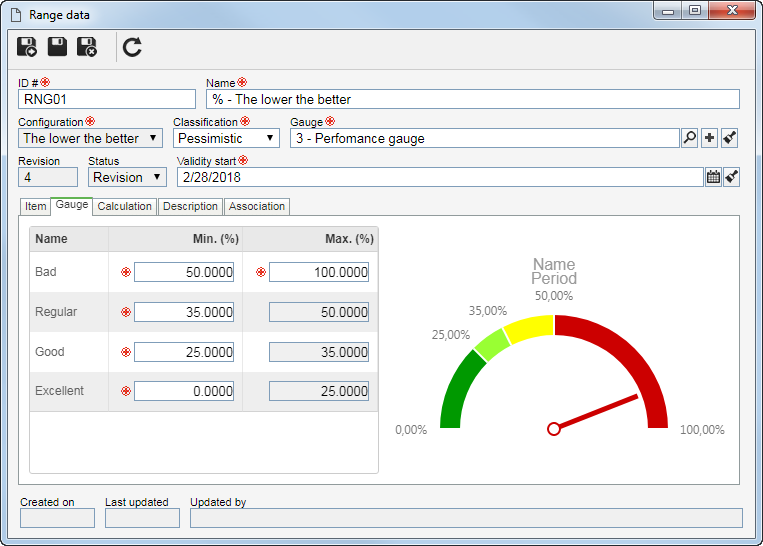
|
By default, the target achievement result percentage of the indicator will be calculated through the default SE Performance formula, which is: MEASUREMENT / TARGET * 100. The application of this formula will vary according to the target. Refer to the Indicator percentage calculation default formula section for more information on the application of the default formula.
If you wish to use the default SE Performance formula, do not fill out the fields in this tab.
If you wish to customize the formula that will be used to calculate the indicator target achievement result, use the following fields:
Percentage
|
Click on the  button and, in the formula editor that will be opened, assemble the desired formula. button and, in the formula editor that will be opened, assemble the desired formula.
In the following example, a "Billing" indicator with a "The higher the better" classification and a 100,000.00 target is considered. If the measurement is a number between 0 and 50,000.00, the target will be considered as unachieved:
perc = INDICATOR('Measurement')/INDICATOR('Target')*100
SE (perc <= 50)
RETURN 0
END
|
|
Accumulated
|
Click on the  button and, in the formula editor that will be opened, assemble the desired formula. button and, in the formula editor that will be opened, assemble the desired formula.
In the following example, a "Billing" indicator with a "The higher the better" classification and a 100,000.00 accumulated target, calculated by sum, is considered. If the cumulative measurement is between 0 and 50,000.00, the accumulated target will be considered as unachieved, and if the measurement exceeds 120,000, the accumulated target will be considered as achieved:
perc = INDICATOR('Cumulative measurement')/INDICATOR('Cumulative measurement')*100
SE (perc <= 50)
RETURN 0
END
SE (perc <= 120)
RETURN 100
END
|
|
|
Fill out the field available in this tab to enter details of the range.
|
This tab lists the indicators, elements, and scorecards that use the range. The ranges that have association can be identified by the "A" (Associated?) column, in the list of records on the main screen.
|
After performing all necessary configurations, use the available options to save in the range data screen toolbar. Refer to the Releasing a range section for detailed description on how to finish drafting the range and release it to be used.
|







