|
To add a new training configuration, click on the  button on the main toolbar. On the screen that will be displayed, select the type that will classify the configuration being created and save your selection. button on the main toolbar. On the screen that will be displayed, select the type that will classify the configuration being created and save your selection.
To edit the data of a training configuration, select it in the list of records and click on the  button. button.
The following sections will be available in the data screen:
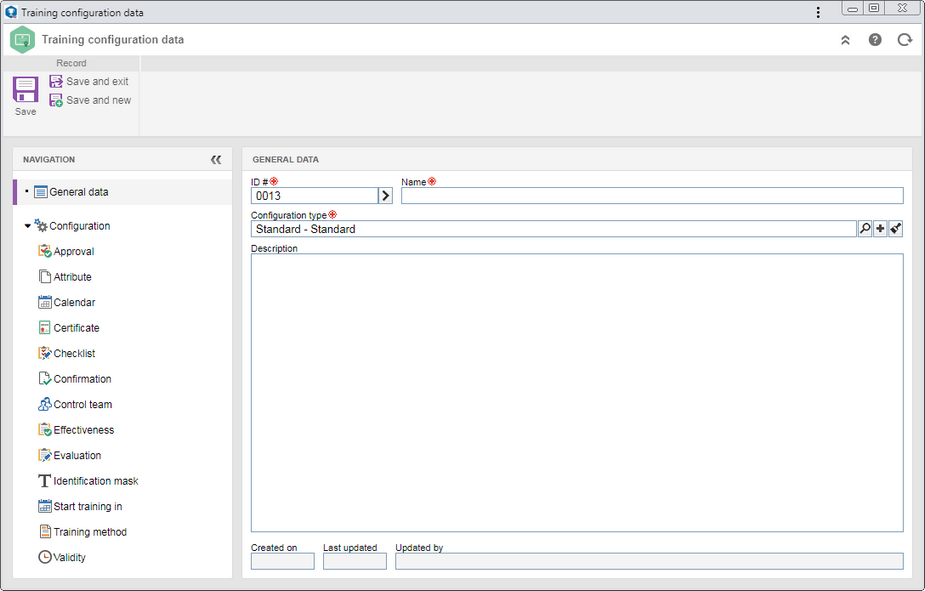
Note: To successfully create a training configuration, it is necessary to fill out the required fields in the General data section. After saving the data for the first time, the other sections will be available to be filled out.
Field
|
ID #
|
Displays a sequential number, and it is possible to edit it. In this case, enter a number or code to identify the training configuration or use the arrow next to this field to generate a new sequential number and use it as an ID #.
|
Name
|
Enter a name for the training configuration being created.
|
Configuration type
|
Displays the previously selected configuration type, and it is possible to edit it. In this case, select the type that will classify the training configuration in question. Use the other buttons next to the field to add a new type to classify the configuration and clear the field.
|
Description
|
Enter important information about the training configuration being created.
|
|
The following subsections are available:
Approval
|
Option
|
Checked
|
Unchecked
|
Approve
|
The planning of trainings that have the configuration in question will go through approval.
In that case, select the route type:
▪Variable: Allows the route to be selected/edited during the training planning step, in addition to allowing to edit its members. ▪Fixed: Allows the route to be selected/edited during the training planning step; however, it will not be possible to edit its members. ▪Fixed & unique: A default approval route will be set for all trainings to which this configuration is applied. The route selected in the respective field cannot be changed (nor its members) during the planning step. In the respective field, select the responsibility route for approving the training planning. Use the other buttons next to the field to add a new responsibility route, edit the data of the selected route or clear the field.
The completion of this field is mandatory if the route type is "Fixed & unique". If another route type option is selected and this field is filled out, during the planning step, the system will use the entered responsibility route, but it will be possible to edit it. Note that only the approval responsibility routes will be available for selection.
|
The planning of trainings that have the configuration in question will not go through approval.
|
|
Attribute
|
In this section, associate the attributes that will complement the information of the trainings to which this configuration is applied. On the side toolbar, the following buttons are available:

|
Click on this button to associate an attribute that was previously created in the system with the type. See how to perform this operation in the Adding attributes section.
|

|
Click on this button to save the association of attributes with the type.
|

|
Click on this button to disassociate the attribute selected in the list of records from the type.
|
|
Evaluation
|
Use this section to define the evaluation types that will be applied, by default, to trainings that use the configuration in question. To do that, first, enable the columns that correspond to the desired evaluation types:
▪Pre-training: Allows participants to pass an evaluation to verify their knowledge on the subject that will be addressed in the training. Such evaluation assists both in putting together more leveled and with close interest groups, and in better preparing the instructor and possible educational materials to be used. ▪Training: Allows participants to pass an evaluation to check their income at the end of the training. This evaluation allows proving the subject has been assimilated by the participants in a short term. ▪Reaction: Allows participants to go through a training quality evaluation. This evaluation consists in a survey, after finishing the training, to evaluate topics such as: approached subject, instructor, educational material, etc. ▪Post-training: Allows participants to pass an evaluation to verify if the knowledge gained from training was maintained after a certain time. ▪Effectiveness: Allows the leader or a specific user to verify that the training was effective. Allows the leader or a specific user to evaluate whether the training was effective, that is, verify if there has been an improvement in productivity and performance of the participant.
Do not enable the columns related to the evaluation types which the training participants must not go through.
|
Once done, the following fields will be available:
Field
|
Completion
|
Evaluation type
|
Select one of the following options to set how the participant will be evaluated:
▪Descriptive: The grade of the evaluation will be informed descriptively. This option will be available for pre-training and reaction evaluation. ▪Score: The grade of the evaluation will be informed numerically. This score may be informed by the user or obtained by means of a survey. If it is set that the effectiveness evaluation will be by score, an evaluation template must be selected. If the evaluation template is not selected in the training configuration, in the training course or planning to successfully execute the training, the system will require this selection. ▪Score and attendance: The grade of the evaluation will be informed numerically and the percentage of attendance of the participants will also be considered. This option will be available for training evaluation. ▪Attendance: The evaluation grade will be informed in a percentage equal to the attendance of the participants in the training. This option will be available for training evaluation. ▪Simple approval: The participant will be approved or failed in accordance with the criteria of the evaluator. This option will be available for pre-training and reaction evaluation. |
Min. score
|
Enter the minimum numerical grade that the participant must reach to be considered approved. This field will only be available for training, post-training and effectiveness evaluations, and if the selected evaluation type is "score" or "score and attendance".
|
Min. attendance %
|
Enter the minimum attendance percentage that the participant must have to be considered approved. This field will only be available for the training evaluation and if the selected evaluation type is "Score and attendance" or "Attendance".
|
Maximum number of attempts
|
This field will only be available for the training evaluation and if the selected evaluation type is "Score and attendance". If an evaluation template is selected, define, in this field, the number of times in which it will be possible to answer the evaluative test. The number of attempts is limited to 5.
|
Attempt classification
|
This field will only be available for the training evaluation, if the evaluation type is "Score" or "Score and attendance" and if the maximum number of attempts is higher than one.
Fill it out to define which result among the attempts must be the evaluation result. To do so, select one of the available options: highest score, lowest score, average score, first attempt or last attempt.
|
Evaluation template
|
This field will only be available if the selected evaluation type is "Score and attendance" or "Score".
For Pre-training, Training and Post-training evaluations, select the "Test" mode survey template that will be used to evaluate the participants. For Reaction and Effectiveness evaluations, it will be possible to select a "Test" or "Survey" mode survey template to evaluate the participants. Use the other buttons next to each field to add a new survey template, edit the data of the selected template, and clear the field.
If "Pre-training", "Training", "Reaction" and "Post-training" evaluations are applied through a survey, they will not be performed in the SE Training component, but through the Survey response task in SE Survey. Therefore, in order for this feature to function properly, it is necessary for the SE Survey component to be part of the solutions acquired by your organization.
|
Responsible team for completing
|
This field will only be available if a survey template is selected in the "Evaluation template" column and it must only be filled out if the participants of the surveys used for the evaluation do not have access to SE Suite.
In this case, select the team whose members will receive the notification e-mail, the Survey response task in the SE Survey component and the Participant effectiveness evaluation task (if the "Effectiveness" evaluation has been configured) to enter the survey answers instead of the participants.
It is important to point out that even if a survey participant or the effectiveness appraiser has access to SE Suite, they will not receive the "Survey response" and "Participant effectiveness evaluation" tasks, as it will only be generated to the responsible team for filling them out.
|
Obtain result from content
|
This field will be available for training evaluation if the type is "Score" or "Score and attendance". In order for this feature to function correctly, it is necessary for the content of the courses of the trainings with this configuration to have evaluative surveys. Thus, the training evaluation result will be obtained from these surveys.
This field will also be available for the "Simple approval" evaluation type. In this case, the participant's final evaluation will be determined by the training content. That is, when finishing the content, the system will approve the participant on the training evaluation. When invalidating the content, the system will fail the participant on the training evaluation. Moreover, it is worth noting that, when returning the content to the execution step, the system will clear the participant's training evaluation.
|
Deadline
|
Enter the number of days, weeks, months or years that the responsible parties will have to perform the evaluation.
|
Finish on time
|
This option will only be available if a survey template is selected in the "Evaluation template" column and if the "Deadline" field is filled out. Enable it for the system to close the execution of the survey related to the evaluation when the deadline is reached.
|
Delay
|
Enter the number of days, weeks, months or years after the training is closed, that these evaluations must be carried out. This field will only be available for post-training and effectiveness evaluations.
|
Required
|
Enable this option so that participants cannot send the evaluation to the next step without filling it out. If this field is not required, it will be possible to send it to the next step without mandatorily performing the evaluation type.
|
Training result
|
Enable this option so that the result obtained in the evaluation is used as a result of the training. It will only be available for training, post-training and effectiveness evaluations.
|
Enable if the participant does not attend training
|
This option will only be available if the "Evaluation template" field is filled out.
Enable it for the evaluation to be released for the participant even if they have not attended the training. If it is not enabled, the system will alert that there are participants who did not attend the training and who will have their evaluations closed as incomplete with the score of zero.
|
Enable for participant with invalidated content
|
This option will only be available if the "Evaluation template" field is filled out.
Enable it for the evaluation to be released for the participant even if they have their access to the content invalidated. If it is not enabled, the system will alert that there are participants who had their access to the content invalidated and who will have their evaluations closed as incomplete with the score of zero.
|
Anonymous
|
Enable this field so that the training participant information is not displayed during the execution of the survey. It will only be available for the training evaluation.
|
Comments
|
Fill out this field to record the desired comments on the evaluation. In case you need a longer field to describe the comments, use the  button. button.
|
|
Calendar
|
In this section, define the calendar and other information that will be applied to the training to which the configuration in question is applied.
Training calendar
|
Checked
|
Unchecked
|
Use default calendar
|
The calendar set as default for the system (SE Administration) will also be the calendar of the trainings with this configuration.
|
The trainings with this configuration will use a specific calendar. In the field that will be enabled, select the desired calendar. Use the other buttons next to this field to add a new calendar and clear it.
Refer to the SE Administration component specific documentation for further details about calendars and their configuration.
|
Training frequency standard
|
Daily
|
Set whether the training will occur every weekday or whether they must occur within a determined period of the days through the Every __ day(s) field. For example, every 2 days.
|
Weekly
|
Check the weekdays on which the trainings must occur.
|
Options
|
Allow training in non-working days?
|
▪Yes: The trainings may occur on days considered as non-working days in the calendar set previously. ▪No: The trainings will occur only on working days. |
Use attendance list?
|
▪Yes: In the training calendar, the system will enable the button that allows access to the attendance list, allowing the user to enter the attendance automatically. ▪No: This button will not be enabled and attendance must be entered manually. |
|
Certificate
|
1.Enable the Participant and Instructor button to create certificates for the participants and instructors at the end of a training, when they are approved.
2.In the respective fields, select the certificate type and instructor. If the Specific type is selected, you will be required to define the category where the template is configured, for the certificates of the training participants and instructors to be printed. On the screen that will open, select, in the hierarchy, the desired category.
3.Use the other buttons next to the field to add a new category, configure it with the certificate template and clear the field. For this resource to work correctly, it is necessary for the SE Document component to be a part of the solutions acquired by your organization.
4.When the training certificate is generated, the system will copy the values of the attributes configured in the employee profile (such as SSN) to have them as attributes of the document. In order for this operation to work, the attributes, which must be contained in the document, need to be associated in the category and in the employee profile.
Note: If the Participant/Instructor button is enabled, in both cases, when they pass the course, the system will automatically send an e-mail with the button for access to the certificate. If the button is disabled, a certificate will not be generated.
In order to properly configure the certificate category in the SE Document component, it is necessary to:
▪Have a properly configured metadata export, with the metadata that will be displayed in the certificate. This configuration must be associated in the Details tab  Electronic file section Electronic file section  General section in the category that classifies the certificates (documents). For more details on how to configure a metadata export, refer to the Configuring a new metadata export section of the SE Document component documentation. General section in the category that classifies the certificates (documents). For more details on how to configure a metadata export, refer to the Configuring a new metadata export section of the SE Document component documentation. ▪Have a properly configured metadata file, with the same metadata as the configuration associated with the category (docvariables). This file must be associated with a template. Next, access the Details tab  Electronic file section Electronic file section  Template section of the category that classifies the certificates (documents) and associate the template in question. For more details on these configurations, refer to the Configuring a template and Adding docvariables sections of the SE Document component documentation. Template section of the category that classifies the certificates (documents) and associate the template in question. For more details on these configurations, refer to the Configuring a template and Adding docvariables sections of the SE Document component documentation. |
|
Checklist
|
In this section, select, in the respective fields, the checklist that must be answered in the planning step of the training and the checklist that must be answered in the execution step of the trainings to which the configuration in question is applied. Use the other buttons next to the field to add a new checklist, edit the selected checklist data and clear the field.
|
Confirmation
|
Use this section to parameterize how the confirmation of trainings to which the configuration in question is applied will be performed.
Option
|
Checked
|
Unchecked
|
Generate training enrollment acknowledgment task
|
A task will be generated to confirm to the user their enrollment in a training. For more details about the task in question, refer to the Training enrollment acknowledgment section. A training enrollment acknowledgment e-mail will be sent as well.
|
Training enrollment acknowledgment notifications will not be generated.
|
Field
|
Training confirmation
|
Select one of the following options to define who will confirm the trainings, after their closure:
▪Participants: The participants must confirm the training through the Training result acknowledgment task. ▪Responsible: The members of the execution control team must confirm the training through the Execution confirmation task. ▪Automatic: The confirmation of the training will be carried out by the system, that is, no task will be generated. |
Confirm training in
|
Enter the number of days that the participants or responsible parties will have to confirm the training.
|
|
Effectiveness
|
Option
|
Checked
|
Unchecked
|
Effectiveness verification
|
The trainings with this configuration will have their effectiveness verified. The following fields will be enabled:
▪Responsible: Select the user that will be responsible for verifying whether the training has been effective through the Training effectiveness verification task. Use the other buttons next to the field to add a new user and make them responsible for the effectiveness verification, to fill in the field with the logged user data and clear it. ▪Deadline: Enter the number of days, weeks, months or years that the person responsible will have to perform the training effectiveness verification. ▪Verification method: Describe the method that will be used to perform the training effectiveness verification. |
Trainings with this configuration will not go through effectiveness verification.
|
|
Control team
|
In this section, it is possible to define the teams that will be responsible for determined steps of trainings to which the configuration in question is applied. For that, in the respective fields, select the planning control team and the execution control team of the training. Use the other buttons next to the field, to add a new team and use it as the control team and clear the field.
|
Identification mask
|
Option
|
Checked
|
Unchecked
|
Use mask for identification
|
The automatic identification resource will be used when creating trainings that use the configuration in question. The following fields will be enabled:
▪Identification mask: Select the desired identification mask. Use the other buttons next to the field to add a new mask, use it to generate the ID # and clear the field. ▪Enable ID # change: Check this option to allow, while creating trainings with the configuration in question, to edit the generated identifier. If it is not checked, the generated ID # may not be edited. |
The ID #s must be manually entered by the user who is adding the trainings with this configuration.
|
|
Training method
|
In this section, associate the method that will be applied to the trainings to which the configuration in question is applied. To do that, select the desired training method in the respective field. Use the other buttons next to the field to add a new training method, edit the data of the selected training method and clear the field.
|
Start training in
|
In this section, it is possible to enter a default deadline for the trainings to which the configuration in question is applied. To do that, in the Deadline field, enter the number of days on which the trainings must occur. The number of days entered in this field will be considered by the system from the planned start date of the training, thus making up its deadline.
|
Validity
|
Option
|
Checked
|
Unchecked
|
Validity
|
Use this option to define a validity date for the trainings to which the configuration in question is applied.
In the Period field that will be enabled, enter the number of days, weeks, months or years during which the training will remain valid.
It will also be possible to configure notifications related to the due date. They will be described below.
|
The trainings with this configuration will not have a defined validity.
|
Notification
|
Notify before due date
|
Check this option for the responsible party to be notified before the day on which the validity period defined for the trainings expires.
Use the "Notify before ___ day(s)" field to enter how may days in advance the notification will be sent.
|
Notify on due date
|
Check this option for the responsible party to be notified on the day which the validity period defined for the trainings expires.
|
Notify after due date
|
Check this option for the responsible party to be notified after the day on which the validity period defined for the trainings expired.
|
▪At the end of the expiration period set in this section, the Training due date task will be generated for the participants of the past due training. ▪The responsible parties will be notified through the "My Tasks" email notification. ▪The configurations above overwrite the parameterizations referring to the system notifications in the SE Configuration component, but only those referring to the SE Training component. |
|
|
After performing all the necessary configurations, use the Save, Save and exit or Save and new options.
▪Some parameters described previously may be edited when planning trainings to which this configuration is applied. ▪If the changes in the training configuration are made (for example, the reaction evaluation is disabled), they will be applied only to the trainings added in the system after the change is carried out. That is, the trainings that were added in the system before the configuration change will not be updated. |
|







