|
To add a new action plan template, click on the  button on the main screen toolbar. button on the main screen toolbar.
Then, on the screen that will be opened, select the category that will classify the template and save the selection. To successfully add an action plan template, the logged-in user must have the Add control allowed in the security list of the selected category.
On the action plan template data screen that will be opened, fill out the fields of the following sections:
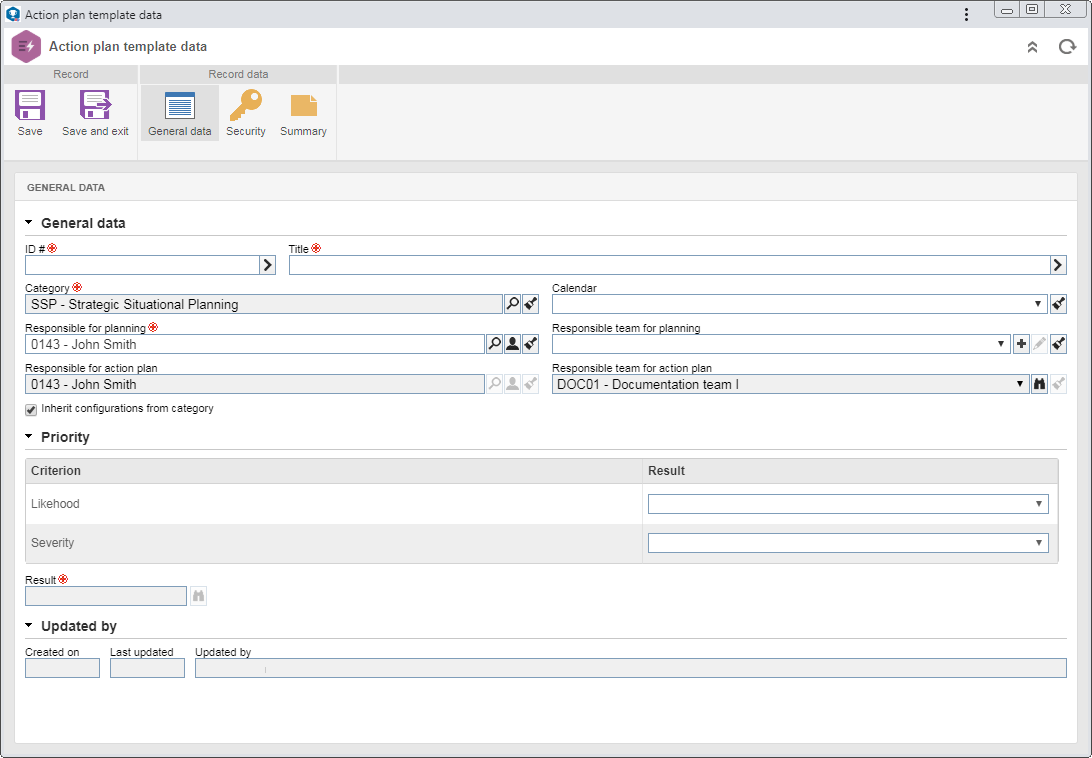
General data
|
Field
|
ID #
|
Enter a number or acronym to identify the action plan template, or use the arrow located next to this field to generate an automatic ID #.
If the identification mask use has been configured in the category, when the automatic ID # is generated, the corresponding mask will be displayed. The ID # generated through the mask can only be edited if the "Enable generated ID # change" option is checked on the category data screen.
|
Title
|
Enter a name/title for the action plan template or, if the use of identification mask for the title has been configured in the category, use the arrow located next to this field to automatically generate the title.
The title generated through the mask can only be edited if the "Enable title change" option is checked on the data screen of the category.
|
Category
|
Displays the category that classifies the action plan template, and it is possible to edit it after saving the record for the first time. In that case, select the desired category. The completion of some fields described below may be required according to the configurations made on the Rule tab of the selected category.
Note that, by editing the category, there may be changes in the action plan template attributes, checklist, planning approval, effectiveness verification, security and priorities.
|
Calendar
|
Fill out this field to define a specific calendar (SE Administration) that will be applied to the action plans based on the template.
If this field is not filled out, the default system calendar will be used in the action plans.
|
Responsible for planning
|
Displays the data of the logged user, and it is possible to edit it. In this case, select the user who will be responsible for planning the action plans based on the template. Only users with access to the Management  Planning menu will be available for selection. Use the other buttons next to the field to fill it with the logged-in user data and clear it. Planning menu will be available for selection. Use the other buttons next to the field to fill it with the logged-in user data and clear it.
|
Responsible for action plan
|
Displays the data of the responsible party set on the General tab of the category. It will only be possible to edit it if the "Inherit configurations from category" option is unchecked. In this case, select the desired user. Only users with access to the Management  Tracking menu will be available for selection. Tracking menu will be available for selection.
|
Responsible team for planning
|
Select the team that will be responsible for the planning of the action plans based on the template. Use the other buttons next to the field to add a new team and set it as the responsible team and clear the field.
|
Responsible team for action plan
|
Displays the data of the responsible team set on the General tab of the category. It will only be possible to edit it if the "Inherit configurations from category" option is unchecked. In that case, select the desired team.
|
Option
|
Checked
|
Unchecked
|
Inherit configurations from category
|
The "Responsible for action plan" and "Responsible team for action plan" fields will be filled out with the responsible parties set in the "Responsible for action plan" section of the General tab of the category and it will not be possible to edit them.
|
Allows editing the user and team selected in the "Responsible for action plan" and "Responsible team for action plan" fields.
|
|
Priority
|
This section will only be displayed if an evaluation method is associated in the template category. In this case, select the desired value for each evaluation criterion that will be displayed. According to the selected values, the result of the prioritization will be presented. The method to enter the available values and criteria will vary according to the configurations made in the evaluation method selected in the category.
|
|
It is divided in the following subsections:
Summary
|
Enter the description, the objective, the explanation and the benefit obtained with the action plans based on this template.
|
Attribute
|
This section will only be displayed if at least one attribute is associated with the Attribute  Planning tab of the category that classifies the action plan template. In it, it is possible to predefine the values that the attributes will have in the plans based on this template. To do that, enter the values of the displayed attributes. Those that are required must mandatorily have their values filled out, while the blocked attributes will be filled out by the system with the default value defined when associating them with the template category. The way to fill in an attribute varies according to the settings established at the time of creation. Planning tab of the category that classifies the action plan template. In it, it is possible to predefine the values that the attributes will have in the plans based on this template. To do that, enter the values of the displayed attributes. Those that are required must mandatorily have their values filled out, while the blocked attributes will be filled out by the system with the default value defined when associating them with the template category. The way to fill in an attribute varies according to the settings established at the time of creation.
|
|
Save the record. At this point, the other sections will be enabled to be filled out. Refer to the Editing an action plan template section for a detailed description about the fields that will be displayed.
|







