|
To add a resource to SE Administration, click on the arrow next to the  button and select the desired option. See how to add each resource type: button and select the desired option. See how to add each resource type:
▪All users created in SE Administration are also automatically created as a "Labor" type resource. ▪The assets added to SE Asset are also created as "Asset" type resources, as long as the "Use the asset as a resource" option is checked in the general parameters. ▪A user or an asset may only be associated with one resource. Therefore, the Labor and Asset resource options can only be used when there is no record of the resource of this user/asset. |
If, for any reason, a user was not created as a resource in SE Administration, select the Labor option.
On the resource data screen that will be opened, select the desired user in the respective field. The following fields are available in the General tab:
Field
|
|
Resource type
|
Select the type that will classify the resource. Whenever this field is edited, the record must be saved.
|
Classification
|
Displays the classification of the resource being added: "Labor".
|
Calendar
|
Select the calendar that will be applied to the resource.
|
Generic
|
This option is displayed unchecked, indicating that the resource does not have a generic classification.
|
Internal
|
Keep this option selected if the resource being added is from within the organization.
|
External
|
Select this option if the resource is from third parties. In the Company field that will be enabled, select the company that makes this resource available.
|
Availability
|
In the Start and End fields, select the range of dates during which the resource will be available to be allocated.
|
Professional ID number
|
Enter the resource record # in the agency responsible for the supervision of professional activities in your business activity.
|
After filling out the required fields, save the record. At this point, the other tabs will be enabled for completion. See a detailed description in the Editing a resource section.
|
If the "Use the asset as a resource" option is not checked in the SE Asset general parameters and if you wish to add an asset as a resource, select the Asset option.
On the resource data screen that will be opened, select the desired asset in the respective field. The following fields are available in the General tab:
Field
|
|
Resource type
|
Select the type that will classify the resource. Whenever this field is edited, the record must be saved.
|
Classification
|
Displays the classification of the resource being added: "Asset".
|
Calendar
|
Select the calendar that will be applied to the resource.
|
Generic
|
This option is displayed unchecked, indicating that the resource does not have a generic classification.
|
After filling out the required fields, save the record. At this point, the other tabs will be enabled for completion. See a detailed description in the Editing a resource section.
|
To add a resource with generic classification, select the Generic option.
On the resource data screen that will be opened, enter an ID # and a name for the resource. The following fields are available in the General tab:
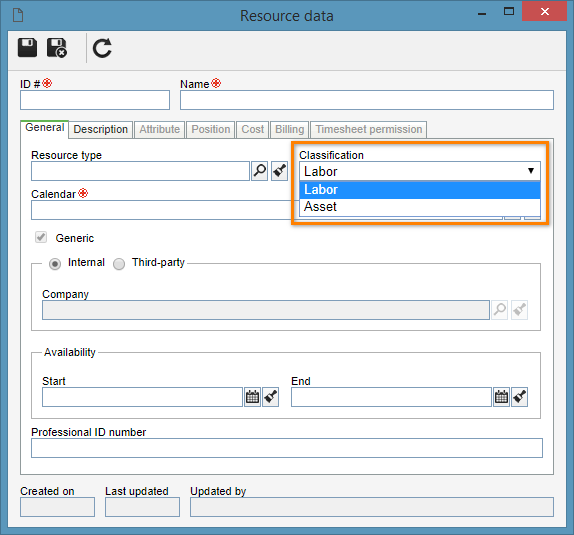
Field
|
|
Resource type
|
Select the type that will classify the resource. Whenever this field is edited, the record must be saved.
|
Classification
|
Select the desired option to define whether the resource type is "Labor" or "Asset". The fields and tabs displayed on the data screen will vary according to the selected option.
|
Calendar
|
Select the calendar that will be applied to the resource.
|
Generic
|
This option is displayed checked, indicating that the resource has a generic classification.
|
If the previously selected classification is "Labor", the following fields will also be displayed:
Field
|
|
Internal
|
Keep this option selected if the resource being added is from within the organization.
|
External
|
Select this option if the resource is from third parties. In the Company field that will be enabled, select the company that makes this resource available.
|
Availability
|
In the Start and End fields, select the range of dates during which the resource will be available to be allocated.
|
Professional ID number
|
Enter the resource record # in the agency responsible for the supervision of professional activities in your business activity.
|
After filling out the required fields, save the record. At this point, the other tabs will be enabled for completion. See a detailed description in the Editing a resource section.
|
|







