|
When editing the data of an asset and clicking on the Control  Characteristics section, the following subsections will be displayed: Characteristics section, the following subsections will be displayed:
Characteristics
In this subsection, configure the meter and variable readings of the asset in question. This section will be disabled for assets with a quantity greater than "1".
Meters
1.Check the Meter reading field to enable the meter reading of the asset.
2.In the Meter setting value field, select the unit that represents the asset usage count form.
3. Define the conditions for the reading of the asset meters. To do that, click on the Define the conditions for the reading of the asset meters. To do that, click on the  button and fill out the following fields on the screen that will open: button and fill out the following fields on the screen that will open: 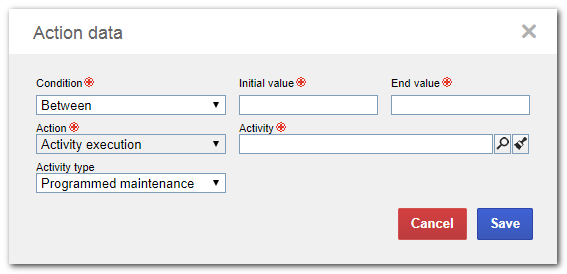
Condition: Enter the condition of the value obtained from the reading of the meter that will generate the action:
▪Between: Select this option for the action to be triggered when the meter value is between the Initial value and the End value set in the respective fields. ▪First reading above: Select this option for the action to be triggered when the value of the first reading of the asset meter is greater than the Initial value set in the respective field. ▪Greater than: Select this option for the action to be triggered when the meter value is greater than the Initial value set in the respective field. ▪Greater than or equal to: Select this option for the action to be triggered when the meter value is greater than or equal to the Initial value configured in the respective field. ▪Every: Select this option for the action to be triggered in determined period. In the Initial value field, enter the value at which the action will be triggered. Action: The "activity execution" option will be selected in this field.
Activity: Enter the standard activity that will be executed when the condition selected previously is met.
Activity type: Select, in this field, if the maintenance activity will be created in the programming step (programmed maintenance) or in the execution step (corrective maintenance) as soon as the meter value reaches the condition.
4.Click on the Save button to save the configured action. If needed, configure other conditions for the execution of other standard activities.
Click on the View readings history button to view the readings performed in the meters of the asset in question.
|
Variables
1.Check the Variable reading field to associate the variables that will act as inspection points during the maintenance of the asset.
2. To do that, click on the To do that, click on the  button and fill in the following fields on the screen that will be displayed: button and fill in the following fields on the screen that will be displayed:
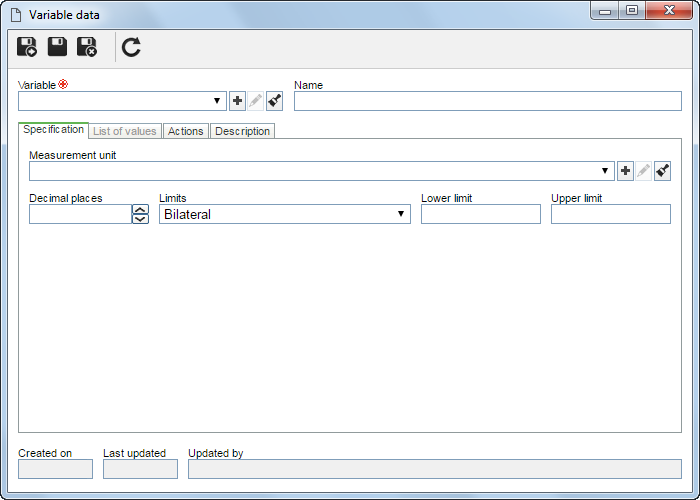
Variable: Select the desired variable. If needed, click on the  button to add a new variable. button to add a new variable.
Name: Name of the variable. This field will automatically be filled in by the system according to the record selected in the above field.
3.The Specification tab will only be enabled if the type of the variable selected in the Variable field is Objective. The fields on this tab will be filled according to the data of the variable selected in the previous step, but it may be edited. Measurement unit: Select the measurement unit of the variable.
Decimal places: Enter the number of decimal places that will be used for the values involved with the variable in question.
Limits: Enter the limit for the tolerances:
▪Bilateral: Allows to enter both the Lower limit and the Upper limit of the variable. Fill in the desired values in the respective fields. ▪Unilateral up: Allows entering only the Upper limit. Fill in the desired value in the respective field. ▪Unilateral down: Allows entering only the Lower limit. Fill in the desired value in the respective field. Lower limit: Enter the minimum tolerance for the variable value.
Upper limit: Enter the maximum tolerance for the variable value.
4.The Specification tab will only be enabled if the type of the variable selected in the Variable field is Subjective. The list of values will display the values of the variable selected in the previous step, but they may be edited or deleted, and new values may be added.
5. The Actions tab will display the conditions for reading asset variables already configured in the previously selected variable; however, it will be possible to edit, delete, as well as add new conditions. To add new conditions, click on the The Actions tab will display the conditions for reading asset variables already configured in the previously selected variable; however, it will be possible to edit, delete, as well as add new conditions. To add new conditions, click on the  button and fill in the following fields on the screen that will open up: button and fill in the following fields on the screen that will open up: 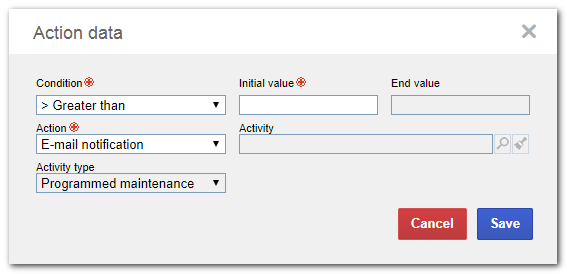
Condition: Enter the condition of the value obtained from the reading of the meter that will generate the action:
▪Greater than: Select this option for the action to be triggered when the value of the variable is greater than the Initial value set in the respective field. ▪Greater than or equal to: Select this option for the action to be triggered when the value of the variable is greater than or equal to the Initial value set in the respective field. ▪Less than: Select this option for the action to be triggered when the value of the variable is lower than the Initial value set in the respective field. ▪Less than or equal to: Select this option for the action to be triggered when the value of the variable is lower than or equal to the Initial value set in the respective field. ▪Between (inclusive): Select this option for the action to be triggered when the value of the variable is between the Initial value and the End value, including the values of these fields. ▪Between (exclusive): Select this option for the action to be triggered when the value of the variable is between the Initial value and the End value, excluding the values of those fields. Action: Select the action that will be taken if the value of the variable in question reaches the condition configured in the above field:
▪E-mail notification: Sends a notification by email with the data of the variable reading. ▪Ask whether activity should be created: The system will ask whether an activity should be created. Select the Activity to be created in the respective field. ▪Activity execution: Allows you to perform another activity. Select the desired Activity in the respective field. Activity type: Select, in this field, if the maintenance activity will be created in the programming step (programmed maintenance) or in the execution step (corrective maintenance) as soon as the variable value reaches the condition.
▪Click the Save button to save the configured action. ▪To cancel an asset variable that is no longer necessary, click on the  button. Disabled variables are no longer listed for the addition of new readings, but their history is kept for necessary searches. button. Disabled variables are no longer listed for the addition of new readings, but their history is kept for necessary searches. |
6.Save the record.
|





