|
On the toolbar of the main screen, click on the arrow next to the  button and select one of the following options: button and select one of the following options:
▪New item: Select this button to create a new, blank item. Then, enter the type that will classify the item to be created. After that, save the record. At this point, the system will display the item data screen. ▪New from a family: Select this option to create a new item from a family. That way, the item will be created inheriting a variety of information from the family of items. On the screen that will be displayed, select the desired family and enter an ID # and a name for it. Save the record.
At this point, the system will display the item data screen:
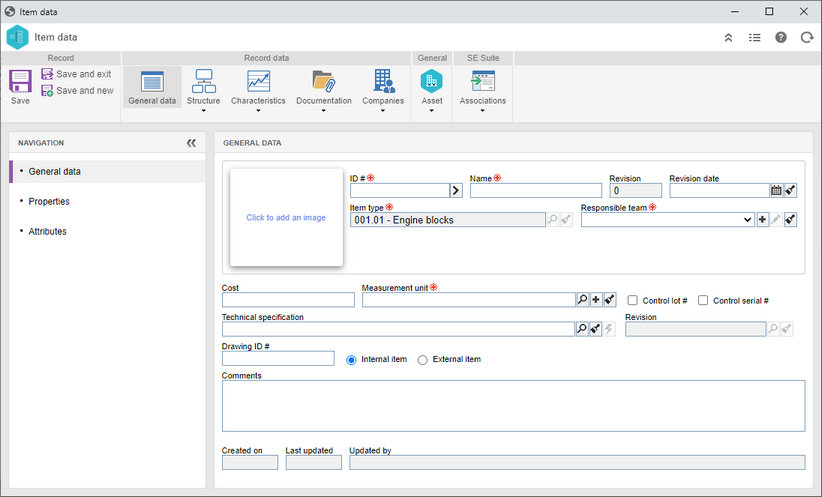
In the General data section, enter the following fields:
General data
|
ID #
|
Enter an ID # for the item. Use the arrow next to this field to generate an automatic ID #. Keep in mind that, if the use of a mask has been configured in the item type, when generating an automatic ID #, the respective mask will be shown. This field may appear disabled if the corresponding configuration was also set through the item type.
|
Name
|
Enter a name for the item.
|
Revision
|
This field is automatically filled out by the system with the number of the current revision of the item.
|
Revision date
|
This field will only be enabled if the item revision is controlled by the system. If this field is filled out, then the item will be saved with the "released" revision status. Otherwise, if this field is not filled in when saving the record for the first time, the system about starting the revision and saves the item with the "issue" status.
|
Item type
|
Type that classifies the item in question. This field is filled out with the type selected when creating the item or the type defined in the family of that item.
|
Responsible team
|
Enter the team responsible for the item.
|
Cost
|
Enter the cost of the item. Remember that, if the organization wishes the value of this field to be confidential information, it will be necessary to check the "Allow only the responsible team to view the item cost" field in the General parameters. That way, only the users of the responsible team will have access to this information.
|
Measurement unit
|
Select the measurement unit of the item. Use the buttons located next to this field to select a measurement unit, add a new measurement unit or clear the selection done, respectively.
|
Control lot #
|
If the SE Storeroom component is used, select this field to control the lot number of the item that will enter the storeroom.
|
Control serial #
|
If the SE Storeroom component is used, select this field to control the serial number of the item that will enter the storeroom.
|
Technical specification
|
Use this field to associate documents that have the technical specifications of the item being recorded. In the Revision field, select the revision of the selected document. For this feature to work correctly, the SE Document component must have an active license key in SE Suite.
|
Drawing ID #
|
Enter the ID # of the item drawing.
|
Internal item
|
Select this field to indicate that the item belongs to the organization.
|
External item
|
Select this field to indicate that the item does not belong to the organization.
|
Comments
|
Use this field to describe the comments about the item.
|
Next to the identification fields, there is a frame that allows adding an image for the item in question.
|
Save the record after filling in the item general data. At this point, the record behaves as follows:
▪If it has revision control: The system asks whether the user wants to start a new revision. See further details in the Item revision section. ▪If it has no revision control: The other sections of the item data screen will be enabled to be filled out. See more details in the Editing items topic.
|





