Fill in the following fields on the data screen that will be displayed:
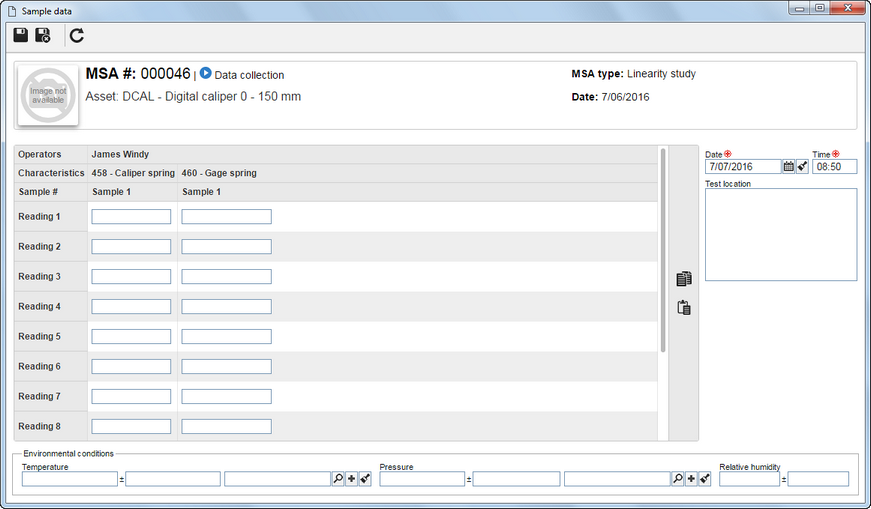
Date: Enter the date of the data collection.
Time: Enter the time of the data collection.
Test location: Enter the location of the data collection.
In the Environmental conditions section, at the bottom of the screen, enter the following fields:
▪Temperature: Enter the average temperature at the time of data collection. ▪Pressure: Enter the average environment pressure at the time of data collection. ▪Relative Humidity: Enter the average relative humidity at the time of data collection.
The other fields on the sample data screen are related to the SAMPLING SPREADSHEET.
|
|





