|
Location: Configuration  Full text search Full text search
Prerequisites:
▪None.
Overview:
Through this menu, system administrators can have more control over the behavior of the SE Suite full text search. The alphabetical letters identify each available item:
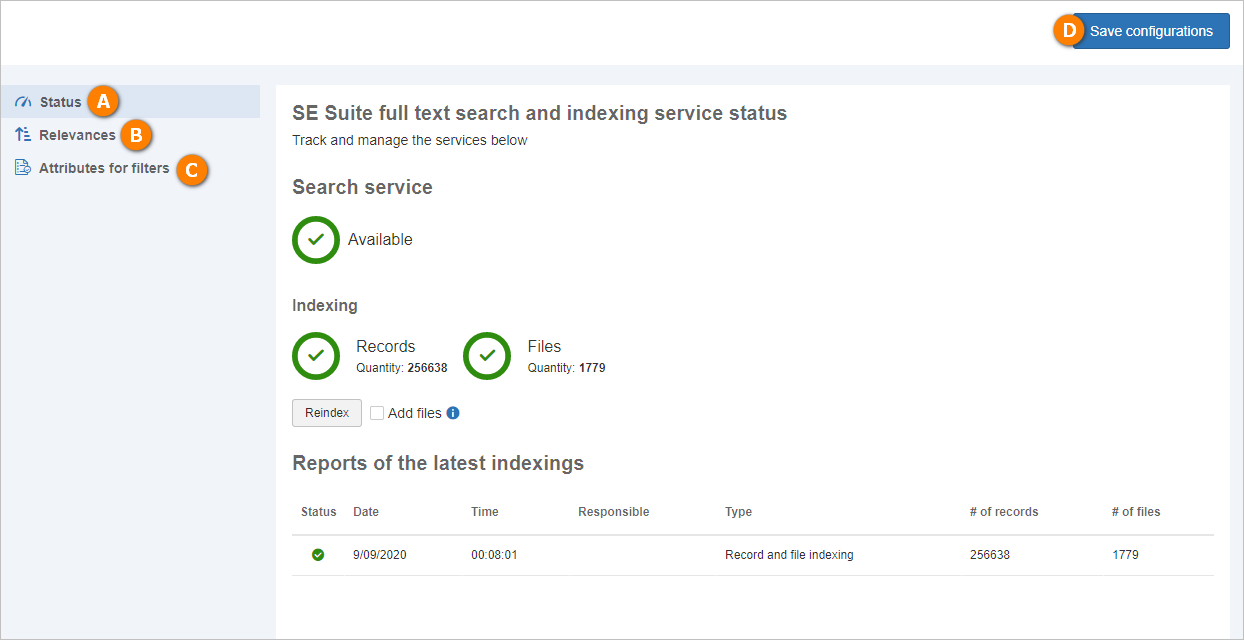
A
|
In the Status tab, it is possible to check the availability of the search service, as well as to view information on the performed indexings: how many records and files have been indexed and the report of the latest indexings.
The options that allow manually starting the indexing process are available, but they should only be used in extreme cases and under SoftExpert guidance. See more details in the Status section.
|
B
|
In the Relevances tab, it is possible to increase or decrease the relevance given to each of the criteria that will be taken into consideration in the full text search. To do that, use the slider control and adjust it to define the desired value or fill out the field available next to the control. It is possible to set a value from 0 to 50.
When performing configurations in this tab, it is necessary to consider that they will impact the full text search for all SE Suite users. See more details in the Relevance section.
|
C
|
In the Attributes for filters tab, it is possible to configure a list of attributes that will be available as filters to refine the search. When using the Full text search, they will be displayed in a side panel, in the Attributes grouper.
|
D
|
Click on the Save configurations button for the changes performed in this menu to be applied to the full text search. See more details in the Attributes for filters section.
|
For more details on the use of the "Full text search", refer to the Full text search section in the User Guide.
|
|





