|
See how to convert the electronic files from a document to PDF:
1.Access the Configuration  Maintenance Maintenance  Service tracking menu. Service tracking menu.
2.On the main screen toolbar, click on the  button. button.
3.The selection screen that opens will display the categories hierarchy registered in the system. Check those that will have its electronic files of the documents converted to pdf:
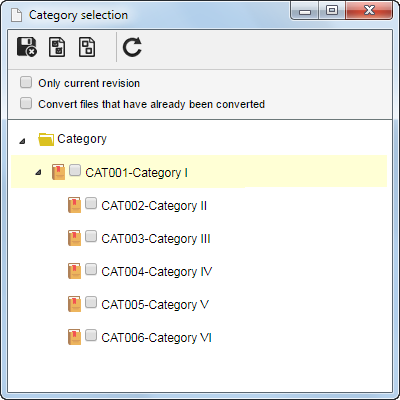
Option
|
Checked
|
Unchecked
|
Only current revision
|
By default, this option will be checked by the system, indicating that only the electronic files of the current revision of the documents of the selected category should be converted to pdf.
|
The electronic files of the current and obsolete revisions will be converted.
|
Convert files that have already been converted
|
The electronic files of documents from the selected category will be converted to pdf again. It should be used when a new conversion is necessary, using the new server configurations.
|
The electronic files of documents from the selected category will not be converted to pdf again.
|
Use the  and and  buttons from the selection screen toolbar to check all the categories in the hierarchy and uncheck all the selections made. buttons from the selection screen toolbar to check all the categories in the hierarchy and uncheck all the selections made.
|
4.Done this, save the record. At this point, the documents of the category that have been selected from the hierarchy will be displayed in the list of records with the "Waiting for conversion" status.
The conversion to pdf does not occur immediately. By default, the system will verify the conversion of pending files in the queue every 5 minutes.
|
|





