|
To execute the applicability evaluation, perform the following steps:
1.Access the My Tasks  Execution Execution  Applicability evaluation menu. Applicability evaluation menu.
2.Select the record to be executed.
3.Click on the  button. button.
4.The task data screen will be displayed. On it, define whether the document is applicable:
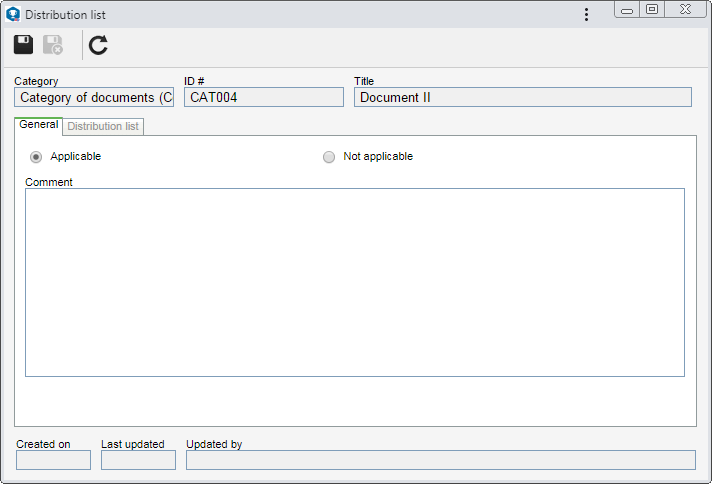
General
|
Applicable
|
Select this option so that, after the closure of the revisions that were performed in the document, this task is generated for the responsible users again.
|
Not applicable
|
Select this option so that this task is no longer generated after the closure of the revisions that were performed in the document.
|
Comment
|
Fill out this field to record important comments regarding the evaluated document. The completion of this field is required if the "Not applicable" option is checked.
|
5.According to the selected option, perform the following action: ▪Not applicable: Click on the  button to finish the task. button to finish the task. ▪Applicable: Click on the  button. At this point, the Distribution list tab will be enabled for completion. button. At this point, the Distribution list tab will be enabled for completion.
6.In the Distribution list, it is possible to set a distribution list for the document. To do that, click on the  button on the side toolbar and fill out the following fields: button on the side toolbar and fill out the following fields: a.In the Access type field, select one of the following options to set the access type that will compose the distribution list:
Access type
|
|
Team
|
It will be composed of the members of a team already registered in SE Document.
|
Organizational unit
|
It will consist of users of a particular business unit/department of the organization.
|
Department/Position
|
It will be composed of users from a specific department of the company, who have a specific position.
|
Position
|
It will be composed of users who hold a specific position in the company.
|
User
|
It will be composed of a specific user.
|
All
|
It will be composed of all users who have access to SE Document.
|
b.According to the selected access type, the Search filters will be enabled to be filled out. Use them to facilitate the search of users who will form the distribution list. c.If the selected access type is Organizational unit, the hierarchy of business units and the departments belonging to them (if any) will be displayed. Check the business units and/or desired departments. By checking the "Consider sublevels" option at the bottom of the screen, the system will also consider the organizational units that are down in the hierarchy of the selected organizational unit. Note that, by checking this option, if new organizational subunits (whether they are business units or departments) are subsequently added, they will be automatically added to the distribution list.
Next to the hierarchy, the system also makes available buttons that allow you to check all the sub-levels of a particular organizational unit or uncheck all sub-levels. Note that by using the "Check all sub-levels" button if new organizational sub-levels are subsequently added, they will not be included in the security list.
d. Then, click on the Then, click on the  button on the toolbar of the selection screen. Depending on the access type selected and the values entered in the filters, the result will be displayed in the list of records, located at the bottom of the screen. Select those who will make up the distribution list. Hold the SHIFT or CTRL keys down or check next to each item, to select more than a record at a time. button on the toolbar of the selection screen. Depending on the access type selected and the values entered in the filters, the result will be displayed in the list of records, located at the bottom of the screen. Select those who will make up the distribution list. Hold the SHIFT or CTRL keys down or check next to each item, to select more than a record at a time. e.In the Controls field, expand the list and check those that will be enabled for the access types:
Control
|
Checked
|
Unchecked
|
Acknowledgment
|
The user will receive the document publication acknowledgment. For the acknowledgment task to be generated for the user, it is also required for the Electronic copy control to be checked. Notice when this control is checked, the Notification control will be disabled for selection.
|
The user will not receive the document publication acknowledgment.
|
Training
|
The user will be able to participate in document trainings recorded through the SE Training component. For the user to be able to participate in document trainings, it is also necessary for the Training control to be checked.
|
The user will not be able to participate in document trainings.
|
Notification
|
The user will receive e-mail notifications when the document is created or when its revision is released. For the notification to be sent to the user, it is also necessary for the Electronic copy control to be checked. Notice when this control is checked, the Acknowledgment control will be disabled for selection.
|
The user will not receive e-mail notifications related to the creation of the document and the release of its revision.
|
The controls that are not checked for a certain access type will be considered "denied".
|
f.If the Training control is checked, select, in the Severity field that will be enabled, whether the training is critical for the access type or not. g.After setting the necessary configurations, save the selection.
7.Save the record after performing the necessary configurations. The document will not be displayed in the list of pending records anymore.
|





