Task:
|
Document approval
|
Who is notified:
|
▪Responsibility route: Users defined as members of the responsibility route for the approval associated to the category or to the document. ▪Workflow: Users defined in the SE Process as executors of the process activity that was instantiated. |
When:
|
▪A document is sent from the indexing stage to the approval stage. ▪It is time for an activity to be performed when the document approval process is Workflow. |
Purpose:
|
Approve or reject a document drafted during the indexing step.
|
How to execute this task:
The indexing stage approval can be performed in two different ways, according to the configurations performed in the document category:
1.
|
In the list of records, locate and select the desired document.
|
2.
|
 After that, click on the After that, click on the  button in the toolbar. button in the toolbar.
|
3.
|
In the Approved field on the screen that will be opened, select the "Yes" option to approve or the "No" option to reject the document. The Date field will be filled out by the system with the date on which this operation is being performed. The following tabs may also be available:
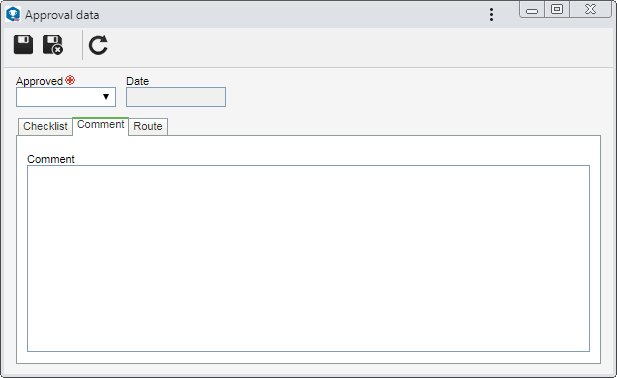
Checklist
|
This tab will only be displayed if the responsibility route member who is performing the approval has an associated checklist. It is intended to help the person responsible for the approval or rejection of the document. In order to answer the questions, select the desired option: Yes, No or N/A. The answers may have already been selected by the system according to the standard defined when recording the checklist. Moreover, filling in the Comments fields may be mandatory or not, also according to the configurations established when creating the checklist.
|
Comment
|
Use the Comment field to record important information regarding the document approval. If the document is rejected, filling out this tab will be mandatory. In that case, you must enter an explanation for rejecting it.
|
Route
|
This tab will only be displayed if the "Edit the approval flow?" option was checked at the moment of defining the responsibility route member that is executing the approval. In it, it is possible to edit the flow of the members responsible for the document approval. To do that, in the toolbar placed next to the list of records, use the following buttons:

|
Click on this button to add a new approver. Refer to the Configuring a responsibility route section to obtain a detailed description on how to perform this operation. Note that by adding a new responsible user to a route associated with the document approval, this inclusion will not be replicated to the route record made by the Configuration  Responsibility route menu. Responsibility route menu.
|

|
Click on this button to edit the data of the responsible for approval selected in the list of records.
|

|
Click on this button to delete the responsible for approval selected in the list of records.
|

|
Click on this button to identify the approval status (AS column), i.e., which action was taken by the members of the responsibility route.
|
Those members who have already approved the document cannot be added, edited or deleted.
|
|
|
4.
|
After filling out the fields above, save the record. If the document is:
▪Approved: It will be released. ▪Rejected: It will be sent to the indexing step again, so that the responsible users execute it one more time.
▪If the "Require digital signature" option is checked during the configuration of the approval responsibility route, in order to successfully execute the approval, it is necessary for all of the document's electronic files to be digitally signed. |
|
1.
|
In the list of records, locate and select the desired document.
|
2.
|
 After that, click on the After that, click on the  button in the toolbar. button in the toolbar.
|
3.
|
At this point, the system will open the screen of the workflow that controls the approval. Fill out all required fields. View the Activity execution section of the specific documentation of the SE Workflow component for a detailed description on the available fields in the activity data screen and how to fill them in.
|
4.
|
After providing all the necessary information in the Actions section, click on the button that corresponds to the activity execution action. Actions are configured in the modeling of the process flowchart used for the revision, through the SoftExpert BPM Suite - Process Modeling tool (SE Process).
|
5.
|
During the execution of the last activity of the approval process flow, the corresponding options should be available to approve or reject the document, according to the following example. By clicking on the Action that corresponds to the:
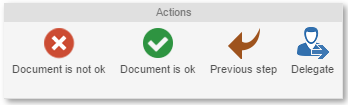
▪Approval: It will be released. ▪Rejection: It will be sent to the indexing step again, so that the responsible users execute it one more time. |
|







